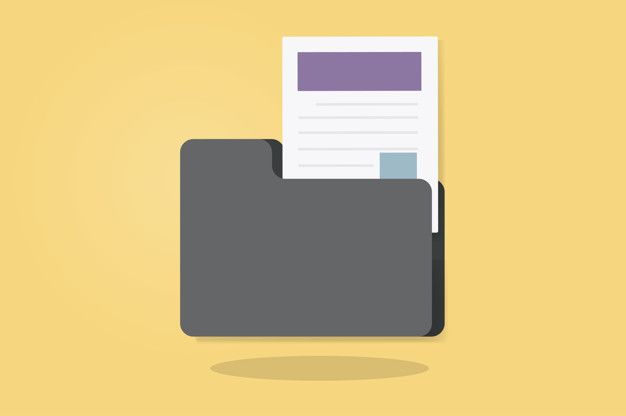In the digital realm of email communication, Microsoft Outlook stand as a cornerstone for managing our professional and personal correspondence. However, as we navigate through countless emails, attachments, and folders, we often encounter the frustration of an oversized Outlook mailbox, which is the primary reason for many PST file errors.
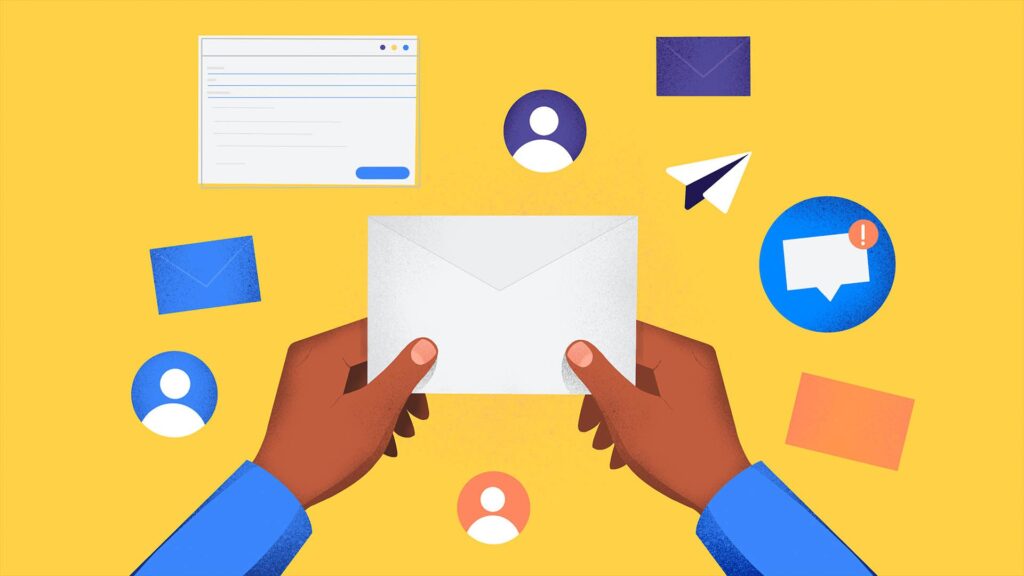
Even after diligently deleting emails, the PST (Personal Storage Table) file—the container that holds our Outlook data—remains stubbornly large. Why does this happen, and how can we reclaim precious storage space without losing valuable data? Let’s unravel this mystery and explore effective strategies to reduce Outlook mailbox size while preserving critical information.
Understanding the Mystery: Why Does the PST File Remain Large?
Deleting emails from your Outlook mailbox seems like a straightforward solution to reduce its size. However, the reality is often far more complex. No matter how many emails you delete, the PST file will remain large. Several factors contribute to the persistence of a large PST file even after deleting emails:
Deleted Item Retention: Outlook includes a feature called “Deleted Item Retention,” which temporarily stores deleted items in a separate folder (usually named “Deleted Items” or “Trash”). These items remain in the PST file until the retention period expires or until manually purged.
Attachments and Embedded Objects: While deleting emails may remove the text content, attachments, and embedded objects (such as images or files) associated with those emails remain stored within the PST file. Over time, accumulated attachments can significantly inflate the PST file size.
Folder Structure Overhead: Outlook’s folder structure—comprising inbox folders, sent items, drafts, and more—consumes space within the PST file. Even if individual emails gets deleted, the underlying folder structure persists, contributing to overall file size.
Fragmentation and Unused Space: Similar to a hard drive, PST files can become fragmented over time, with unused space scattered throughout the file. This fragmentation can hinder efforts to reclaim storage space even after deleting emails.
What are the Consequences of Large PST Files in MS Outlook?
The consequences of a bloated Outlook mailbox extend beyond mere inconvenience:
Performance Degradation: Large PST files can slow down Outlook performance, leading to
- Sluggishness in Outlook opening
- Searching with Outlook becomes slow
- Receiving and sending emails fails
- Outlook shows maximum file size error
This degradation in performance can disrupt workflow and impede productivity.
Risk of Data Loss: A bloated PST file increases the risk of data corruption or loss, especially if the file exceeds its maximum size limit. This poses a significant threat to valuable email correspondence, attachments, and other critical data stored within Outlook. However, you can always convert PST files into MBOX or another format to keep a backup of data in case of data loss.
Inefficient Storage Utilization: A large PST file consumes valuable storage space on your computer or mail server, potentially exceeding storage quotas and leading to additional costs or restrictions imposed by your email service provider.
How to reduce MS Outlook mailbox size without deleting it?
Now that we’ve demystified the reasons behind large PST files, let’s explore effective strategies to reclaim storage space without resorting to wholesale email deletion:
Archive Old Items: Outlook offers a built-in archiving feature that allows you to move older emails, attachments, and other items to a separate PST file. By archiving infrequently accessed items, you can declutter your primary mailbox without permanently deleting data.
Compact the PST File: Over time, PST files can become fragmented, with unused space scattered throughout. Outlook includes a “Compact Now” feature that consolidates and reclaims this unused space, effectively reducing the file size.
Remove Unused Attachments: Third-party tools such as attachment management add-ins or utilities can help identify and remove redundant or large attachments from your Outlook mailbox. By detaching attachments while retaining the associated email text, you can significantly reduce PST file size without sacrificing data integrity.
Optimize Folder Structure: Review your Outlook folder structure and consolidate or reorganize folders where possible. Minimizing the number of folders and subfolders reduces the overhead within the PST file, contributing to a smaller overall size.
Utilize Online Archives: Some email service providers offer online archiving solutions that offload older emails and attachments to cloud-based storage, freeing up space within your local PST file. Check if your provider offers such services and consider utilizing them to manage mailbox size effectively.
Conclusion:
In the realm of email management, the persistent challenge of large PST files often perplexes and frustrates Outlook users. However, armed with a deeper understanding of the underlying causes and effective strategies to address them, reclaiming storage space without sacrificing valuable data becomes an achievable goal. By leveraging archiving, compacting, attachment management, and optimization techniques, you can ensure that your Outlook mailbox remains lean, efficient, and optimized for productivity.
In the journey to conquer the mystery of large PST files, continuous vigilance, and proactive maintenance are key. Regularly review and implement the strategies outlined in this guide to keep your Outlook mailbox in top shape, safeguarding critical data while maximizing performance and efficiency.