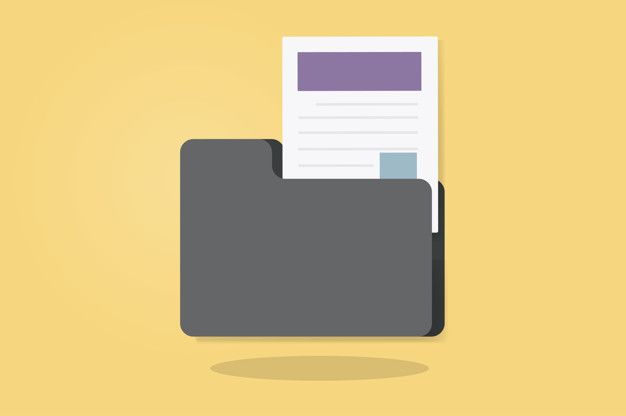Thunderbird, developed by Mozilla, is a popular email client known for its user-friendly interface and robust features. However, like any software, Thunderbird can encounter issues from time to time. One of the most common concerns users faces is not receiving emails.

This problem appears often and leads users to switch from Thunderbird to other emailing platforms for smooth operation. That is also one of the major reasons for Thunderbird to MS Outlook migration. To avoid this situation, in this blog post, we’ll explore the possible reasons behind this problem; and offer practical solutions to get your Thunderbird back on track.
Thunderbird is not receiving emails – Whys and Wherefores
Out of all the possibilities, we are striking out the most obvious ones here, along with the possible ways to fix them. Let us check them all one by one:
Incorrect Email Settings
When Thunderbird is not receiving emails, the first thing to check is your email account settings. Incorrect server settings, such as wrong IMAP/POP3 configurations or improper port numbers, can prevent Thunderbird from fetching new emails. To resolve this, double-check your account settings and ensure they match the requirements of your email provider.
Overloaded Inbox or Storage Limit
A cluttered inbox with too many emails or attachments can lead to storage issues, causing Thunderbird to stop receiving new messages. If your mailbox is near its storage limit, consider deleting unnecessary emails or moving them to local folders. This action can free up space and allow Thunderbird to start receiving emails again.
Firewall or Antivirus Blocking
Firewalls and antivirus software are designed to protect your computer, but sometimes they might block Thunderbird’s access to incoming emails. Temporarily disabling firewalls or antivirus can help determine if they are causing the issue. If this resolves the problem, you can adjust the settings to allow Thunderbird’s communication.
Server Outages or Maintenance
Email servers can experience outages or undergo maintenance, causing disruptions in email delivery. Before troubleshooting Thunderbird, visit your email provider’s website or social media channels to check for any reported server issues. If the problem is on their end, you may need to wait until they resolve the situation.
IMAP Synchronization Issues
If you’re using IMAP to access your emails, synchronization problems can prevent Thunderbird from fetching new messages. Manually initiating a sync or resetting the synchronization settings can help resolve this issue. Also, ensure that your email provider hasn’t changed its IMAP settings.
Filters and Junk Mail Settings
In some cases, Thunderbird’s filters or junk mail settings might be too aggressive that it categorizes incoming emails as spam or move them to different folders. Review your filters and junk mail settings to ensure they’re not diverting emails, away from your inbox.
Software Updates and Add-Ons
Outdated software versions or incompatible add-ons can also disrupt Thunderbird’s email functionality. Ensure you’re using the latest version of Thunderbird and that any add-ons you’ve installed are compatible with that version. Updating or disabling problematic add-ons can often resolve email-related issues.
Account Configuration Issues
Sometimes, the problem might be related to your account configuration itself. Ensure that your email account is active, not suspended and that you’re using the correct email address and password. Resetting your email account password and reconfiguring the account in Thunderbird might help if authentication issues are causing the problem.
What to do when Thunderbird Fails to Receive Emails?
When Thunderbird is not receiving emails, it can be frustrating, but; there are several steps you can take to troubleshoot and resolve the issue. Here’s a step-by-step guide to help you get your Thunderbird email client back on track:
Check Internet Connection: Ensure that your internet connection is stable and working properly. Thunderbird requires an active internet connection to fetch new emails.
Verify Email Account Settings:
Open Thunderbird and go to “Tools” > “Account Settings.”
Double-check your incoming (IMAP or POP3) and outgoing (SMTP) server settings.
Confirm that the server names, port numbers, and security settings (SSL/TLS) match the requirements provided by your email provider. Incorrect settings can prevent email retrieval.
Test Webmail Access: Log in to your email account via your email provider’s webmail interface (using a browser). If you can access new emails there, it indicates that the issue might be specific to Thunderbird.
Check for New Messages Manually:
Sometimes, Thunderbird’s automatic email retrieval may be delayed. Click on the “Get Messages” button or press “F5” to manually trigger the email retrieval process.
Disable Firewall and Antivirus Temporarily:
Your firewall or antivirus software could block Thunderbird’s access to incoming emails. Temporarily disable them and check if Thunderbird starts receiving emails. Remember to enable them afterward.
Check Thunderbird’s Junk Mail Settings:
Thunderbird’s spam filters might categorize incoming emails as junk or move them to different folders. Go to “Tools” > “Junk Mail Controls” and review your settings.
Update Thunderbird:
Outdated software can lead to compatibility issues. Ensure you’re using the latest version of Thunderbird. You can check for updates by going to “Help” > “About Thunderbird.”
Check Server Status:
Visit your email provider’s website or social media channels to see if they’ve reported any server outages or maintenance. That could be the reason for the email disruption.
Remove Problematic Add-ons:
Incompatible or outdated add-ons can interfere with Thunderbird’s functionality. Disable or remove any recently installed add-ons to see if they’re causing the issue.
Create a New Profile:
Sometimes, profile corruption can lead to email issues. You can create a new profile in Thunderbird and reconfigure your email account to see if the problem persists.
Restart Thunderbird in Safe Mode:
Starting Thunderbird in Safe Mode disables all add-ons and uses the default theme. That can help you determine if an add-on is causing the problem.
Contact Your Email Provider:
If none of the above steps resolve the issue; reach out to your email provider’s support for assistance. They might be able to provide specific guidance based on their server settings and configuration.
Remember to approach each step methodically and check whether the issue is resolved after each action. By following these troubleshooting steps, you’ll increase the chances of identifying and rectifying the problem causing Thunderbird not to receive emails.
Conclusion
While encountering issues with Thunderbird not receiving emails can be frustrating, the good news is that most of these problems have straightforward solutions. By carefully examining your email settings, considering factors such as server status and synchronization, and verifying your Thunderbird configuration, you can often identify and resolve the underlying issue. Following the troubleshooting steps outlined in this blog post should help you get back to receiving and managing your emails seamlessly in Thunderbird.
If none of the above tricks works for you and still find it difficult to use them, migrate from thunderbird to other platforms. All you need is to export Thunderbird MBOX files to a file format in which the other application supports and you are good to go.
Conclusion
While encountering issues with Thunderbird not receiving emails can be frustrating, the good news is that most of these problems have straightforward solutions. By carefully examining your email settings, considering factors such as server status and synchronization, and verifying your Thunderbird configuration, you can often identify and resolve the underlying issue. Following the troubleshooting steps outlined in this blog post should help you get back to receiving and managing your emails seamlessly in Thunderbird.