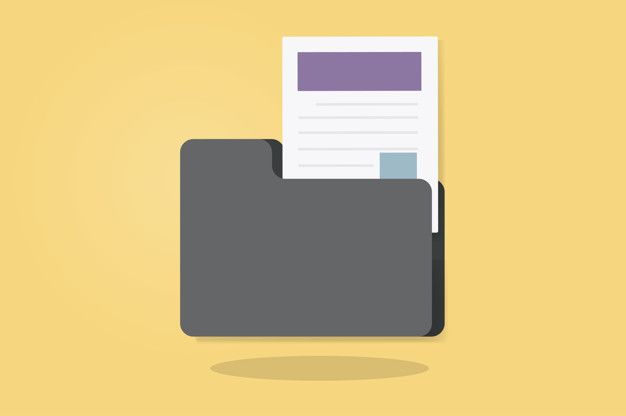Hotmail, now known as Outlook.com, has been a popular email service for decades. In 2013, Microsoft transitioned Hotmail users to Outlook.com, integrating it with their suite of online services. Today, Hotmail accounts are automatically redirected to Outlook.com, and users can access their emails through the modern Outlook web interface or using the Outlook mobile app.

Microsoft continues to update and improve Outlook.com, ensuring that Hotmail’s legacy lives on as a reliable and efficient email service. However, some users might encounter issues with their storage reaching its limit, resulting in the inability to receive new emails. To overcome this issue; users sometimes migrate from Outlook to Thunderbird or other platforms. But if you are one loyal Microsoft user and do not want to switch from Hotmail, here is the list of possible causes and their relevant solutions to fix the issue of Hotmail Storage is Full and Not Receiving Emails.
How to Fix Hotmail Storage Full and Not Receiving Emails Problem?
If your Hotmail is not working correctly and showing an error message, then there are many possibilities for it. Let us explore the common reasons behind Hotmail storage error and discuss steps to resolve the issue.
Exceeding Storage Limit
The most common reason for getting this error message in Hotmail storage reaching its capacity is the accumulation of a large number of emails and attachments over time. Microsoft offers a limited amount of free storage space. Once you reach this threshold, your account may stop receiving new emails.
Solution: To free up space, delete unnecessary emails and attachments or move them to your local storage. Consider archiving old emails or using cloud storage solutions to keep your inbox clutter-free.
Large Attachments
Frequently sending and receiving emails with large attachments can quickly fill up your Hotmail storage. These attachments, such as high-resolution images or multimedia files, consume significant space.
Solution: Before sending emails with attachments; compress files or use cloud storage services to share large files. Encourage others to share files using cloud-based links instead of direct attachments.
Full Trash or Junk Folders
Trash and junk folders in Hotmail can also contribute to storage depletion, especially if you never empty them.
Solution: Regularly empty your trash and junk folders. Create rules or filters to automatically delete spam or move them to a separate folder to manage them more efficiently.
Email Forwarding and Auto-Forward Rules
If you have set up email forwarding or auto-forward rules, it can lead to an influx of emails from multiple sources; that quickly fill up your inbox.
Solution: Review your forwarding rules and ensure they are necessary. Consider disabling forwarding or using filters to manage incoming emails effectively.
Blocked Senders
Blocked senders’ emails may still be received but directly sent to the Junk folder. That can contribute to the cluttering of your Hotmail account.
Solution: Regularly review your blocked sender’s list and remove any unnecessary entries.
Inactive Account
Microsoft may deactivate or restrict an inactive Hotmail account, preventing you from receiving new emails.
Solution: To prevent inactivity-related issues, log in to your Hotmail account regularly, even if you don’t actively use it.
As we can see, the most common consequence of exceeding storage limits is that your Hotmail will not receive emails. This issue is common and usually remains unaddressed. I have seen many queries on different forums or portals where users ask for a valid reason to understand that even if the storage is not full; they do not receive emails at all.
Why Hotmail is Not Receiving Emails even when the storage is not full?
Although the primary cause for this issue is storage limit, certain other factors contribute to it. Let us have a quick look at them.
Filters or Rules: Check if you have set up any filters or rules that are automatically moving incoming emails to specific folders or the spam/junk folder. Adjust or disable them if necessary.
Blocked Senders: Emails from blocked senders might be directed to the junk folder. Review your blocked sender’s list and remove any unnecessary entries.
Forwarding Settings: If you have set up email forwarding, emails might be going to another account. Verify your forwarding settings and disable them if needed.
Inbox Full: If your inbox is full; new emails won’t be delivered. Create subfolders to organize your emails and move some messages out of the inbox.
Temporary Server Issues: Sometimes, there could be temporary server issues on Microsoft’s end that affect email delivery. Wait for a while and check if the issue resolves on its own.
Email Client Configuration: Incorrect email client settings or incorrect passwords can prevent email retrieval. Verify your email client’s settings, including server configurations and login credentials.
Spam/Junk Folder: Check your spam/junk folder to ensure legitimate emails are not being filtered as spam.
Account Inactivity: If your Hotmail account has been inactive for an extended period, Microsoft may deactivate it. Log in to your account regularly to keep it active.
Getting the error message, even if the storage is not full; could be considered as a false alarm; which is generated by Hotmail. It can be a warning to have a quick look at your storage and clean them on time to avoid any mishaps like corrupt Outlook data files.
Why Hotmail shows false alarm for Hotmail Storage Full
At times, even after you have successfully increased the storage and there is enough space in your Account, Hotmail (now known as Outlook.com) shows a false alarm for Hotmail storage full. That could be due to various reasons, and it is essential to investigate the root cause. Some potential factors contributing to this false alarm are as follows:
Mailbox Size Calculation: The storage indicator might not accurately reflect the total mailbox size, leading to a false alarm. The mailbox size calculation can sometimes be delayed or not updated immediately, causing the storage indicator to show incorrect information.
Delayed Deletion: When you delete emails or clear your trash folder, it may take some time for the system to register the changes in mailbox size. As a result, the storage indicator might display incorrect information until the updates are processed.
Server Issues: Temporary server issues or maintenance activities can lead to inaccurate storage indications. During these times, the system might not calculate the storage correctly, resulting in false alarms.
Synchronization Errors: Synchronization issues between your email client and the server can lead to false alarms. Sometimes, your email client might not communicate accurately with the server, causing discrepancies in the displayed storage information.
Third-Party Add-ons or Extensions: Certain third-party add-ons or extensions installed in your email client can interfere with the storage indicator’s functionality, leading to false alarms.
Storage Quota Limit: In some cases, your Hotmail account may genuinely be nearing its storage limit, but the system displays the alarm prematurely or inaccurately.
If you too encounter a false alarm for Hotmail storage full, consider the following steps to troubleshoot the issue:
- Refresh the page or log out and log back into your Hotmail account to see if the storage indicator updates correctly.
- Check for any ongoing server issues or maintenance announcements from Microsoft.
- Clear your trash and junk folders, and wait for some time to see if the storage indicator reflects the changes accurately.
- Disable any third-party add-ons or extensions temporarily and check if the false alarm persists.
- Contact Hotmail/Outlook support to report the issue and seek assistance in resolving the false alarm problem.
Remember that it’s essential to address storage concerns proactively by regularly clearing out unnecessary emails and attachments, managing your mailbox efficiently, and utilizing archiving and backup options to avoid reaching the storage limit.
Conclusion
Running into a full Hotmail storage and not receiving emails can be frustrating. By understanding the common causes, you can take proactive steps to manage your mailbox efficiently. Regularly clean up your inbox, manage attachments wisely, and maintain your account’s activity to ensure a seamless email experience with Hotmail. Following these best practices will help you stay organized and never miss out on important emails again.