According to the MagusTools Team, many Mac users face difficulties when trying to convert Apple Mail files into a readable or portable format. EML is one of the most convenient formats because it maintains single email messages as separate files. This guide is meant to clearly show you how to do the Exporting Apple Mail to EML process without any mix-ups.
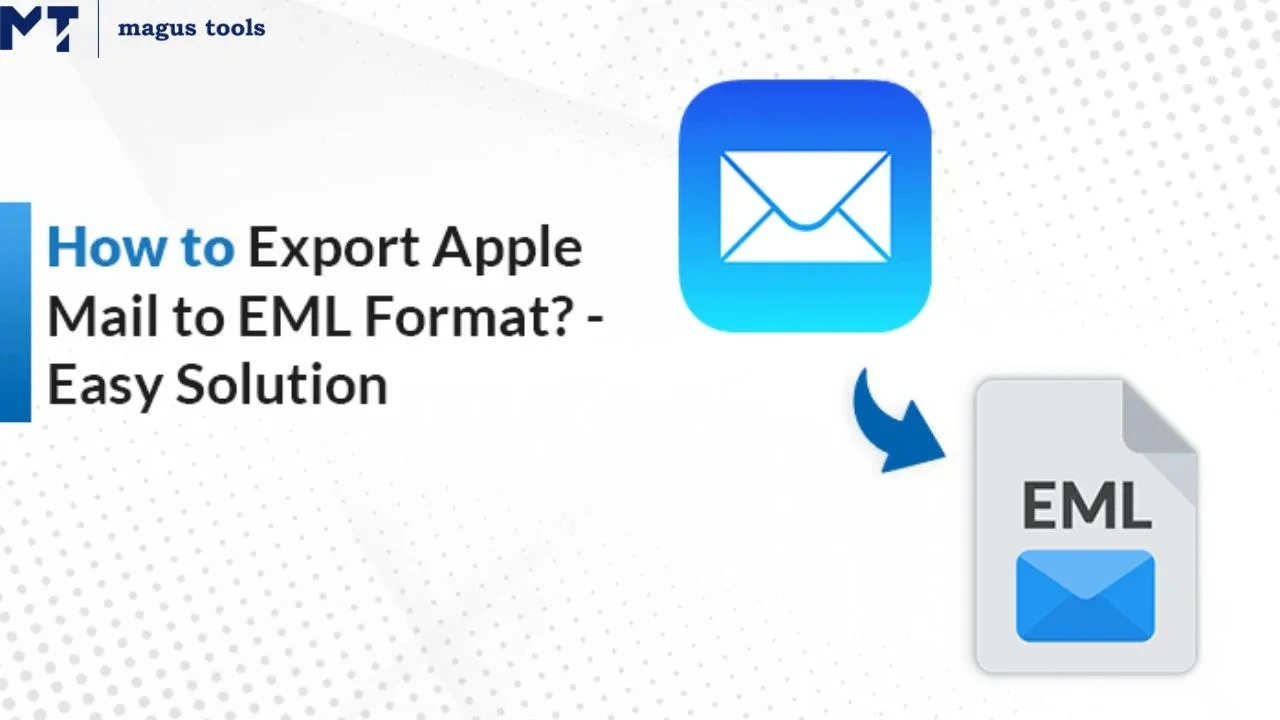
If you are on a MacBook, iMac, or any other device running macOS, the steps are identical. The steps are easy to follow and thus can be used by novices as well as professionals. Read this full guide to complete the task easily.
What Is an Apple Mail?
Apple Mail, which is the Mac OS default email application, allows its users to send, receive, and manage Emails. The function of Apple Mail is to manage emails from various accounts and to present them in a single location. It is pre-installed on MacBook, iMac, and other Apple products. For more information, explore the step-by-step guidance of Apple Mail at What Is a MSG File?.
What Is an EML?
The EML file format is utilized for retaining and carrying individual email messages. Thus, email information including content, sender, receiver, date, subject, and attachments are retained. EML files can be stored, shared, or opened in email programs supporting the file format. Learn more about EML at EML Conversion.
Why We Need to Export Apple Mail to EML
There are several reasons for converting Apple Mail to EML file format are shown below:
- For Backup and Safety
Exporting to EML is an effective way to make a personal backup of important emails, which are not going to be lost in case of a malfunction of Apple Mail or a system crash. Get to know more about how to secure data and mailboxes at Backup OST Emails into MSG File. - Easy Sharing of Individual Emails
EML files let you save and send one email at a time, which is useful when you need to share a specific message with someone else. - Access on Other Email Programs
EML is a format that is recognized by various email clients such as Outlook and Thunderbird, thus allowing you to access your Apple Mail messages even if you are not using Apple products. To get more information, convert EML files, refer to the guide on the link EML to MBOX. - Helpful During System or Platform Switches
If you move from Mac to Windows or to another email program, EML format ensures your emails stay readable and intact. - Good for Legal or Work Records
EML keeps all the original details of an email (like sender, date, and attachments), which is useful for legal reasons or professional documentation. - Better Control and Organization
Saving emails as EML files lets you organize them however you like without being tied to Apple Mail.
Manual Method to Convert Apple Mail Messages to EML
Some manual steps of migrating emails from Apple Mail to the EML file format are mentioned below. Follow these steps to export Apple Mail to EML file format:
Step1: Start the mail app on your computer
Step2: Choose the email you wish to export from your inbox
Step3: Open the “File” menu at the top of the screen
Step4: Pick the “Save As” option in the dropdown menu
Step5: Check that the Format option is Raw Message Source
Step6: Tap “Save” to finalize or save the email in the EML format
Manual Method has some major limitations that are:
limited capacity for large Apple Mail email conversion
Time consuming and challenging process
How to Set Up Automatic Export of Apple Mail Emails to EML?
Here are some steps to migrate Apple Mail to EML files are given below:
Step1: Export emails to MBOX from Apple Mail first.
Step2: Start the Apple Mail to EML converter software at OST to EML Conversion.
Step3: Select the desired Apple Mail email folders.
Step4: Select EML as your preferred format for saving.
Step5: Pick your desired location and press ‘Convert’ to begin conversion.
The software initiates the conversion from Apple Mail to EML, preserving all data without any loss. Here, you can also migrate the Outlook PST file to Apple Mail using EML to PST Conversion.
Features of migrating apple mail to EML
| Features Description | Details |
| Manual email export | Drag & drop email to desktop |
| Batch file conversion | Convert multiple emails at once |
| Preserve email attributes | Maintain attachments & metadata |
| Supports folder structure | Keeps original folder hierarchy |
| Compatible with email clients | EML format widely supported |
Pros and cons of converting apple mail to EML file format
| Pros | Cons |
| Cross-platform email access | Manual export is time-consuming |
| Lightweight and portable files | No bulk export in manual mode |
| Preserves email attachments | May require third party tools |
| Retains email formatting | Folder structure not preserved |
| Easy sharing of individual mails | Not ideal for large mailboxes |
Common Issues and How to Fix Them
- Emails Not Opening in Other Clients
Consider a new mail app, validate the file type, and prevent transfer corruption between operating systems. - Attachments Missing
Select “Export” or “Save As” over dragging emails, and export messages in limited numbers to avoid failures. - Encoding/Formatting Errors
Adjust encoding settings if needed, use Thunderbird or a similar adaptable app, or open the email file in a text editor to confirm its content. - Batch Export Not Working
Split into smaller groups, ensure emails are fully downloaded, and restart Apple Mail before trying again.
Final Thoughts
Exporting Apple Mail to EML file format may look like a small task, but for many Mac users, it solves a lot of real challenges. Whether it’s about taking a backup, sharing a single email, or switching to other platforms, EML converter tools provide a straightforward and dependable solution, which not only facilitates users to accomplish their goals but also encourages them to tackle even the hardest tasks.
The manual method is very good for small tasks but has its own drawbacks, especially in the case of large-scale email handling. Working with tools is recommended because they save time and also allow spotting any differences during the process which is especially important in bulk exports.
In the end, the goal is to make your emails more accessible, organized, and secure. Exporting to EML helps a lot in completing your tasks more effectively and efficiently, and in a better way. To understand the process better, you can also explore how to convert Thunderbird emails to EML format easily with a trusted EML converter at EMLX Conversion.
FAQ’s
Q1. Can I export Apple Mail emails with attachments to EML?
Yes, by using the “Save As” feature in Apple Mail, you can save emails as EML files with attachments.
Q2. Is exporting Apple Mail to EML safe for my data?
Yes, as long as you stick to the instructions and don’t interrupt, exporting even large files is safe.
Q3. How many Apple Mail emails can I export to EML at once?
The manual method works best for a few emails at a time. For bulk export, using proper steps or tools is helpful.
Q4. Can I open EML files after exporting from Apple Mail?
Yes, EML files can be opened in other email clients like Outlook, Thunderbird, and Windows Mail.
Q5. Will email formatting stay the same after exporting Apple Mail to EML?
Yes, EML preserves your email’s content, subject line, sender info, and original layout.
