Are you struggling to open MBOX files in Apple Mail? And you’re not able to find an easy way to transfer it in Apple Mail then You’re not alone. MBOX files are a common format used to store email messages, but many users encounter challenges when accessing these files in Apple Mail. Don’t worry! In this guide, you’ll learn step by step how it works. Whether transitioning from a different email client, recovering archived emails, or managing email backups, knowing how to open MBOX files in Apple Mail and save you a lot of hassle. So, to learn and make your work easier, read this blog and understand how you can easily import an MBOX file into Apple Mail.

What is a MBOX File?
MBOX is a mailbox file format used to store a collection of email messages in a single text file. This format is widely supported by various email clients, including Thunderbird, Eudora, and Apple Mail. MBOX files are often used for archiving purposes and can be easily transferred between different email systems. It can be used to keep the backup of your emails due to it being compatible with some of the most widespread desktop emailing applications.
What is an Apple Mail?
Apple Mail is a standard email client application which is created for its operating system including macOS, iOS, iPad, and watchOS. It helps users a lot in sending, receiving, and managing emails from such major providers like Gmail, iCloud, Yahoo, Outlook and more effectively and efficiently. This app carries some good and advanced features such as email sorting, search tools, filters, and connects easily with other Apple apps like Apple Contacts and Calendar apps.
Why do we need to import MBOX files in Apple Mail?
Apple Mail, the default email client for macOS, offers a user-friendly interface and robust features for managing emails. Also, importing MBOX files into Apple Mail allows you to integrate your emails into one central location, making it easier to search. However, there could be many other scenarios and reasons why you may need to open the MBOX files in Apple Mail. Let us have a look:
- Switching Email Clients: When transitioning from email clients like Thunderbird, Eudora, or other MBOX-compatible email clients to Apple Mail, you need to export their data to MBOX and then import it into Apple Mail to access your data into emails. Similarly, migrating from Mac Mail to Thunderbird is no different.
- Archiving Old Emails: To keep your Apple Mail organized and efficient, you may choose to archive old emails in MBOX format and then import them back when needed.
- Accessing Shared Emails: MBOX files are often used to share large volumes of email messages. If you’ve received an MBOX file from a colleague or friend, importing it into Apple Mail allows you to access and read these shared emails.
- Consolidating Multiple Email Accounts: Users with multiple email accounts across different clients might want to combine their emails into Apple Mail for better management and ease of access.
- Migrating from Webmail to Desktop Client: If you’re moving from a web-based email service to Apple Mail, exporting emails as MBOX files and then importing them into Apple Mail can streamline the migration process. For instance, if you want to migrate from Gmail to Apple Mail, you need to follow this process.
- Staying Apple’s Integrated Ecosystem: Many Mac users love and choose to stay with Apple’s ecosystem because it works very easily and smoothly across devices like MacBook, iPhone, iPad, and even on devices like Apple Watches. When you import your MBOX file into Apple Mail, your emails get synced through iCloud, which means you can read them only on Apple devices, and they are not available anywhere else
- Offline functionality and Deep macOS features: Apple Mail ensures that you can have complete offline access to your messages. Once your MBOX file is imported, the messages are stored on your Mac, so you can access them anytime, anywhere. This makes your work easier without needing an internet connection. It’s especially useful for those in low connectivity areas or environments.
Different methods to read MBOX emails messages in macOS
The Mac system has its own operating system. It does not support some files for this reason. And it also does not directly support MBOX files. That’s why you open the MBOX file in Windows and Mac with suitable tools. Here are the step by step instructions mentioned below to view the MBOX file on macOS.
Method 1 – Editing with text editor
The easiest way to open and access a MBOX file on a macOS is by editing with a text editor.
- Go to finder and select the spotlight icon. It works similar to the search tool on iPhone or iPad.
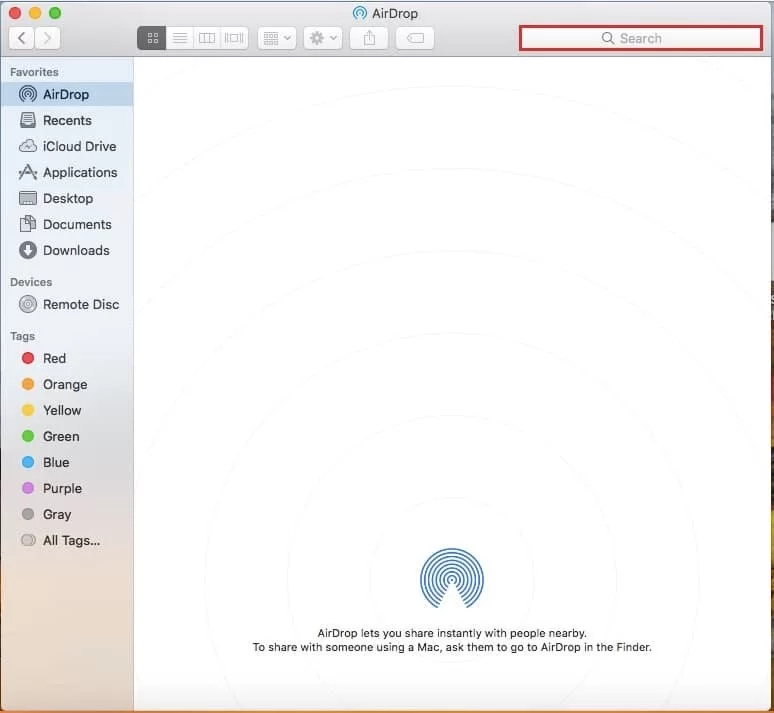
- Type the desired file with name, and the tool will find all the related results

- Choose the files, right click, and select “Open with” option, after that open them by using text editor to view the files.
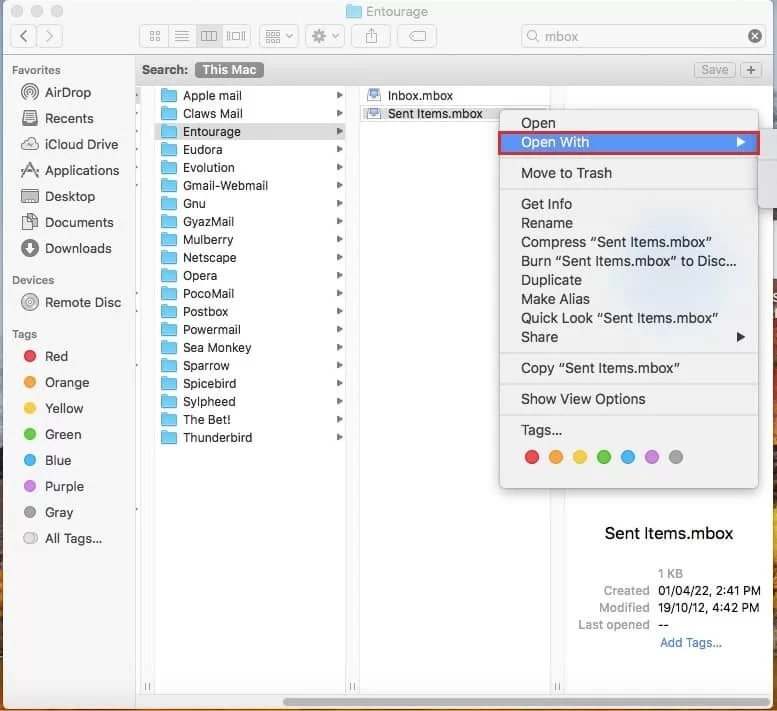
Limitations: This technique creates complications and difficulties to separate one email from another emails
Method 2 – Accessing through Apple Mail
Using Apple Mail, which comes pre-installed in macOS, opening an MBOX file is very easy. To view the MBOX file, you first need to import it.
- Start the mail application, click on the file menu and then choose Import Mailboxes.
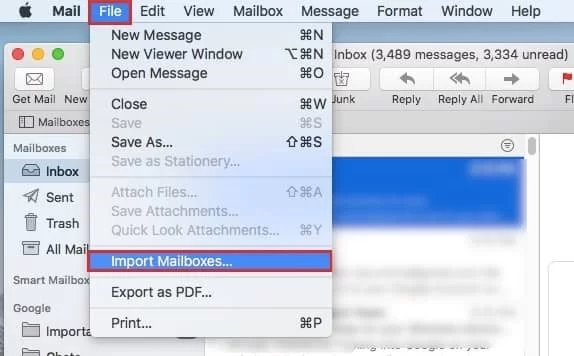
- Select the source location of your files
- If you are transferring the file from the same or another mac system, select Apple Mail.
- If you are importing data from Unix or Mac platforms. Pick “files in MBOX format” option.
- Tap the ‘continue’ option to proceed forward and locate the files
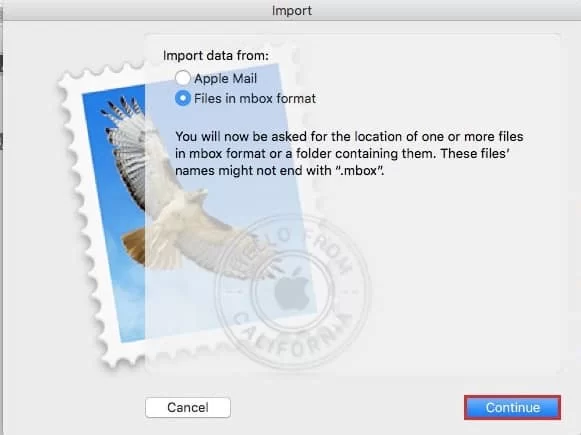
- Explore the available files, then pick the desired options and click the ‘choose’ button
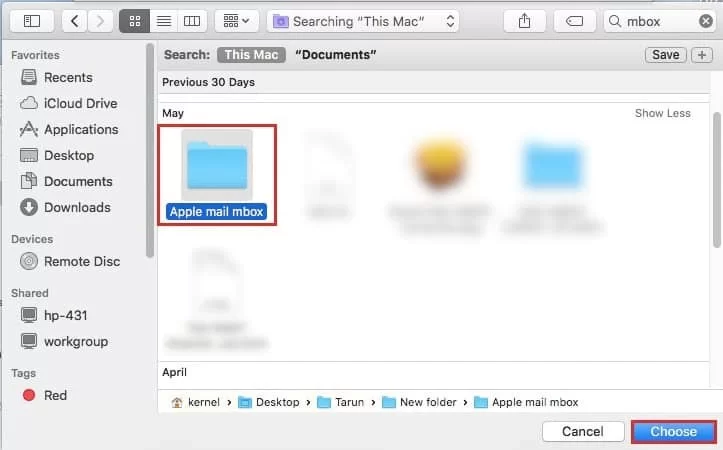
- The system will display a message indicating the name of the new folder in the mailbox list that holds the MBOX files. Press the ‘Done’ to continue the further importing process.
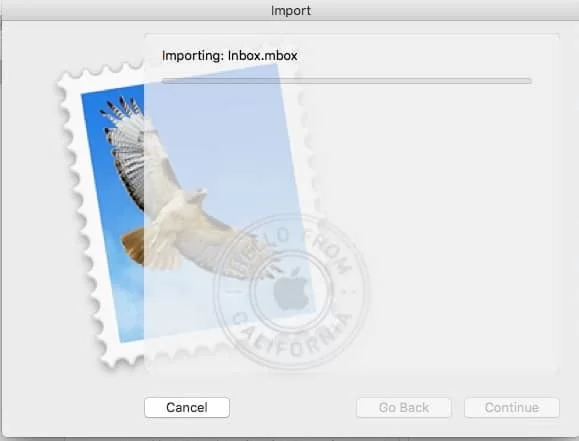
- Once the folder added to the mail sidebar, now you can easily check and view the files there
Limitations: This method is restricted to users on Mac who have Apple Mail.
Method 3 – Opening in Mozilla Thunderbird
In case Apple Mail is not installed, you can use Thunderbird to view MBOX files on MacOS
- Download and set up the Thunderbird program.
- After that, set up or register your email account.
- Activate the ImportExportToolsNG extension to access and view MBOX data.
- Go to the top-right and click the three-line menu.
- Navigate to Add-on and Theme and look up the ImportExportToolsNG add-on.
- Select “Add to Thunderbird” to install the extension.
- Close the thunderbird and open it again.
- Open the tool menu, open ImportExportToolsNG, and import the MBOX data files.
- Highlights “Import one or more MBOX files” and confirm by clicking OK.
- Go to where the MBOX files are saved, mark them and click the open button.
Limitations: In this method, you need to first download and set up thunderbird along with an add-on to import MBOX files. This process is very time consuming.
Automated program to read MBOX emails on Mac OS
Magus MBOX converter Software is an automated program that lets users access, view and read MBOX data files with ease. It supports viewing multiple MBOX files along with attachments and provides flexibility to convert MBOX emails into several file formats
Instructions to open MBOX files on mac OS
- Download and launch the automated software to access MBOX data files.
- After starting the software, choose your MBOX files
- Once your files are loaded, preview all your emails and attachments instantly.
If required, to save or convert MBOX files into other formats then use paid version for export options
Troubleshooting Tips for Importing MBOX Files to Apple Mail
- File Compatibility: Ensure that the MBOX file is not corrupted. If you encounter errors during the import, try opening the MBOX file in another email client to verify its integrity.
- Large MBOX Files: If the MBOX file is very large, consider splitting it into smaller files before importing. There are third-party tools available that can help with this task.
- Missing Emails: If some emails are missing after the import, check the original MBOX file for any issues. You might need to re-export the emails from the source.
Some Advanced Tips for Managing MBOX Files in Apple Mail
Here are a few tips and tricks that you can use to keep your MBOX files managed throughout and after the migration:
- Splitting Large Files: If you have files that are large in size, it is suggested that you split them into smaller parts before migration. This will make the transfer process and management of files in Apple Mail easier.
- Organizing Imported Emails: After the migration of MBOX files to Apple Mail, it is important that you keep your data organized. This will help you find the data files quickly.
- Exporting Mailboxes: Suggestion is that you export your mailbox to safe-keep it. Meaning, Apple Mail has the option to export mailboxes which works as a backup.
Final Verdict on How to Open MBOX Files to Apple Mail
Importing MBOX files into Apple Mail can be a straightforward process if you follow the steps outlined in this guide. By understanding the MBOX format and using Apple Mail’s import feature, you can seamlessly access and manage your archived emails. Whether you’re transitioning from another email client or recovering old emails, Apple Mail provides a reliable platform for all your email needs.
