Microsoft Outlook for Mac is a popular email client for macOS users, offering robust features for managing emails, calendars, contacts, and tasks. However, it stores data in OLM (Outlook for Mac) files, a proprietary format that is incompatible with Windows-based versions of Microsoft Outlook. This can pose a challenge when users need to open OLM files on Windows system, such as when switching from a Mac to a PC or sharing files across platforms.

Although it is very simple to open an OLM file in Mac, it is equally challenging to open and work with OLM files on Windows. Whether you are a professional transitioning between operating systems, a business collaborating across teams with mixed devices, or simply someone trying to retrieve an old email backup, this task can be crucial.
Unfortunately, there is no direct way to open OLM files on Windows. Windows Outlook uses the PST (Personal Storage Table) format instead, meaning you’ll need to convert OLM to PST File or sync your OLM data to make it accessible. Thankfully, several methods, tools, and workarounds can help you achieve this without losing your valuable data.
In this guide, we’ll explore why opening an OLM file on Windows may be necessary and provide step-by-step instructions for different methods, ranging from conversion tools to manual syncing via IMAP. Whether you need a quick solution to view your OLM files or a full-fledged method to integrate them with Windows Outlook, this guide has you covered.
Why Do Users Want to Their Open OLM Files on Windows OS?
There are several scenarios where accessing an OLM file on Windows becomes essential:
- Switching Systems: Transitioning from a Mac system to a Windows PC but needing to retain Outlook data.
- Cross-Platform Collaboration: Collaborating with colleagues who use Outlook for Mac while you’re on a Windows-based system.
- Backup Retrieval: Accessing old email backups stored as OLM files on a Windows computer.
- Forensic Analysis: Evidence in the format of .olm file is difficult to access on a Windows PC leading to the said requirement.
Where Can You Find the OLM Files in Your Mac OS?
The files are located in the following locations on Microsoft Outlook on Mac OS for different versions:
For Outlook 2011: Users/‹username›/Documents/Microsoft User Data/Office 2011 Identities/Main Identity
For Outlook 2016 and 2019: Users/‹username›/Library/Group Containers/UBF8T346G9.Office/Outlook/Outlook 15 Profiles/Main Profile
The location in the Outlook 2016 and 2019 versions is the same. Jumping onto how to open the files.
How to Open an OLM File on Windows Via Quick or Time-Taking Solutions?
The quick solution is the one that is completed in 2 simple parts which can be performed by novice users as well. However, the time-consuming solution is a quite lengthy process which only technocrats can perform. Any user new to migration of OLM files will require assistance from someone experienced.
With the help of the quick solution, users can easily convert their OLM files (supported by Outlook Mac) to the Portable Storage Table file (.pst) which is supported by Windows Outlook. For that, the simple and useful OLM to PST Converter Tool by MagusTools can be used. Let’s check out both the methods.
1. Using the Tool to Open OLM Files in Windows Outlook
The most reliable way to access OLM files on Windows is to convert them to PST (Personal Storage Table), a file format supported by Outlook on Windows. First, you will have to download the software and follow the steps given below.
Step 1: Export the OLM Files
- Open any Outlook version on your Mac OS.
- Go to the File tab and choose the Export option.
- Choose the data that you want to export (emails, contacts, calendar, etc.) and save it as an OLM file.
Step 2: Launch the Converter to Make the Transfer
- Run the conversion software and choose the Select File and Folder option.
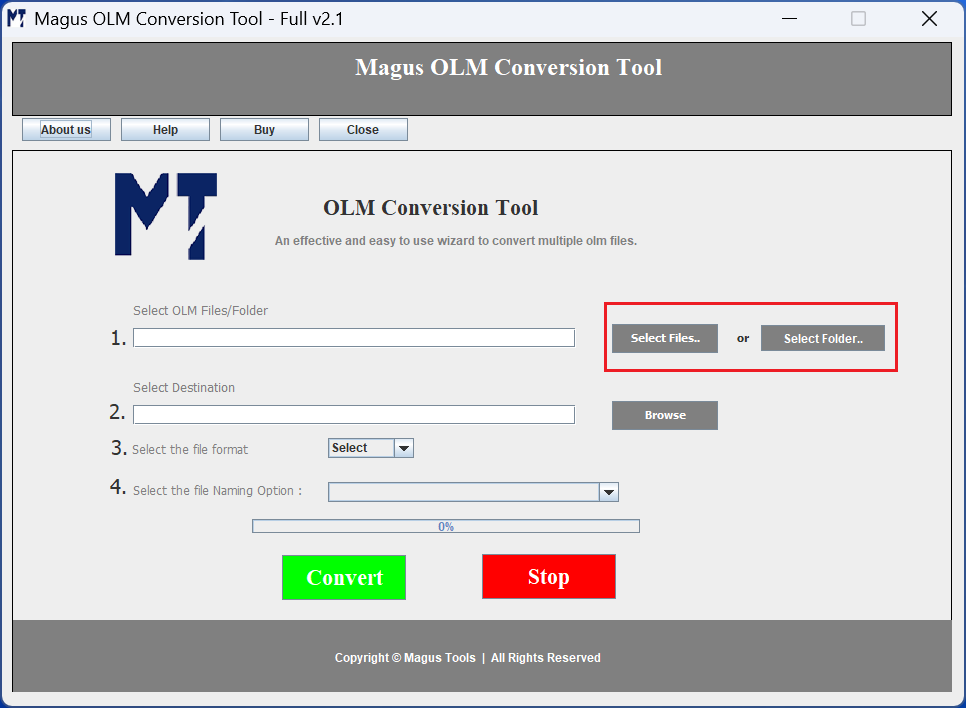
- Choose the Destination path for saving the end results.

- Select the File Format as PST for converting the files.
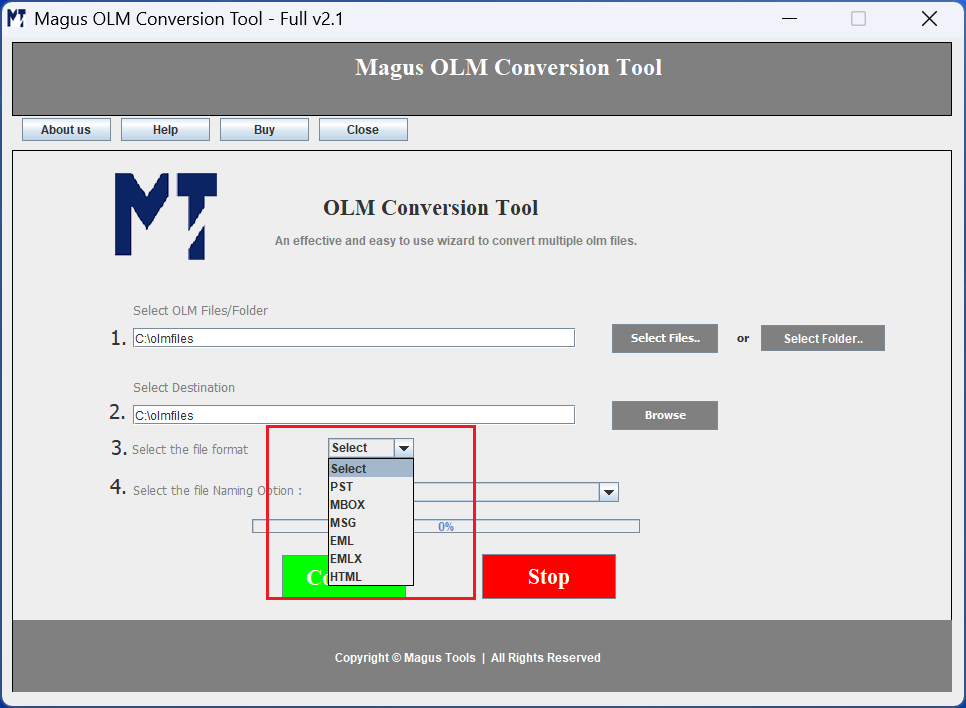
- Click on Convert for a smooth transition.

Step 3: Export the Data on Outlook for Windows OS
- Run Outlook on your Windows OS.

- From the File tab, choose Open and Export option > Import/Export.

- Choose the Import from Another Program or File option and hit Next.

- Select Outlook Data File (.pst) and press the Next button.

- Browse for the PST file you want to import and hit OK to upload the files. Click Finish to complete.

- Your OLM files will be exported.
Besides this, if you want to open OLM files in Gmail on a Windows PC then also using a third-party tool can be of great help. This is because these tools provide multiple options to save your OLM files in a different format from PST.
You can convert OLM to MBOX and open MBOX in Gmail, Thunderbird, or any other application present on Windows, Mac Linux, or any other OS. Saving OLM to MBOX can help you open OLM files in Apple Mail too. Thus, it is indeed best to open an OLM file.
2. Use IMAP Configuration for Syncing and Accessing OLM Files on Windows
If you don’t want to use tools, you can use an IMAP email server to transfer your data.
Step 1: Set Up IMAP in Outlook for Mac:
- Users have the option to choose any old account as well.
- Make sure you enable the IMAP Settings for this account.
Step 2: Configure the Account with Mac Outlook:
- Launch Outlook for Mac, go to Tools, and choose the Accounts option.
- Hit the + icon given on the bottom left corner to add a new account.
- Click on the panel for email address and enter details like email address, password, Gmail account username.
- Enter imap.gmail.com in your Incoming Server field.
- Select SSL Connect option and enter smtp.gmail.com in the Outgoing Server field.
- Mark both the checkboxes under Outgoing Server.
- Add 465 in the Outgoing Port and hit Add Account.
- Once the yellow button on the left side of the screen turns green, you are good to go.
Step 3: Transfer Your OLM Files on Windows by Moving it to the Email Account
- Right-click on the folder you want to import and click on Copy.
- Select the folder in Gmail where you want to keep the files at.
- Then, you will see the message Uploading on the nav bar at the bottom of the screen.
- After the data is uploaded, refresh your Gmail account.
Step 4: Configure The Email Account in Windows Outlook to Open OLM Files
- Open Outlook on your Windows OS and go to File > Info > Account Settings.
- Hit the New icon from and mark the Additional Server-type option.
- Mark the Internet Email option and enter your email address, password, username.
- Choose your account type to be IMAP and enter imap.gmail.com in Income Server.
- Enter smtp.gmail.com in Outgoing Server and hit More Settings.
- Now, in the Outgoing Server tab, choose My Outgoing Server Requires Authentication.
- From the Advanced tab, go to the Income Server Port, enter 993.
- Select the encryption type to be SSL.
- Add 465 in the Outgoing Server Port and hit OK.
- Lastly, click on Test Account Settings and hit Finish.
Now you can easily transfer the data to your Windows application.
3. Use an OLM Viewer Tool
If you only need to view the contents of an OLM file without converting it, consider using an OLM file viewer. These tools allow you to open and browse OLM files directly on Windows. The only challenge is that most of them can only be installed on a Mac device.
Benefits of Opening OLM Files on Windows
- Cross-Platform Access: Seamlessly access emails and other Outlook data when switching from MacOS to Windows.
- Backup Retrieval: Restore old email backups for archival or professional needs.
- Data Continuity: Maintain access to crucial business or personal data without interruptions
By following these methods, you can successfully open an OLM file on Windows and continue working seamlessly across platforms. If you need a hassle-free solution, opting for a reliable OLM to PST converter is your best bet.
Final Words on How to Open OLM Files on Windows OS
Since OLM files are supported by Mac Outlook only, it might be difficult for users to open them on Windows. There are various reasons for which users may want to know how to open OLM files on Windows as mentioned in the article. A thoroughly explained manual guide is available above which can be used by users who have technical knowledge and have worked with migration earlier. However, those who do not have any tecnical expertise might get stuck during the process. Thus, we have mentioned a top-notch and easy-to-use software for them. It can easily convert your files to the PST format which can be exported to Windows OS smoothly.
About The Author