MS Outlook is a popular email client, it is known for its user-friendly interface, high security and many more advanced features. To get all these benefits, many users export Thunderbird mail to MS Outlook. Although Thunderbird is also among one of the best email clients but, for business purposes Outlook is more preferred. Thus, if you are also looking for a simplest approach to export Thunderbird to Outlook then we have here explained a proper approach to move Thunderbird data to Outlook.

We will offer a step-by-step process to migrate Thunderbird to MS Outlook covering both manual and automated approaches. We will also compare both these methods to check which is perfect for your requirement. Find the one with minimal hassle and export your emails efficiently.
Why Do We Need to Convert Thunderbird Mails to Outlook Supported Format?
Thunderbird stores all the data in MBOX files while Outlook uses OST and PST files to save the data. Due to the difference in file format used by this application it is not possible to transfer data directly. Hence, we need to convert Thunderbird Mail to Outlook supported format. There are some users who have the need to open Microsoft Outlook PST file or OST file into Thunderbird MBOX. And, for this, there is an entirely different approach.
A lot of organizations prefer Outlook over other email applications due to its integration with Microsoft Office suite. Other reasons include:
- Outlook offers advanced features such as task tracking, calendar management, and mobile synchronization.
- Sometimes, exporting emails from Thunderbird to Outlook becomes mandatory for compliance and standardization.
- Moving your data to Outlook enables unified communication for people working remotely or on-premises.
- Migrating your data ensures that you get access to your emails without using two systems.
What Are the Challenges in Migrating Thunderbird Emails to MS Outlook?
There are various challenges and issues that users face during the export process including:
- You may face a compatibility issue between the file formats.
- It could be difficult to maintain the folder structure and keep the metadata intact.
- Migrating data manually takes a lot of time and is prone to errors.
- Using automated tools requires investing in them because most of the tools do not let the process go through without making the purchase.
Understanding What Thunderbird and Microsoft Outlook Are
Both the email clients Thunderbird and MS Outlook are broadly used platforms. They offer unique features and strengths to their users. Thunderbird is a product of Mozilla which is open-source, lightweight, and supports multiple accounts.
Outlook, a product of Microsoft is a commercial email platform offering top-notch features and seamless integration with Microsoft ecosystem. One of the top reasons why users want to transfer Thunderbird emails to MS Outlook is that it offers so much with enterprise-grade security. Let’s understand both the platforms separately.
Taking an Overview of Thunderbird Email Client
Mozilla Thunderbird, an open-source email platform, provides a user-friendly interface to its users. It supports POP and IMAP accounts which makes it a quite flexible choice for personal and professional purposes.

There are customizable add-ons available with the platform. It also offers effective junk filters and straightforward backup processes. However, with the evolution of organizations, they need an email platform that offers advanced calendar features, enhanced workflow, and wider software compatibility.
What Are the Key Features of Microsoft Outlook?
Microsoft Outlook is a feature-rich email client that integrates easily with the MS Office Suite. Users who want coordination between emails, calendars, tasks, and contacts can get a lot of benefit from this email client. It excels in data security, search capabilities, and automation.
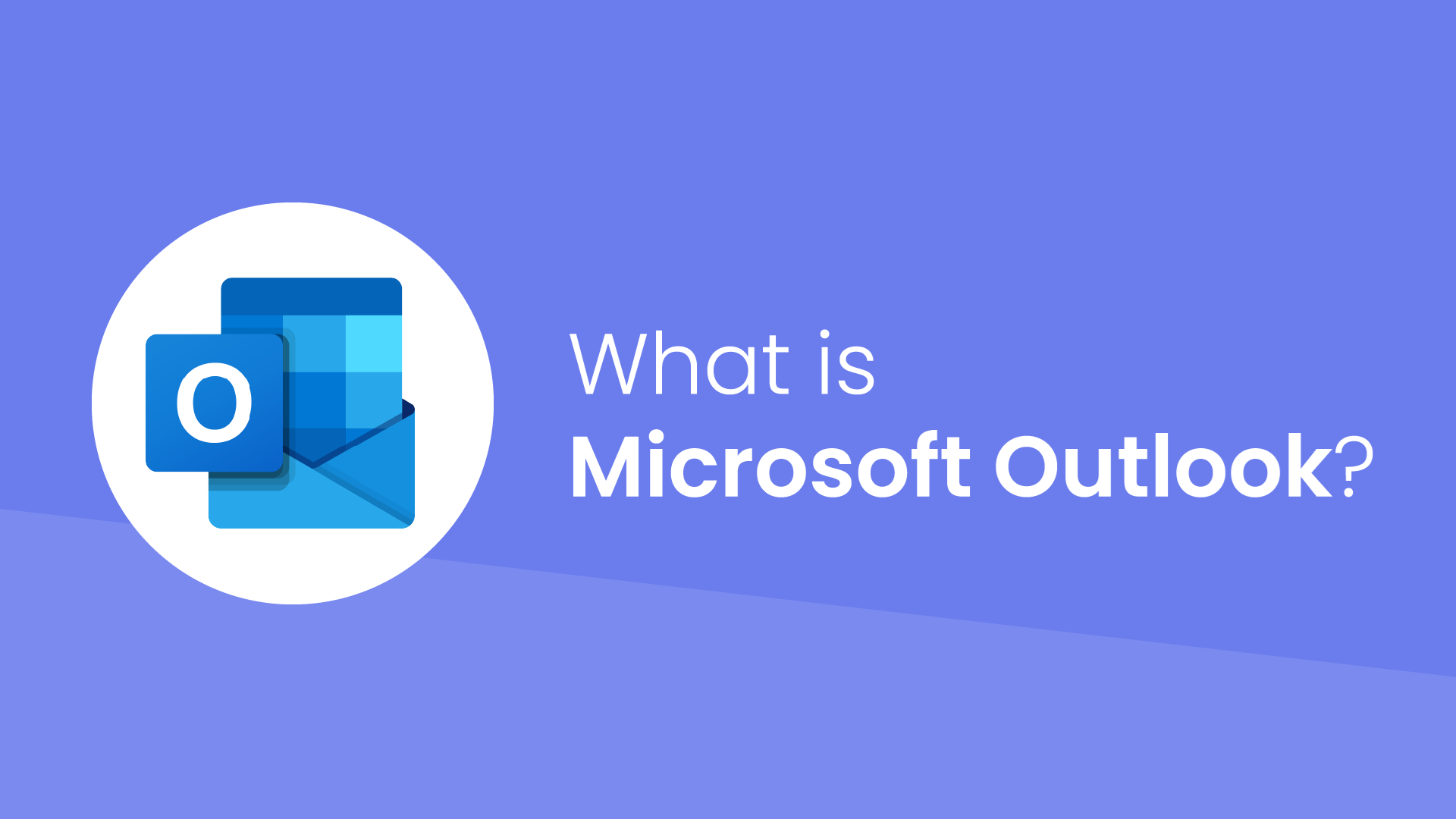
The key features include:
Advanced Email Management
- Organized inbox with Focused Inbox, folders, smart filters, and customizable rules
- Supports multiple email accounts like Exchange, Gmail, IMAP/POP3
- Powerful search and categorization allows flagging, color coding, & preview pane
- Email scheduling offered to send emails later
- Automated replies, quick steps, sweep, and undo send features available
- Integrate Outlook with Microsoft Copilot for AI-powered email drafting and summarization
Calendar & Scheduling
- Management of multiple calendars, appointments, and events
- Set reminders and recurring meetings for better collaboration
- Seamless integration with Teams, Zoom, and SharePoint for online meetings
- Share calendars and view your colleagues’ availability
Task & To-Do Management
- Create, assign, and track tasks via Microsoft To Do feature
- Set deadlines and priorities for your colleagues and employees
- Progress tracking for personal and team projects
Contact & People Management
- Central directory for storing, viewing, and grouping contacts
- Offers @mentions for quick tagging in emails
Collaboration Tools
- Integrate with apps like Teams, OneDrive, and SharePoint
- Group chats, shared mailboxes, and collaborative scheduling available
- File sharing directly from cloud storage streamlines communication
Security & Compliance
- End-to-end encryption, phishing and spam protection to keep data safe
- Two-factor authentication (2FA) for extra layer of safety
- Advanced sensitivity labels, file attachment reminders, and automatic detection of missing attachments
What Are the Differences Between Mozilla Thunderbird and Microsoft Outlook?
|
Feature |
Thunderbird |
Outlook |
|
Cost |
Free (open source) |
Paid (Microsoft 365) |
|
Platform Support |
Windows, macOS, Linux |
Windows, macOS, Web, Mobile |
|
Unified Inbox |
Yes |
No |
|
Calendar/Tasks |
Add-on needed |
Native |
|
Advanced Search |
Basic (add-ons extend) |
Powerful, business-class |
|
Add-ons |
Extensive ecosystem |
Proprietary |
|
Integration |
Basic, add-ons required |
Deep Microsoft 365/Exchange |
|
Security |
Strong (open source-driven) |
Enterprise-grade, frequent updates |
|
Suitable for |
Individuals, small teams |
Enterprises, professionals |
Preparation Before You Export Thunderbird Mail to MS Outlook
The most crucial part before migrating data from one platform to another is preparing for the transfer. It is utterly important to plan which data you want to export and identify the most suitable method. To prepare, you should:
- Backup all the data from Thunderbird to prevent accidental loss.
- Make sure that you have the latest versions of Thunderbird and Outlook installed.
- Use the email clients and familiarize yourself with both of them.
- Ensure that you have a stable internet connection for a smooth migration.
- If you choose to install any add-ons or tools, use only reputable tools to avoid malware or corruption issues during the Thunderbird to Outlook migration.
- For bulk migrations, make sure to keep Outlook’s storage free and set up the right folders to preserve the email structure.
- Determine which solution will be perfect for your migration.
Let’s First Take a Backup of Mozilla Thunderbird Emails
Before we move towards moving Thunderbird emails to Outlook, it is essential to keep the data safe as a backup. For that, following are the simple steps:
1. First of all, open the Thunderbird application.
2. Go to the Tools option and choose Export.
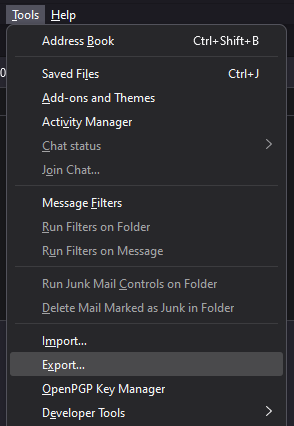
3. From the new Export tab, hit the Export button.
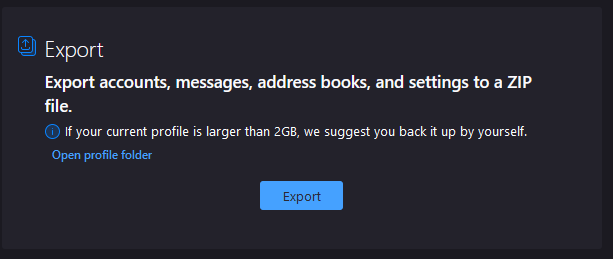
4. A new window will open wherein you would be asked where you want to store your backup data. Choose a folder which is easily accessible by you. Rename the file and hit Save.
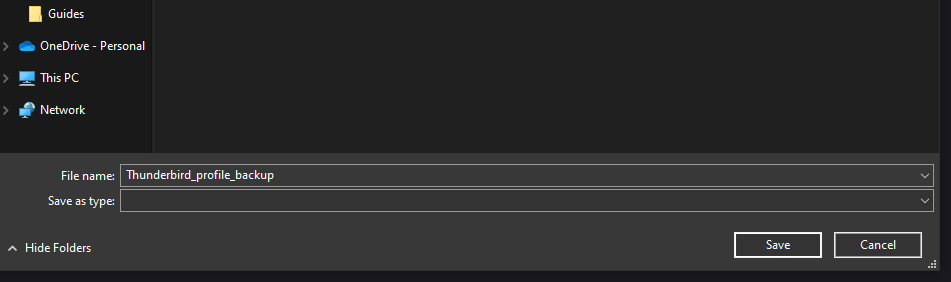
5. After choosing the location, you will find that the backup process has started. It may take a while to complete.

6. Hit Finish to complete the process and return to your mailbox.
Installing Necessary Tools & Add-ons to Import Thunderbird Mail into Outlook
Whichever migration method you choose to transfer data from your Thunderbird account to Microsoft Outlook account, it may need supplementary tools.
- To transfer data manually, ensure you have Thunderbird Add-on ImportExportTools NG which will allow you to transfer your data as EML or MBOX.
- To directly convert your data, you need to use reliable and dedicated conversion software. The tool should be able to provide error-free migration, is efficient, and supports Outlook’s latest versions like 365, 2021, 2019.
- It is essential to have a proper account setup and authentication plugins in both Thunderbird and Outlook if Gmail is used to move Thunderbird emails to Outlook.
- Select tools that can keep your folder structure the same, export Thunderbird contacts and calendar to Outlook, and have positive reviews.
Top Methods to Export Emails from Thunderbird to Outlook
There are various manual techniques using which we can transfer the data that are cost-effective. They provide users control, especially if they prefer a free migration process. Here, we are going to explain the top 3 methods for Thunderbird to Outlook migration. Let’s start with the first one.
Method 1: How to Migrate Thunderbird Mail Items to Outlook Using Gmail IMAP?
The technique comprises 4 segments. For the conversion of Thunderbird emails, you need to perform the following steps. This method can also help users to migrate Thunderbird emails to Gmail account quickly.
Step 1: Enable IMAP Protocol for Your Gmail Account
1. Log-in to your Gmail account.
2. Click on the Settings icon and then select the ‘See All Settings’ option.
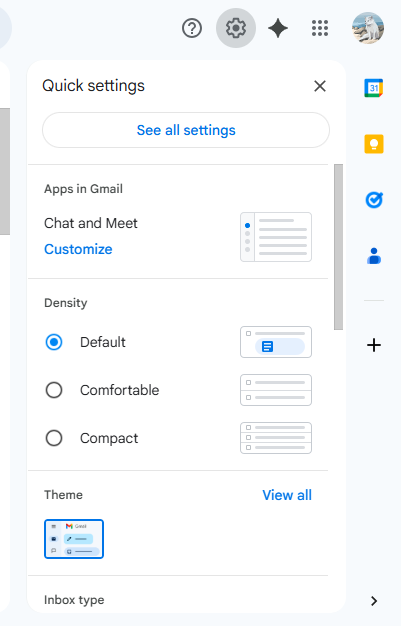
3. In settings, look for ‘Forwarding POP/IMAP’ option.
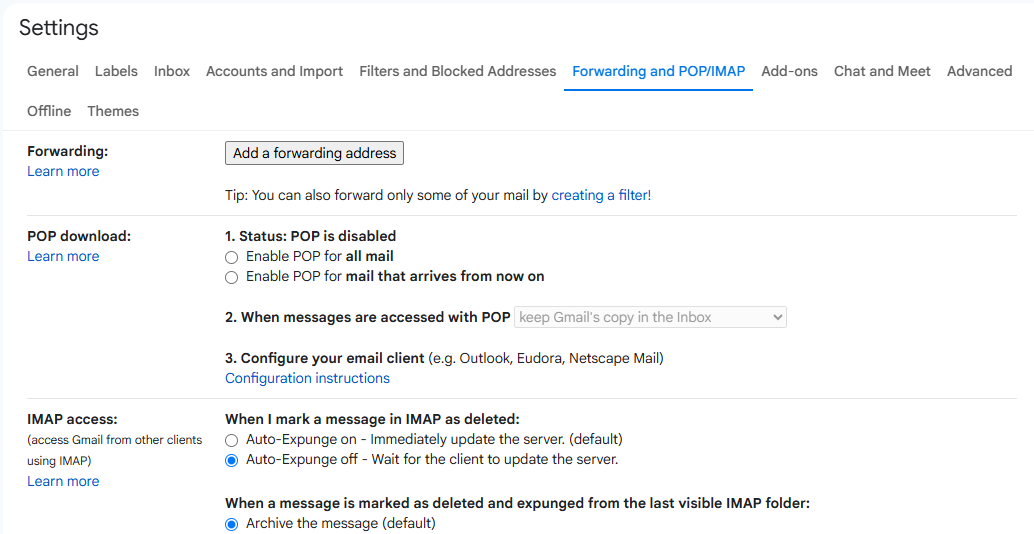
4. Now, choose the ‘Enable IMAP’ radio button under IMAP Access.
5. Finally click on the ‘Save Changes’ button.
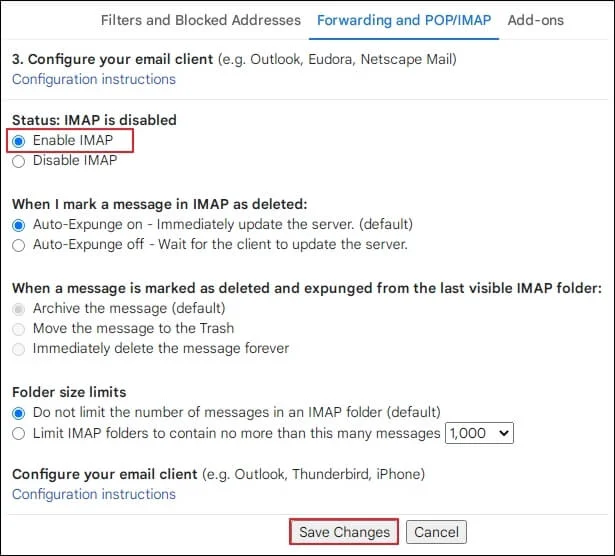
Step 2: Log-in to Thunderbird Using Your Gmail Account
- Start Mozilla Thunderbird and click on the Accounts option.
- Go to Tools and choose Thunderbird Options.
- Click ‘Email‘ under ‘Set up an account’.
- Now provide your account details like username, Gmail id and password.
- After that, click ‘Continue‘ to proceed.
- Click the IMAP radio button and then click on ‘Done‘.
Step 3: Copy Thunderbird Mail Items in Gmail Account
- Create a new subfolder in your Gmail account.
- On the left panel, right-click on your Gmail account and select the option ‘New Subfolder.’
- Enter a name for that folder and then go to ‘Create as a subfolder of’ select your Gmail Account.
- Click on the option ‘Create Folder’.
- Then copy all your Thunderbird email to this new made Gmail folder in Thunderbird.
- Wait for the Thunderbird emails to get copied to the Gmail server.
Step 4: Sign-in to MS Outlook Using Gmail IMAP Account
- First, open MS Outlook.
- Sign in to your Outlook account with that same Gmail that you have used for Thunderbird.
- Let Outlook sync all the Gmail folders including the new folder that you created in Thunderbird. This may take a while.
- Once synced, migrate Thunderbird to MS Outlook for that copy the folder and paste in your new Outlook account.
Note: Instead of copying mail items and folders, you can export the Gmail folder that contains Thunderbird mailboxes to Outlook data file by using MS Outlook Import/Export wizard.
Method 2: Export Thunderbird Mail to Outlook by Using EML Files
This method uses the EML file format, a widely supported email file type that preserves metadata such as original formatting, attachments, and headers. Users can export selected emails or entire folders from Thunderbird into individual EML files and then import them into Outlook, making it ideal for selective email migration when you don’t want to transfer everything at once.
Note: In case your Thunderbird is damaged and can’t be opened, follow this guide to fix it.
Step 1: Saving Emails as EML in Thunderbird
1. Open the Thunderbird app and go to the folder where you want to export emails from.
2. For just one email, right-click on the email and click on the Save As option.
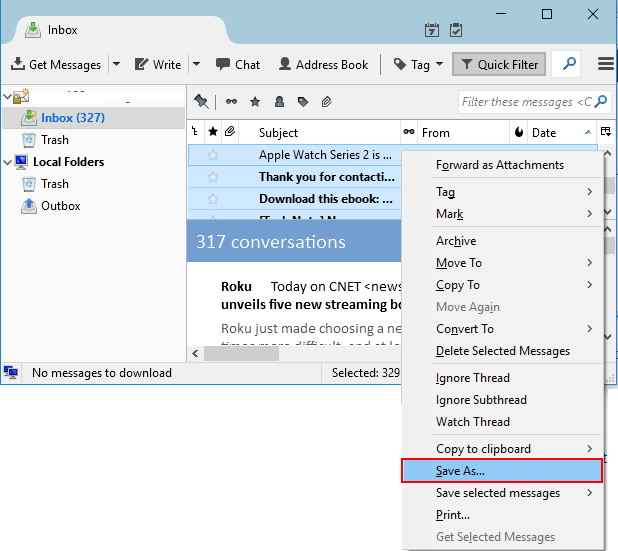
3. To export multiple files, choose the files and click on the Save Selected Messages option and click on the EML option.
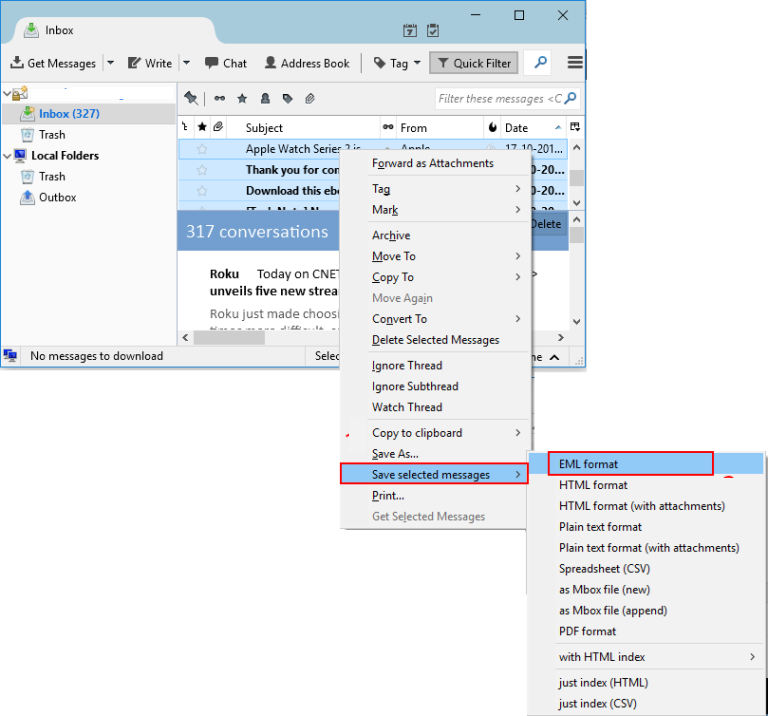
4. Choose the destination location, change the name of the file and hit Select Folder.
5. Migration of bulk emails requires installing and using the Thunderbird add-on ImportExportTools NG.
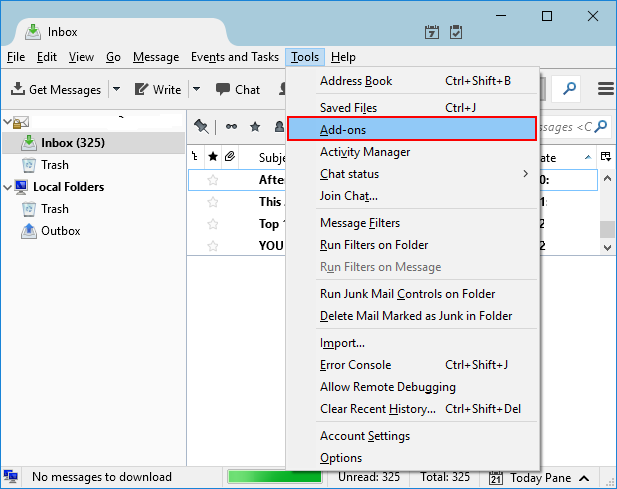
6. Right-click the folder you want to export.
7. Select ImportExportTools NG → Export all messages in the folder → EML format.
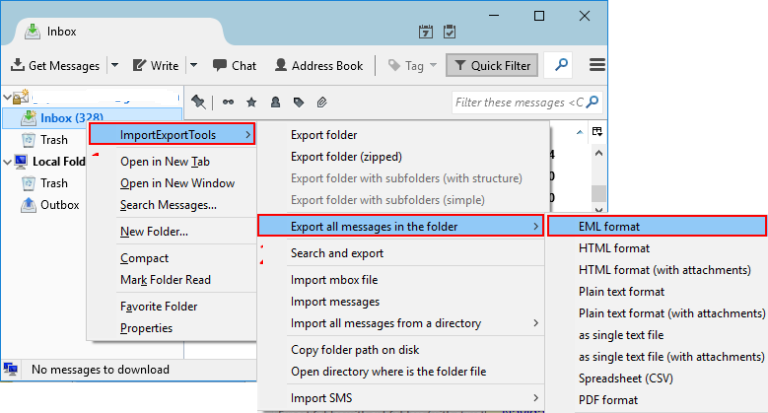
8. Choose a local directory to save the EML files.
The EML files keep the original structure of the email and maintain data integrity during Thunderbird to Outlook migration.
Step 2: How to Export Thunderbird Mail to MS Outlook?
- Launch Outlook on your system and create a new folder to save your data.
- Open the EML files in your File Explorer.
- Drag and Drop the EML files you want to export to the newly created folder.
This will transfer your data but no attachments will be exported.
You can also export emails from Thunderbird to Windows Live Mail to export the data.
Limitations of manual method
Users generally encounter problems while converting emails using manual methods. This is because it is a very complex and lengthy process. It takes a lot of time to sync email folders at every stage. The process completely destroys the hierarchy of the folder after conversion.
Method 3: Instant Solution to Transfer Thunderbird Emails to Outlook
To quickly convert Thunderbird data to Outlook data file format, it is wiser to opt MBOX to PST converter tool. You can convert the MBOX file associated with your Thunderbird profiles and convert it into PST file format using the tool. MBOX to PST converter ensures that your data will not get changed or lost. Beside this, if you have an orphan MBOX file to convert then also this tool can be used. If you only want to read Thunderbird emails to MS Outlook, you can use a viewer tool as well.
Step 1: How to Convert Thunderbird Emails to Outlook Supported Format?
1. Run the MBOX Converter software by Magus Tools.
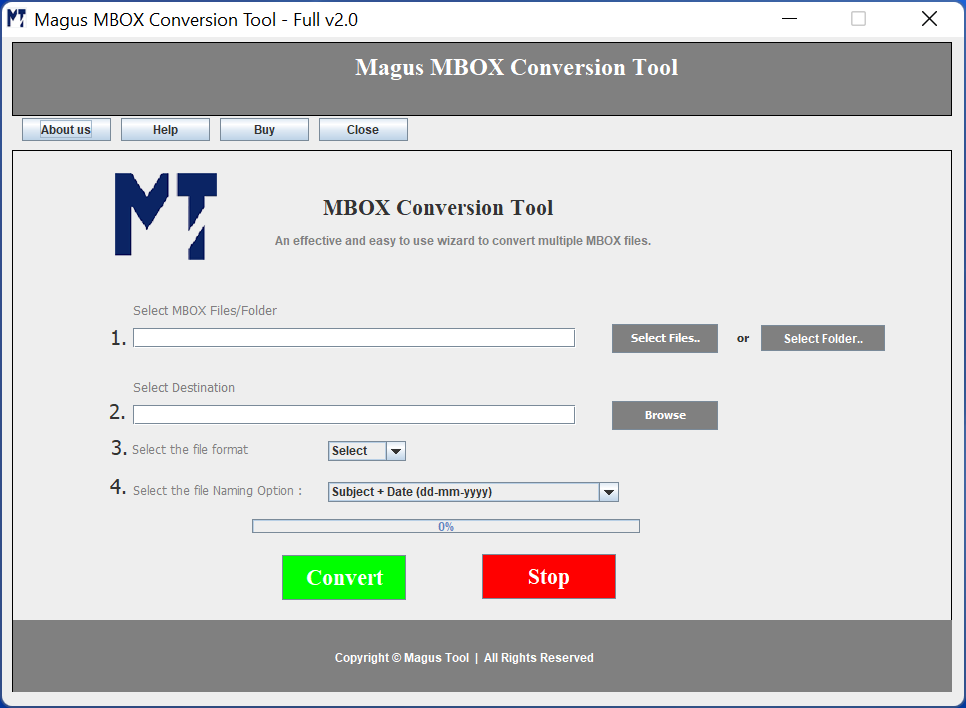
2. Choose the data files to export by clicking on the Select Files or Select Folders option.
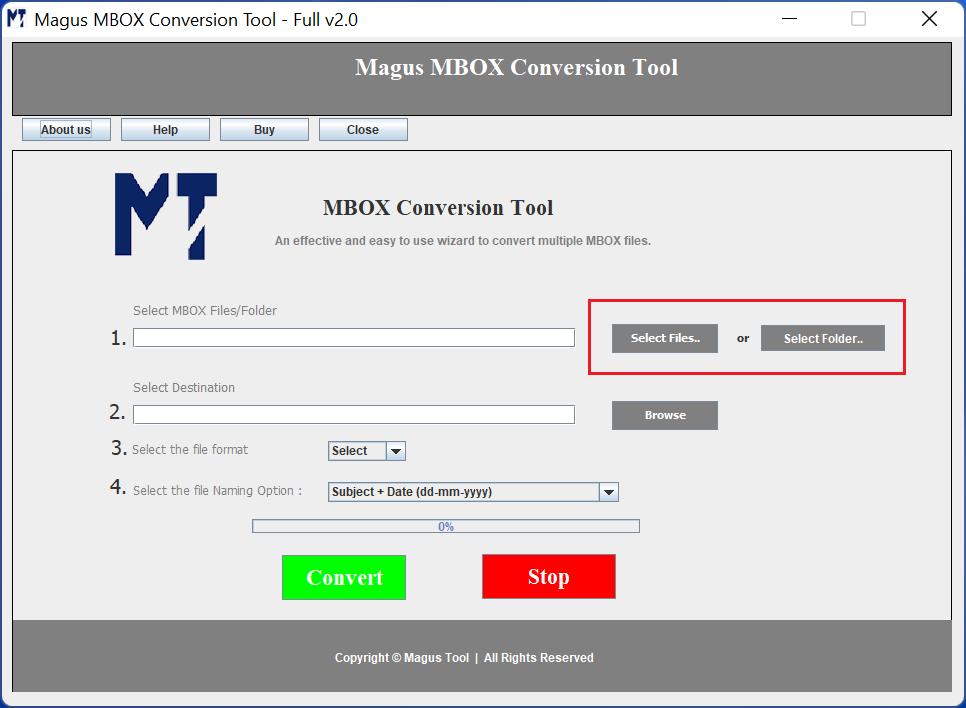
3. After that, find a destination path for the data by choosing the Browse button.
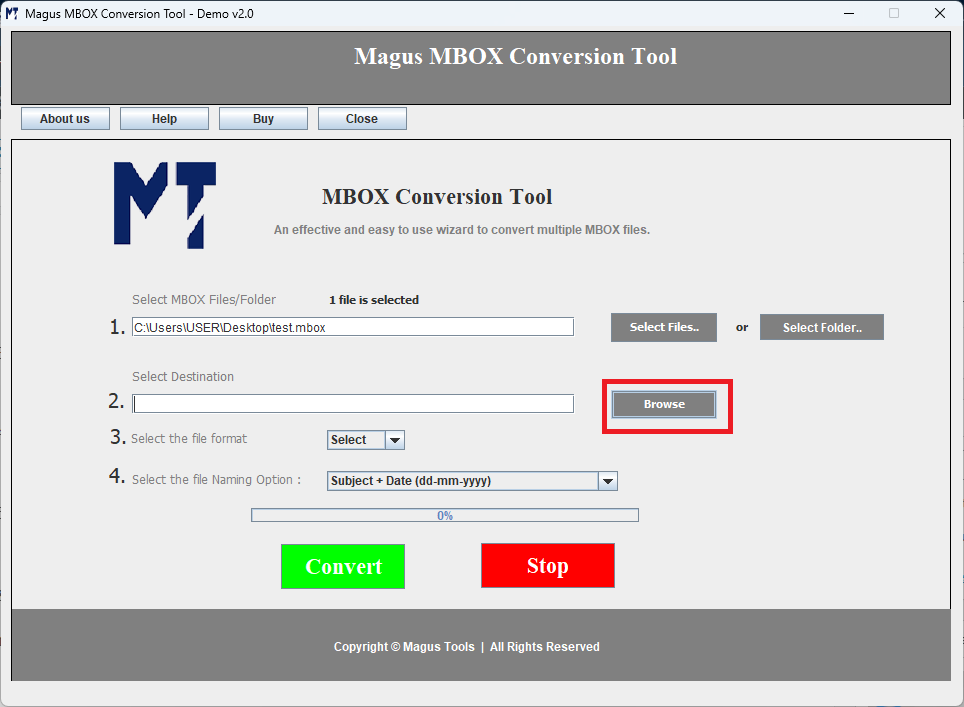
4. Then, set the format as PST from the Select File Format menu.
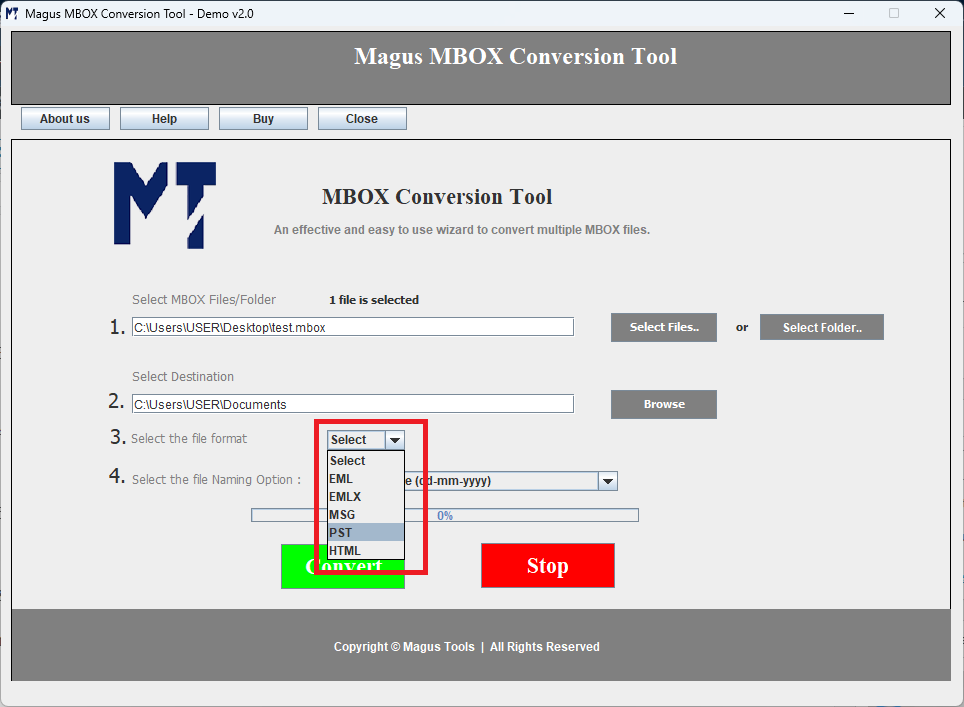
5. The last step is to click on the Convert button to start converting your data files in bulk.
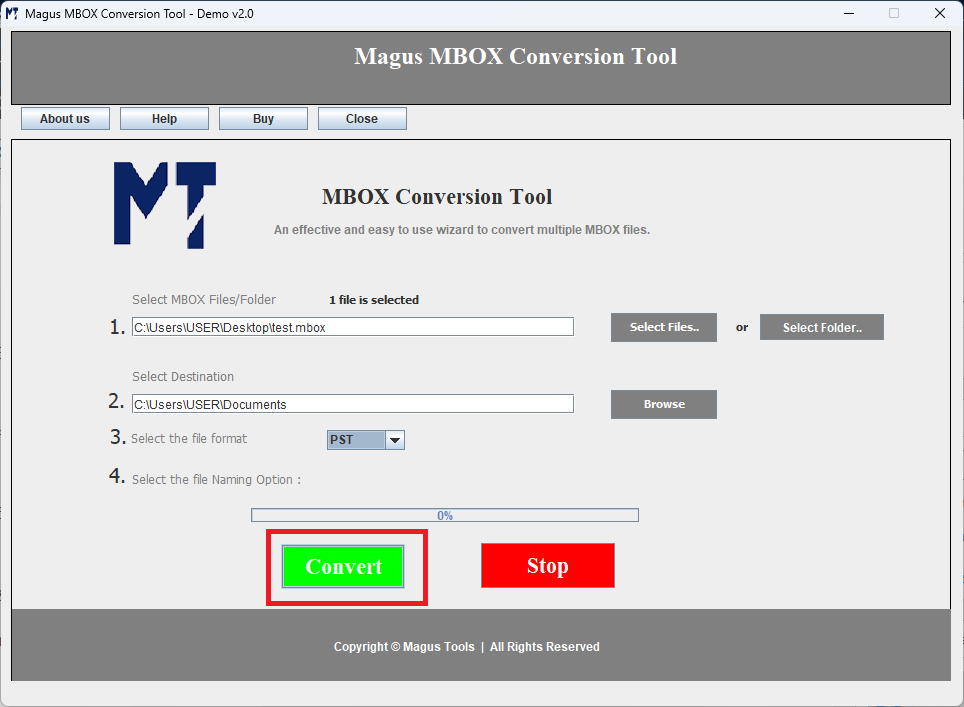
Step 2: Import Converted Thunderbird Emails to Outlook
1. Open your Outlook application and click on the File option.

2. Choose the Open and Export option and click on the Import and Export button.

3. The Import/Export Wizard will open up, choose the Import from another program or file option and hit Next.
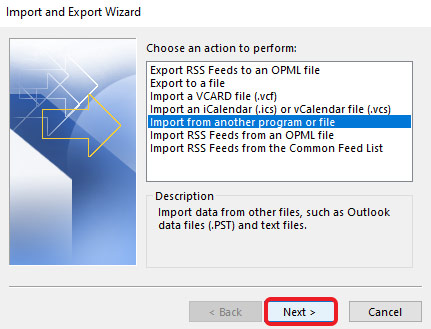
4. Then, select the Outlook data file (.pst) option and press the Next button.
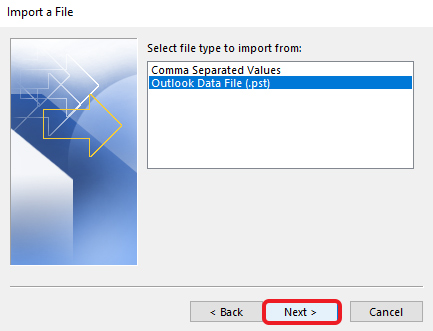
5. After doing that, you can choose the files by clicking on the Browse button and choosing the files from your system.
6. Hit the Finish button to complete the process.

Why Should Users Go for the Thunderbird to Outlook Conversion Tool?
Professional migration tools simplify the complex Thunderbird to Outlook migration process. The tool offers the following benefits:
- It reduces the manual effort and risk of errors or data loss.
- Users can utilize this tool to handle single as well as bulk conversions.
- The software supports multiple formats such as EML, HTML, PST, etc.
- It includes technical support, critical for users facing unexpected migration issues Thunderbird to Outlook.
Ultimately, using an automated converter tool is the best choice for reliability and peace of mind for busy professionals or organizations undergoing widespread email client migration.
Exporting Contacts and Other Data from Thunderbird to Outlook
Migrating from Thunderbird to Outlook isn’t limited to emails. You may also want to transfer your address book, calendar events, and any attachments to ensure continuity.
Even though file formats used in both the email clients are different, they can still be converted easily. We are going to show how you can export your data below.
Steps to Migrate Thunderbird Contacts to Outlook Manually
Go to Thunderbird and open the Address Book to export your contacts.
- Select the desired contacts and choose “Export.”
- Save the file as CSV or vCard format.
- Launch Microsoft Outlook and go to File → Open & Export → Import/Export.
- Now, select Import from another program or file from the window.
- From the options available, choose Comma Separated Values and hit Next.
- Click on the Browse button to explore the data and press Next.
- Set the destination location by choosing the folder you want to export the data to.
- Finally, click on the Finish button.
What Are the Steps to Transfer Thunderbird Calendar to Outlook
- Start by exporting your Calendar from Thunderbird. Go to Events and Tasks and choose Export Calendar.
- Then open Outlook and follow the same steps until you reach the Import from another program or file option.
- After that, select the Import an iCalendar (.ics) or vCalendar file (.vcs) option. Click Next.
- Move to the Calendar files to import them.
- Hit the Open as New option to access the Calendar.
Troubleshoot Common Issues of Migrating Thunderbird Mail to Outlook
1. Import Errors and Solutions:
- Update Thunderbird and Outlook to the latest versions before transfer.
- Verify exported file format compatibility with Outlook.
- If using Gmail as an intermediary, ensure IMAP is enabled and folders fully synchronized.
- Use converter tools’ diagnostic and preview features to detect problems early.
- If data is missing, export and import the affected folders again.
- Consult tool documentation or support for unresolved issues.
2. Data Integrity and Folder Structure Problems:
- Manual exports may miss subfolders or lose metadata.
- Incorrect tool settings can merge or misplace folders.
- Double-check folder mapping in migration tools.
- Perform test runs on small datasets before full migration.
- Use tools designed to preserve Thunderbird’s folder hierarchy.
- Verify imported data integrity before deleting Thunderbird source data.
3. Large Mailbox Migration Tips:
- Split large mail folders into smaller batches.
- Ensure sufficient disk space and avoid heavy simultaneous system tasks during migration.
- Choose converter tools known for high performance and batch processing.
- For Gmail-based transfers, stay within Google storage limits.
- Allow full synchronization completion in Gmail before importing to Outlook.
Stating the Best Practices for a Smooth Thunderbird to Outlook Migration
- Backup Thunderbird data before starting migration.
- Conduct test migration on a small subset of emails.
- Keep Thunderbird and Outlook updated to the latest versions.
- Use reputable converter tools from trusted sources.
- Pre-create a clear folder structure in Outlook for easier data reconciliation.
- Proceed patiently, especially with large or complex mailboxes.
- After migration, verify emails, attachments, and folder integrity.
- Retain backup copies of Thunderbird data until the migration is confirmed successful.
- Consider professional migration support for complex scenarios.
These points ensure a reliable, organized, and efficient migration from Thunderbird to Outlook.
Final Verdict on How to Export Thunderbird Mail to MS Outlook
We have discussed both manual and automated methods for Thunderbird to Outlook transfer. Both can perform this task but manual methods take a lot of time. However, one can instantly migrate Thunderbird emails data to Outlook with the conversion software as mentioned. A third-party solution is always recommended over manual methods but it is up to you to decide which way you want to go.
Frequently Asked Questions
Q1. What are the best Thunderbird to Outlook migration methods?
Ans Methods include exporting EML files manually, using Gmail’s IMAP for free migration, or automated tools that convert the Thunderbird data to Outlook supported file format.
Q2. Can I move Thunderbird emails to Outlook 365/2019/2021?
Ans. Yes, all outlined methods support modern Outlook versions; just ensure your conversion tool or process is compatible.
Q3. Is there a reliable free Thunderbird to Outlook migration option?
Ans. Manual EML export or Gmail as a mediator are free; however, large mailboxes or advanced features generally require professional tools.
Q4. How do I preserve folder structure during migration?
Ans. Use migration tools that explicitly support structure preservation, or carefully recreate folders during manual imports.
Q5. Will my contacts and calendars transfer?
Ans. Yes, export contacts as CSV/vCard and calendars as .ics, and import them into Outlook.
Q6. Is it safe to use automated tools?
Ans. When sourced from reputable vendors, yes. Check for reviews, trial versions, and support options.
Q7. What if I encounter migration issues Thunderbird to Outlook?
Ans. Refer to the troubleshooting section for solutions; updating software and checking data formats typically resolve most problems.
About The Author