We know what Microsoft Outlook is, an email client allowing users to manage calendars, contacts, and tasks. But do you know “what is an OST file?”
If you are a computer user, then DATA word is a very common thing for you. And, if you have ever saved your data in any file then that file becomes a data file. Similarly; MS Outlook stores all its data in a file which is known as MS Outlook Data File.
Microsoft Outlook is like a personal assistant for users to organize and synchronize their email accounts. It stores your data locally on your device or caches copies from the server to provide access regardless of the device. Thanks to OST files for this function.
Let’s find out what they are used for, their location, and how they are different from Outlook PST files.
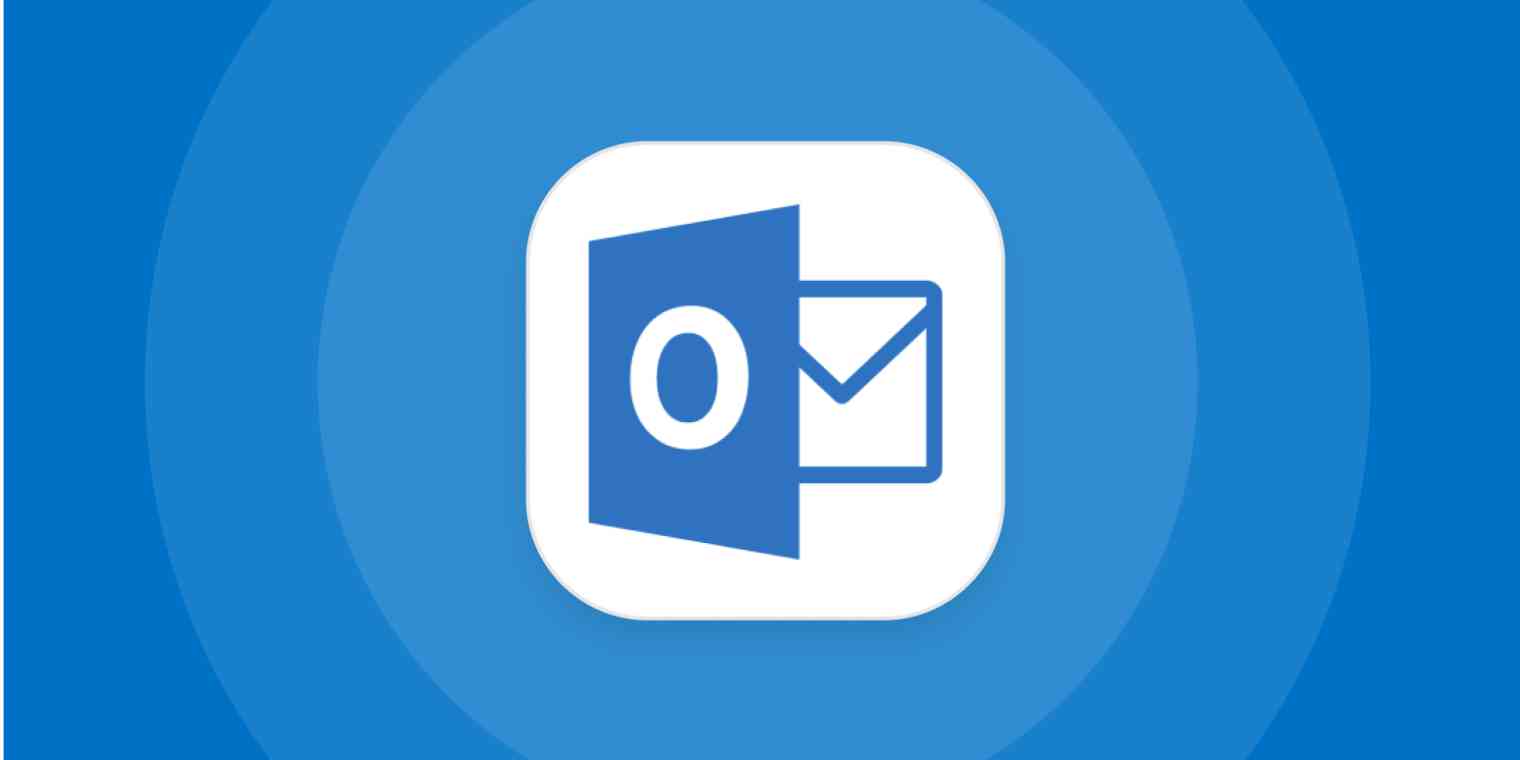
What is an OST File? Definition of Outlook OST Files
A lot of times when users ask what an OST file stands for, they get the definition as it is an Outlook data file. That’s not quite right. The OST file is Outlook Storage Table File, not Outlook data file, otherwise it would have been called OOD.
More accurately, the definition goes Offline Storage Table File and is more commonly used now. The offline folders allow users to work offline and then sync the changes with their Exchange server when they connect again.
Email platforms like Microsoft Outlook allow users to view their emails online as well as offline. While working on Outlook, IMAP, and Exchange accounts, offline folders are created using .ost files. These files include the data and information about your emails, contacts, calendar, etc.

If a user is not able to connect to the mail server, they can work on the offline files. After regaining the connection, these changes are synchronized automatically.
History and Evolution of Offline Outlook (.ost) Files
Earlier, only PST files were introduced to store all the data of Microsoft Outlook mailboxes. They were specifically designed for personal use only and were easy to backup. However, with growing businesses and organizations, it became difficult for them to work with PST files due to their size.
Introduction of OST Files. After the requirement of organizations for large-sized files increased, Microsoft introduced Cached Exchange Mode. This mode improved Outlook and offered offline working. This function enables Outlook to create offline OST files which automatically sync with the Exchange server after restoring the connection.
Evolution and Improvements of Outlook Offline Storage File (OST)
- File Size Limits: In the earlier versions of OST files, there was a limit of the amount of data that could be stored. However, in the later versions of Outlook and OST, the format has significantly increased the capacity.
- Performance Enhancements: Microsoft has been improving the performance of OST files constantly, optimizing syncing of files, and data access.
- Data Integrity and Repair: There are tools such as Scanpst.exe that help in repairing corrupted OST files.
- Registry Settings: There are registry settings in Outlook that help fine-tuning the syncing process of OST files. This allows users to easily manage any amount of data.
- Integration with Microsoft 365: OST files can be integrated with Microsoft 365’s cloud services and provide offline access to the data that is stored on the cloud.
How Does the Outlook OST File Work? What Are OST File’s Functions?
With an OST file, users can work on their mailbox data offline as well. A local copy of all your data in the Exchange Mailbox is saved which provides access to emails, contacts, calendar, etc.

This is how an OST file works:
- Creation and Storage: OST files are created automatically after setting up an Exchange account in Outlook. Outlook stores these files in a specific folder locally on your computer within your profile.
- Offline Access: Users can access and work on their mailbox data with an OST file even if there is no internet connection or the Exchange server is not available. Reading emails, composing new emails, adding contacts, scheduling appointments, and other tasks can be performed.
- Synchronization: After connecting with the internet and Exchange server again, the OST file is automatically synchronized with the server. This is done to ensure that all the changes made on the offline files are reflected in the mailbox.
What Are the Advantages of Offline OST Files in Outlook?
Find the key features of OST files offered while working on the mailbox without an internet connection:
|
Benefits |
Description |
|
1. Offline Access |
OST files are local copies of the mailbox data using which users can work and access their emails, calendars, contacts, etc. |
|
2. Automatic Synchronization |
Reconnecting to the server synchronizes the OST file with the Exchange Server to ensure your mailbox is updated.. |
|
3. Reduced Server Load |
A local copy of the data reduces the load on the server because it does not have to manage all the requests for data. |
|
4. Large Mailbox Support |
OST files are suitable for large enterprises as they are designed to handle large mailboxes. |
|
5. Data Backup |
These files may not be a primary solution to backup data but can serve as a local copy which can be useful in restoring the data. |
|
6. Seamless Collaboration |
The facility of seamless collaboration between OST files and Exchange Server allows users to work on their mailbox data without a connection. |
|
7. Work Continuity |
Since there is offline access provided via OST files, users can continue to work on their data without any interruptions. |
|
8. Enhanced Performance |
Users accessing their data via OST files works faster than accessing them on the server. |
OST vs PST: What Are the Differences Between the Outlook Data and Storage Files?
MS Outlook is associated with two types of data files. One is an OST file and another is a PST file. Both these files are known as MS Outlook data files and contain all the user mailbox content like emails, contacts, tasks, notes, journals, etc. All this data saved in any file makes it extremely crucial and its inaccessibility may lead to an inaccessible MS Outlook profile.

Difference Between OST File and PST File
- Though OST and PST files both are MS Outlook data files but OST file cannot be accessed anywhere anytime
- OST file is created by MS Outlook when it is configured with MS Exchange server whereas PST file is created whenever you configure MS Outlook on your PC.
- OST files are accessible only in a premises where MS Exchange server is installed or present on the other hand you can open and view PST file data any time any where
- You cannot view or read any latest emails received in an OST file until the MS Exchange server gets synchronized. On the other hand PST file accessibility has no such limitations.
Besides the above differences, the most important issue that a user might face while working with an OST file is the corruption issue. It is quite possible that OST file gets inaccessible or your MS Outlook starts throwing up OST file is inaccessible error. In this situation; there is no other way out except to convert OST into PST file format.
Things to Know About OST & PST Files
- OST stands for – Offline storage table and PST stands for Personal storage table.
- MS Outlook OST file lets you access the mailbox in offline mode when you are not connected with the MS Exchange server in your local machine.
- PST file can be used personally to send or receive email by using any Pop3 mail service. So every time you reopen MS Outlook it will sync and show you all the newly received items.
- OST and PST both are MS Outlook data files but cannot be used as a replacement.
- If the OST file gets inaccessible then you have to convert it into PST to make your OST file data accessible again but if PST file gets inaccessible you can easily repair it using SCANPST or other paid solutions.
Comparing the File Formats Based on Their Features
|
Feature |
OST (Offline Storage Table) |
PST (Personal Storage Table) |
|
Purpose |
Stores a copy of mailbox data for offline access |
Stores personal data like emails, contacts, and calendar locally |
|
Usage |
Used with Exchange, Office 365, or IMAP accounts |
Used for POP3 accounts or manual archiving |
|
Location |
Automatically created and stored on local machine |
User-defined location on the local machine |
|
Synchronization |
Syncs with the mail server when online |
Does not sync with any server automatically |
|
Accessibility |
Only accessible with the original mail profile |
Can be opened and viewed independently in Outlook |
|
Conversion Requirement |
Must be converted to PST to access emails if profile is deleted |
No conversion needed; directly accessible |
|
Recovery Difficulty |
Harder to recover if damaged or orphaned |
Easier to manage and recover |
|
Email Client Support |
Mostly used with Microsoft Exchange and Outlook |
Works with Outlook and compatible email software |
Why Do Users Need an Outlook OST File?
- Offline access to emails, calendars, contacts, and tasks
Since the OST file stores a local copy of the mailbox data, users have access to their emails, calendar entries, and other items. Even though there is no internet connection, they can access and work on the files ensuring uninterrupted productivity without any connectivity.
- Working in areas with unreliable connectivity
Synchronization between the OST files with the mail server after restoring the internet connection is one of the key features. Users who want to read emails, compose, and organize their data offline can easily use the OST files to do so. This is especially important for users who have poor or intermittent network access.
- Data recovery scenarios
Users can utilize OST files to recover their mailbox data in case there has been any accidental deletion, unexpected data loss, or hardware failures. Because these OST files are a synchronized copy of their mailbox, they can easily backup their data.
Where Are OST Files Stored? Default Locations and Security Considerations of OST
Microsoft Outlook can be used in both Windows OS as well as MacOS making it a useful application for connecting with users. But where to find these files in your system?
Default file locations for Windows and Mac
On Windows: C:\Users\<username>\AppData\Local\Microsoft\Outlook.
- For older Windows versions: In the path, Documents and Settings or Local Settings may be included.
On Mac:
- Outlook 2011: /Users/<username>/Documents/Microsoft User Data/Office 2011 Identities/Main Identity
- Outlook 2016 & 2019: /Users/<username>/Library/Group Containers/UBF8T346G9.Office/Outlook/Outlook 15 Profiles/Main Profile
How Can You Locate Your Outlook Offline Storage Table Files?
For users to find the path within the Outlook application, they can navigate through Account Settings or Profile Management. Following are the alternative steps:
- In Windows, go to the Registry Editor (regedit) to check the OST file location.
- Set the location under HKEY_CURRENT_USER\Software\Microsoft\Office\<version>\Outlook via the ForceOSTPath registry key.
- In the Control Panel, use Outlook’s Mail setup option to create a new profile and navigate it to an existing OST file on a new destination.
- Redirect the OST file path by employing symbolic links (mklink command) without having to change the default settings.
Some Security and Privacy Considerations While Storing OST Files
OST files include sensitive data from the mailbox which is stored locally such as emails, calendar entries, contacts, tasks, etc. Since the data is stored on a users’ system, you should:
- Keep the local system protected with strong passwords and encryptions to avoid unauthorized access.
- Store a backup of OST files, especially in cases of migration or conversion of data so that there is no data breach or loss.
- Pay careful attention while changing the location or permissions of the OST file to make sure that only the authorized personnel has access to these files.
OST File Common Issues: What Issues Does OST File Faces?
There are various issues that the users of OST files have to face. These issues often stem from corruption or synchronization errors. The most common problems of OST files include Outlook freezing or crashing, not being able to synchronize with the Exchange server, and errors while accessing the data. Let’s take a deeper look.
Corruption Issue in OST Files
Cause: The Offline OST File of Outlook may get corrupted due to power outages, sudden shutdowns of Outlook, or virus attacks.
Symptoms: Microsoft Outlook keeps freezing, crashes, or displays errors when it tries to access OST files.
Solutions: Using the built-in tool Scanpst.exe or third party tools can help repair the corruption. There may be cases where it becomes necessary to recreate the OST file if the OST file keeps corrupting.
Synchronization With the Exchange Server Issues
Cause: If there are any issues or problems while connecting with the Exchange server or syncing settings, it can lead to synchronization errors.
Symptoms: Users might find some items missing from their data files such as Emails, Contacts, or Calendars. They might also not be able to update the data between the OST file and the server. Sometimes, users find the error “Cannot open specific Outlook items when offline.”
Solutions: It is suggested that users check their connection or verify the settings of their Exchange server. They should be sure that the OST file they are using is properly configured for synchronization.
Inaccessibility of OST Files is Another Common Problem
Cause: Your Outlook OST file may be inaccessible if it has corruption, incorrect permissions, or if there are any issues with the Outlook profile.
Symptoms: Sometimes, an error message is displayed that it cannot open the OST file or the OST file is not an Outlook Data file.
Solutions: To resolve this error, users can try to repair their file, recreate an Outlook profile, or check the software or add-in tool that is causing this issue.
Oversized OST Files May Cause This Error
Cause: If the size of your OST files is larger than its limit, it could cause performance issues such as slow loading times and corruption.
Symptoms: You may notice that your Outlook application has become sluggish. The OST files may also take a longer time than before to load or sync with the server.
Solutions: Users can compact OST file to reduce the size of the file. Or, you can try to split the large files into small and multiple PST files.
How Can Users Repair Their Corrupted OST Files?
Built-in Microsoft tools (ScanOST/ScanPST)
Users who utilize Microsoft Outlook might know that there is a built-in tool which allows repairing the OST files. The primary tool for resolving the issue is the Inbox Repair Tool (ScanPST.exe) which can identify and fix minor corruptions.
The ScanPST.exe tool is located in the Outlook installation folder. Users can find it and insert the corrupted OST files, follow the instructions and repair the issue.
There are earlier versions of Outlook such as 2007 and before wherein ScanOST.exe is also available. This tool is specifically designed to fix minor corruption issues in the OST files but the tool is discontinued and less effective.
Recreation or Re-Synchronization of OST Files
Sometimes, the corruption in Outlook Offline Storage file is severe which is difficult to fix by the native repair tools. In such cases, the approach to delete the corrupted files from the local system is recommended. Users can restart Outlook to automatically recreate fresh files by syncing the data from the mailbox and server.
This will effectively replace the corrupt OST file with a new file. Moreover, you can try to clean the offline items from certain folders and update them to resolve the corruption.
When Does the Need to Use Third-Party Tools Arise?
When the built-in tools are not able to resolve the corruption or the files are highly damaged, using OST conversion tools or repairing software can help. These tools come with advanced algorithms that help in repairing the data files and converting them to a different format.
This will help users resolve the error and access their files in any email client required. They can also export their data in the other Outlook supported file format to access the files in Microsoft Outlook only.
What is the OST File Structure Like? What Are its Technical Details?
An Offline Storage Table file is a complex binary file format that organizes mailbox data for users to access offline in Microsoft Outlook. Its structure includes several critical components.
Internal Architecture of OST: Header, Data Tables, Metadata
- File Header: This is the first section of the OST file that consists of metadata, information of the format version, consistency checks, etc.
- Data Tables: A tabular data structure is maintained by OST files where the original message content, contacts, calendar details, and tasks are stored.
- B-Trees and LTP (Local Table Partition): These are the advanced indexing techniques that optimize the restoration and storage of data records. With the help of these trees, the performance of the file improves by providing a structure of the data hierarchy.
- Metadata & Property Sets: Everything from an OST file has a unique identifier which is accompanied by metadata like flags, timestamps, status markers, and categories.
What Are the Different Types of OST Files? Unicode vs. ANSI OST files
OST files exist in two formats, depending on the Outlook version and profile configuration:
- ANSI OST files: These are the files used in Outlook 2002 and earlier versions. The maximum size of these files is 2GB. There is a legacy character encoding in the ANSI format which supports only a few languages and can corrupt as it reaches near the size limit.
- Unicode OST files: Outlook 2003 version introduced these files and the newer versions use Unicode files only. The size limit of these files is up to 50GB by default. The size is adjustable by using registry entries. They are compatible with multiple languages as they use UTF-16 encoding.
How Can Users Open, Convert, and View Their OST Files Without the Application?
There are a lot of manual ways using which you can open, convert, and view your files. However, there may still be certain issues by using manual methods. With the help of third-party tools, users can easily perform all the actions without facing any limitations.
1. Conversion to PST and Other Formats
To open an OST file without Outlook, converting it to an accessible format such as PST is a common solution. The Outlook data files are compatible with multiple versions of Outlook and users can open them and read them with ease. There are various tools that allow conversion of OST files to PST, MBOX, EML, MSG, etc.
In this process, users can extract their emails, contacts, calendars, and other data items from their OST files to another format. These software ensure folder structure preservation and keep metadata intact.
2. Tools for Viewing OST Content Externally
Those users who want to view or read their OST files can simply use tools to just view them. There is no need to convert the files or import OST files to new Outlook. Users do not have to worry about importing OST files to Outlook 365 also to access their content like attachments, notes, emails, etc. even if the files are orphaned or corrupt.
A lot of viewer tools provide users with the ability to search, preview, filter, their OST files without having to install the Outlook application.
Few Tips for Professionals to Manage OST Files Effectively
- Planned Maintenance: It is necessary to complete housekeeping maintenance to lessen the likelihood of corruption and optimize the performance of the OST. To help avoid performance issues caused by large and/or corrupted OST files, Compact Now in Outlook should be utilized to reduce the size of the email file, and minor repairs must be performed early with the built-in tool to avoid errors from progressing. Regular housekeeping of files generally should prevent a lot of typical situations and problems that will occur while trying to access Outlook with large OST files.
- Backup and Recovery: It is advisable to develop a regular backup methodology for taking care of the OST data anticipating some scenario of loss of data. Based on personal and usage, a preferred would be weekly or monthly backup to limit lost or unrecoverable data loss if a rebuild is necessary. Use external drives, cloud storage, periodically looking at external drives and the cloud system options. Use backup software that works efficiently dealing with large OST files or large frequently changing files. Ensure on a regular basis to open the PST files to validate accessibility and integrity of the backup files.
- Storage Management: When dealing with mailbox quotas and /or limits, storage management includes strategies that will maintain and manage OST files somehow too large to handle. This includes, and does not limit to archiving larger email items moving than moving to a the other format. The use of cache mode options limiting retention of data over a certain amount / of time. Storage management strategies can change and modify as per need for revision of policy, especially in an enterprise field or cloud opportunity.
- Archiving: Outlook has a built-in package archiving process that is a built-in function that executes so users can retrieve older emails, reduce the size of their OST files to easily find them. In return, the reduced size of the OST files can create an opportunity in a faster responsiveness with Outlook.
Automation and Scripts to Manage Multiple OST Files Altogether
1. Automating OST file recreation and synchronization
To handle multiple OST files in various accounts, using automation helps simplify various tasks. Automation requires manual steps or scripting around user sessions to ensure safe closing of Outlook before manipulating OST files.
2. Conversion automation via scripts and tools
For automatic conversion of OST files, third party tools are available that offer support to APIs and command-line interfaces. These tools are capable of migrating OST files without having to intervene manually. They ensure preservation of the folder structure and meta properties. Moreover, they are reliable and safe to use
3. Using Group Policy, Registry, and symbolic links
Majorly in enterprise environments, creation of new Outlook profiles is a necessity to apply changes. For automating the relocation of OST files without creating a profile, you can use scripting symbolic links for data redirection. The mklink command is the way to go which allows users to run across various machines having admin rights.
Final Verdict on What OST Files Are and Their Functions
With the growing need of emailing, Microsoft is continuously working on making the emailing job easier for its users so that one does not face any kind of work hassle. But, still there are missing blocks that various online software solution providers fulfill. They not only help you in solving the issue but also provide you with enough information to understand what is an OST file that too in a simplest and easiest possible way.
MS Outlook OST file and PST files both have their significance in their respective field. For Enterprises OST plays a significant role because it may lead to complete loss of valuable information whereas a PST file is important for any personal user who is dependent on a daily basis to send or receive email via MS Outlook.
About The Author