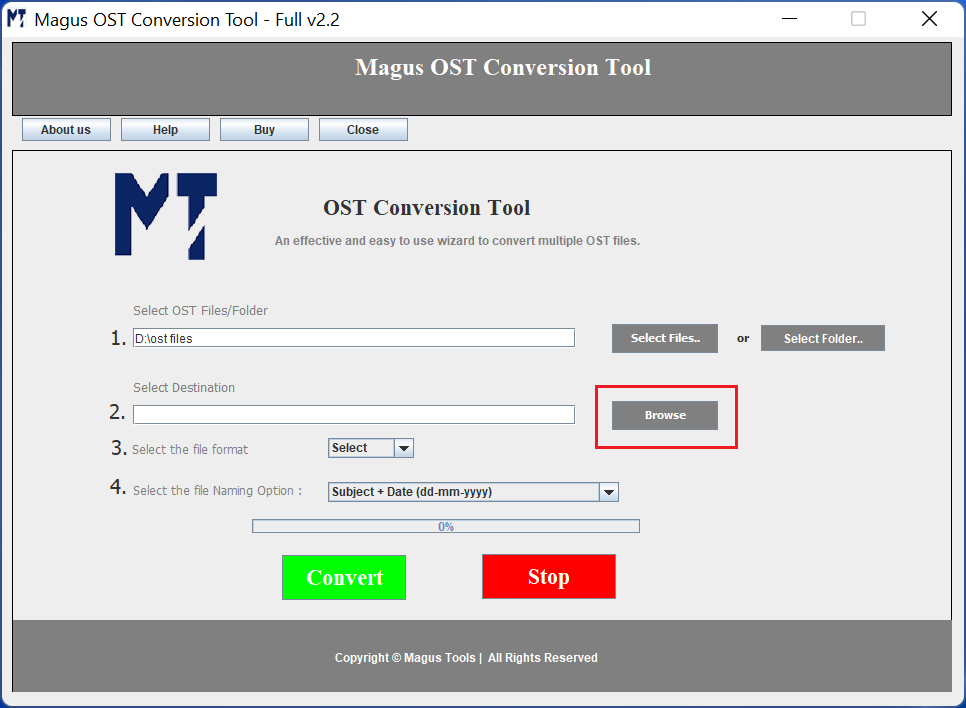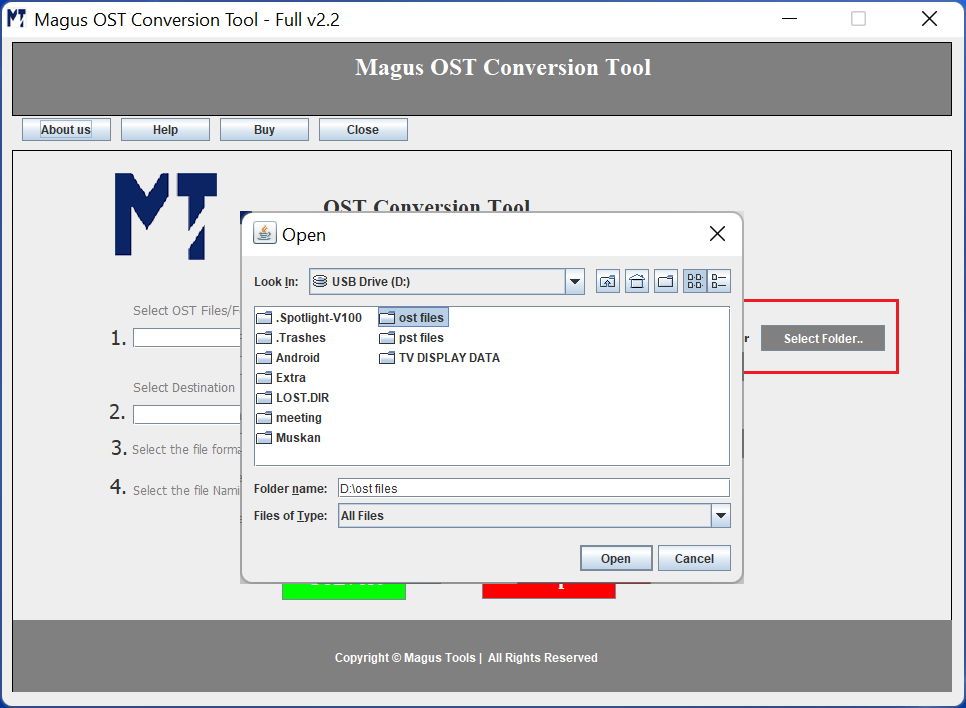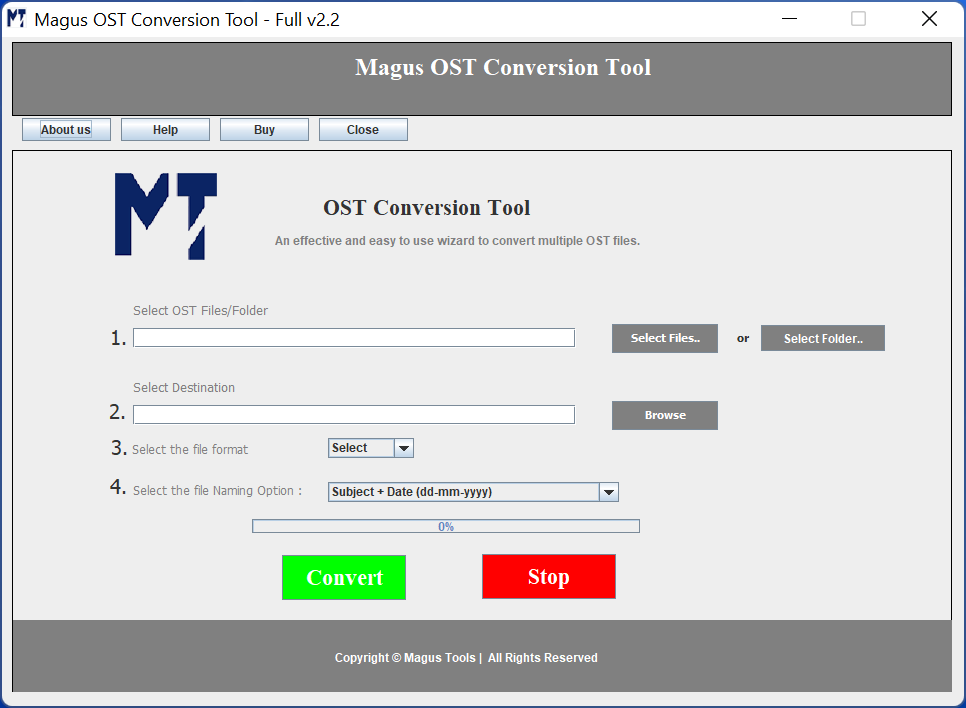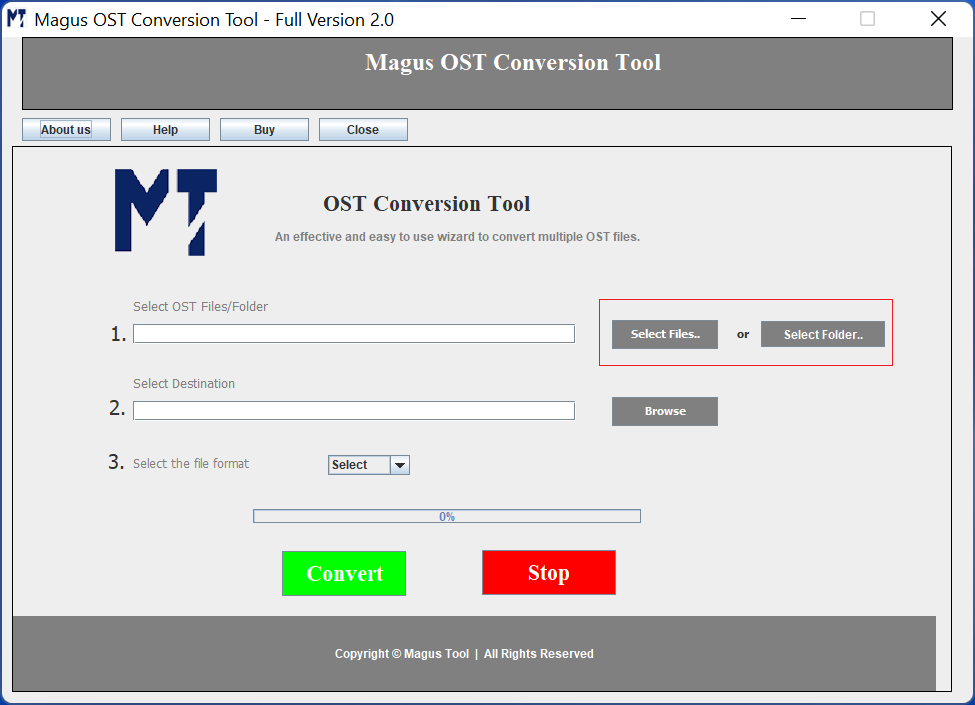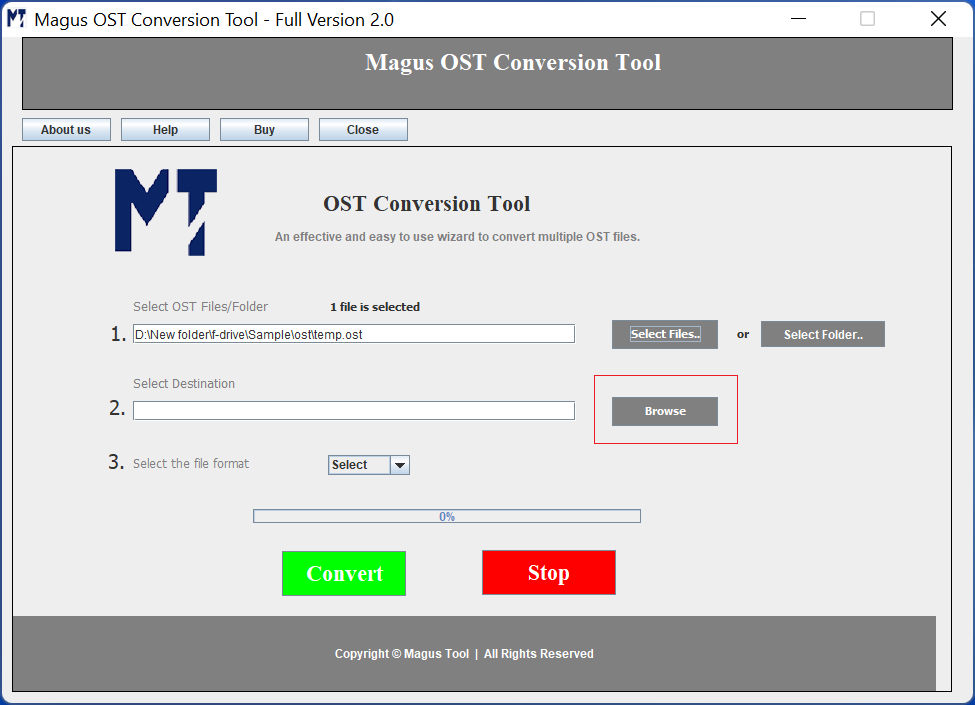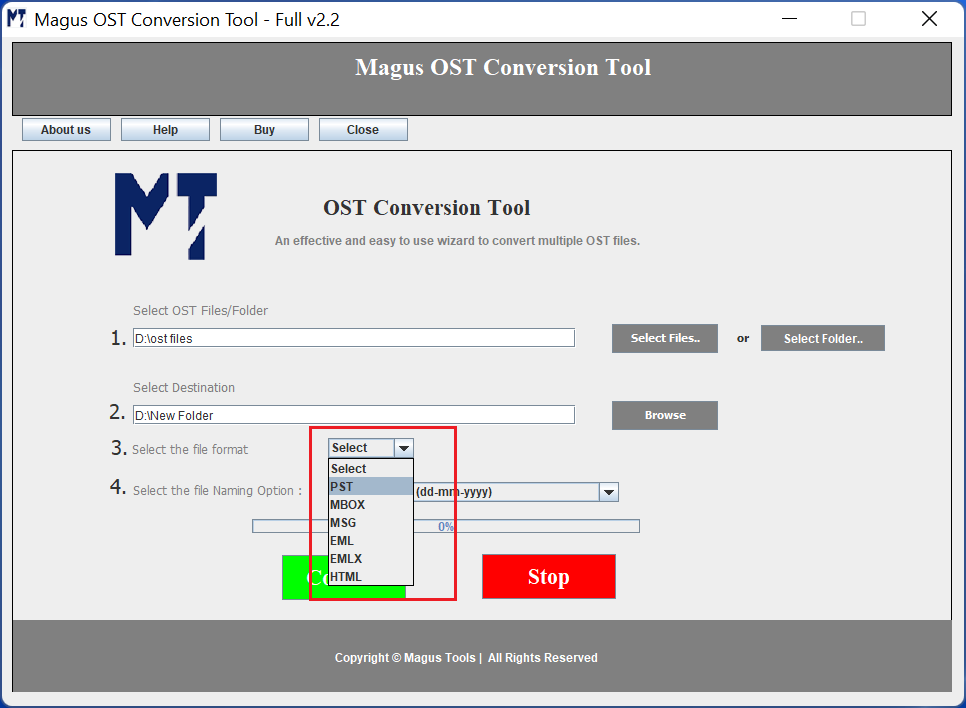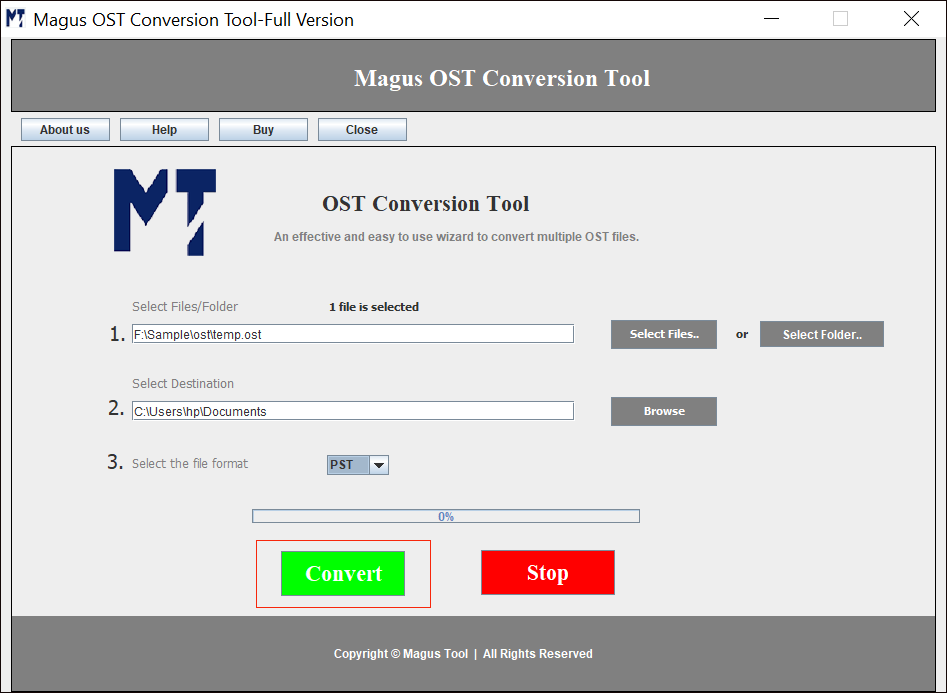Magus Tools
Advanced OST Converter Software
Advanced OST Converter Software
The OST Converter software is a robust & user-friendly tool specifically designed to convert Microsoft Outlook OST files to a variety of file formats which includes of PST, MBOX, EML, HTML, PDF & many more. The OST migrator is ideal for users switching from exchange or Outlook environment to the other email clients or platforms. No requirement for Microsoft Outlook installment, this is an stand-alone software.
- Convert OST to PST, MBOX, EML, MSG,& many more
- Preserving original folder hierarchy, attachments & embedded content
- Convert Multiple OST files in bulk
- Preview OST file content before conversion
- Easy-to-use interface - no requirement for technical skills.
- 100% secure & offline migration - no data loss or cloud involvement.
Limited Offer:
0