MSG file is an email file format mainly created and used by MS Outlook to save its emails, contacts, appointments etc. in a machine. MSG file holds complete information related to an item including attachments. Besides MS Outlook, MSG file is created for every application that uses MAPI (Microsoft Applications Programming Interface).
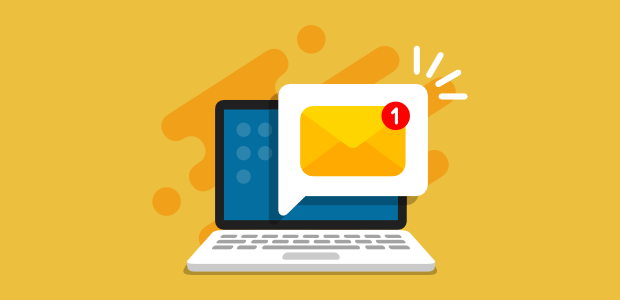
Microsoft introduced MSG file in the year 2003 with the launch of Microsoft Exchange Server and Microsoft Outlook 2003. This benefited users to share the items more easily. Each MSG file holds complete information associated with an item thus, one can simply send or receive a MSG file for complete data exchange.
What is Inside an MSG File?
A MSG file contains almost all the information related to an item thus if you want to analyze an MSG file deeply it is better to check its header details. This not only shows you its basic information but you can also figure out any kind of tempering done with the message.
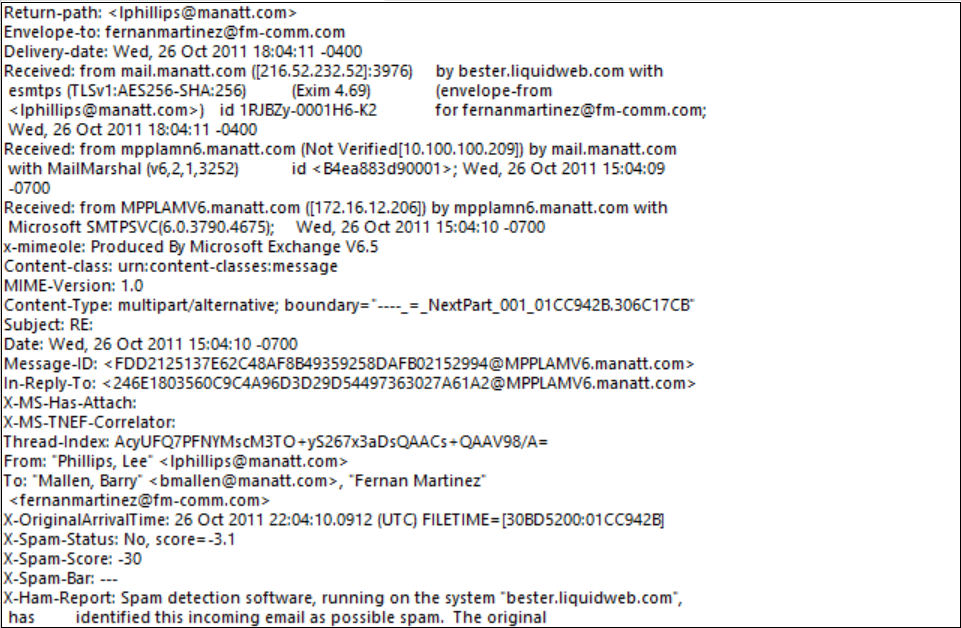
This header information contains the entire details associated to an MSG file. Right from its delivery date to the message ID everything is there. And, if there has been any kind of tampering, the header information can be easily compared to recognize the difference between the two MSG files. This type of information works in forensics analysis; where email examination is one of the primary things to do.
How to Open an MSG File? On Windows OS and Mac OS
It is very easy to open your MSG files in Outlook on both Windows as well as Mac OS. The simple steps include:
1. Go to your MSG file’s location.
2. Right-click on the file and choose the Open With option from the menu.

3. Select Outlook from the options that appear.

4. Boom, your MSG file is open.
You can also drag and drop the MSG file in Outlook to open it.
It is that easy.
However, there are cases where you have an MSG file but do not have MS Outlook on your system. What would you do then?
What Are the Ways to Open MSG Files on Windows without MS Outlook?
Have tried double clicking on an MSG file to open it?
If yes, then you might not be able to open it in MS Outlook. This happens if you do not have newer versions of MS Outlook installed in your machine-like MS Outlook 2016 or Outlook 2013.
In this situation, when you try to open an MSG file then it will always open in an older version of MS Outlook to which that MSG file was created originally. Thus, it is very difficult to open an MSG file without MS Outlook at all.
In order to overcome this, you can either open it in a notepad to see the header file details; if all you need to analyze the file or you can choose some MSG file viewer tool to simply open and view its data irrespective of MS Outlook being installed in your machine or not.
But, opening MSG file in a Notepad won’t help; if you are not a coder or something. This is because some unreadable figures will appear which are nearly impossible for a non-technical user to decode. The file looks something like this:

Thus, choosing an MSG file viewer or any MSG compatible application is a better option.
Besides this, there are various desktop emailing applications like SeaMonkey which can be used on different platforms like Windows, Mac or Linux to simply view an MSG file. You can also convert MSG files into EML file format and open EML files in almost any desktop emailing app or even in Notepad very easily.
How Can I Open MSG Files on Mac Without MS Outlook?
MSG files, also known as Outlook Message Format files, are commonly used by Microsoft Outlook to store emails and their attachments. While Microsoft Outlook is the default application to open MSG files, Mac users may face difficulties accessing and viewing these files without the software. The job becomes even more challenging if you have the MSG files stored on a Windows PC and; you want them to open on Mac.
Note: If you want, you can also learn to open MSG files in your browser.
However, there are methods available; that allow you to migrate MSG from Windows to Mac and open them without Outlook. In this blog post, we will explore some effective solutions to help you view MSG files on your Mac.
Method 1: Accessing MSG Files Using Apple Mail
If you have MSG files stored on a Mac PC then you can use Apple Mail to open the MSG files directly. Apple Mail is the default email client on Mac and provides a built-in feature that allows you to open MSG files. Here’s how you can do it:
Step 1: Save the MSG file
- Save the MSG file you want to open on your Mac. Make a note of the saved location for easy access.
Step 2: Launch Apple Mail
- Open the Apple Mail application on your Mac. It can be found in the Applications folder or the Dock.
Step 3: Import the MSG file
- Go to “File” in the menu bar and select “Import Mailboxes.” Choose “Files in MBOX format” and click “Continue.”
Step 4: Locate the MSG file
- Browse and locate the saved MSG file on your Mac using the file browser. Once selected, click “Choose.”
Step 5: Import the MSG file
- Apple Mail will begin the importing process. Wait until it completes, and you will find the imported MSG file in a new mailbox under the “Import” section of Apple Mail.
Method 2: Convert MSG to Different File Format Supported Widely
The format for conversion is MBOX which is widely accepted by multiple email clients. Thus, migrating the emails to the specific file format will make it easier to export the data. However, for converting the data, there are two methods that can be applied.
How to Manually Convert MSG Files?
While there are various third-party tools available to convert MSG files, some users prefer manual methods for file conversion. Since Apple Mail can read .mbox file format, it is advisable to save data in MBOX and import them to Mac mail directly.
In this method, we will explore a manual approach to convert MSG files, allowing Mac users to open MSG files without relying on Outlook or additional software.
Step 1: Locate the MSG files
- Identify the MSG files you wish to convert. Make sure that you have the essential authorizations to use these files.
Step 2: Create a New Folder
- To organize the converted MBOX files, create a new folder on your Mac. This folder will serve as the destination for the MBOX files.
Step 3: Rename the MSG files
- To simplify the conversion process, rename each MSG file by removing any spaces or special characters from the file names. This step helps avoid potential issues during the conversion.
Step 4: Launch Terminal
- Open the Terminal application on your Mac. You can find it in the Utilities folder within the Applications folder or use Spotlight Search to locate it quickly.
Step 5: Navigate to the Folder Directory
- In the Terminal window, navigate to the directory where your MSG files are located. Use the “cd” command followed by the folder path. For example:
cd /path/to/msg/folder
Step 6: Convert MSG to MBOX
- Enter the following command in the Terminal window to convert the MSG files to MBOX format:
formail -s < *.msg >> /path/to/destination/folder/output.mbox
Replace “/path/to/destination/folder” with the actual path to the folder you created in Step 2. The converted MBOX file will be named “output. mbox” in this example, but you can choose any desired name.
Step 7: Wait for the Conversion to Complete
- Once you execute the command, the Terminal will process each MSG file and convert it to MBOX format. The time required depends on the number and size of the MSG files.
Step 8: Locate the Converted MBOX File
- Once the conversion is finished, navigate to the destination folder you specified in Step 2. You will find the converted MBOX file (output. mbox or the name you provided) in that folder.
Step 9: Open the MBOX File
- To access the MBOX file on your Mac, you can use various email clients that support the MBOX format. For example, you can use Apple Mail, Mozilla Thunderbird, or other MBOX-compatible email clients. Import the MBOX file into the chosen email client to view its contents.
Convert MSG Files Using Third-Party Software
If you frequently encounter MSG files and need a more comprehensive solution, you can consider using third-party software designed specifically to convert MSG files to the widely supported format (.mbox). Also, if you have MSG files on Windows PC and you need to move them to Mac then convert them to MBOX beforehand and simply take the output to the Mac machine and import it in Apple Mail to view the content. For that, you can opt for Magus MSG to MBOX converter to export multiple Outlook MSG files.
1. Download and install the software: You need to install the software on a Windows machine because Magus MSG converter is a windows tool.
2. Launch the software: Open the installed software on your PC by locating it in the Applications folder.
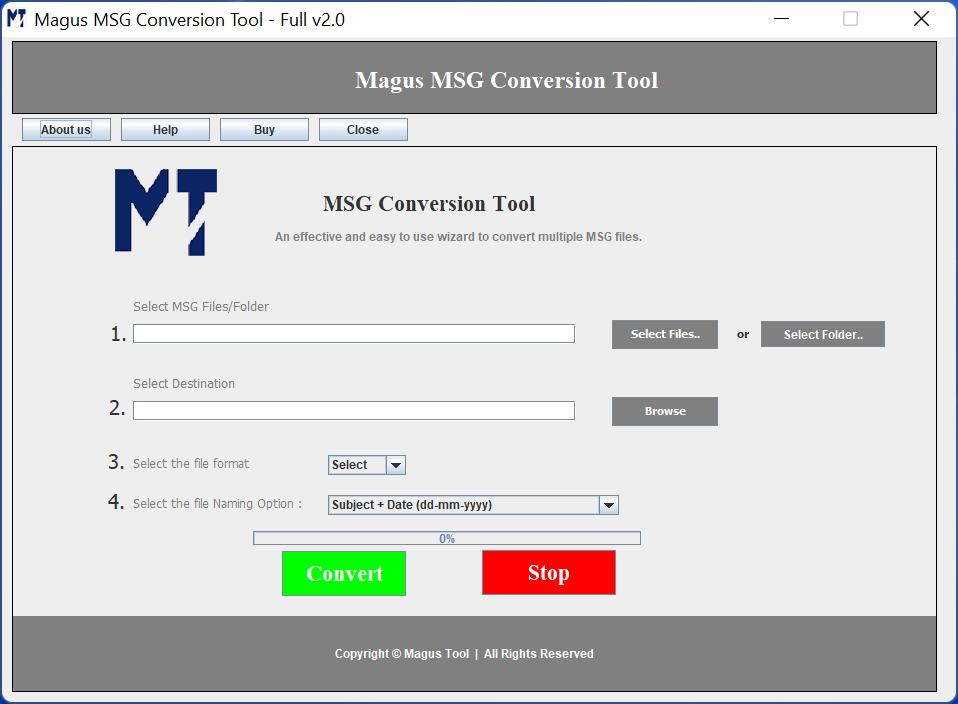
3. Select the MSG file: Using the software’s interface, add the MSG file / folder you want to open. The software provides clear instructions on how to add MSG files.
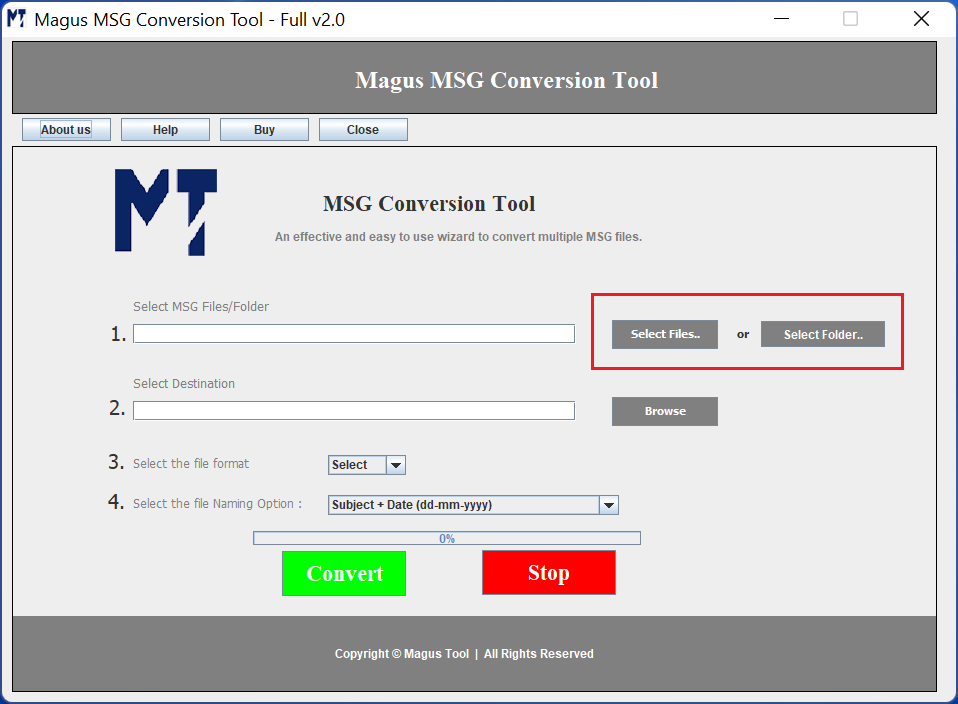
4. Export to MBOX format: Once you add the MSG file, you can select the “MBOX file” options to export all your data files into MBOX format.
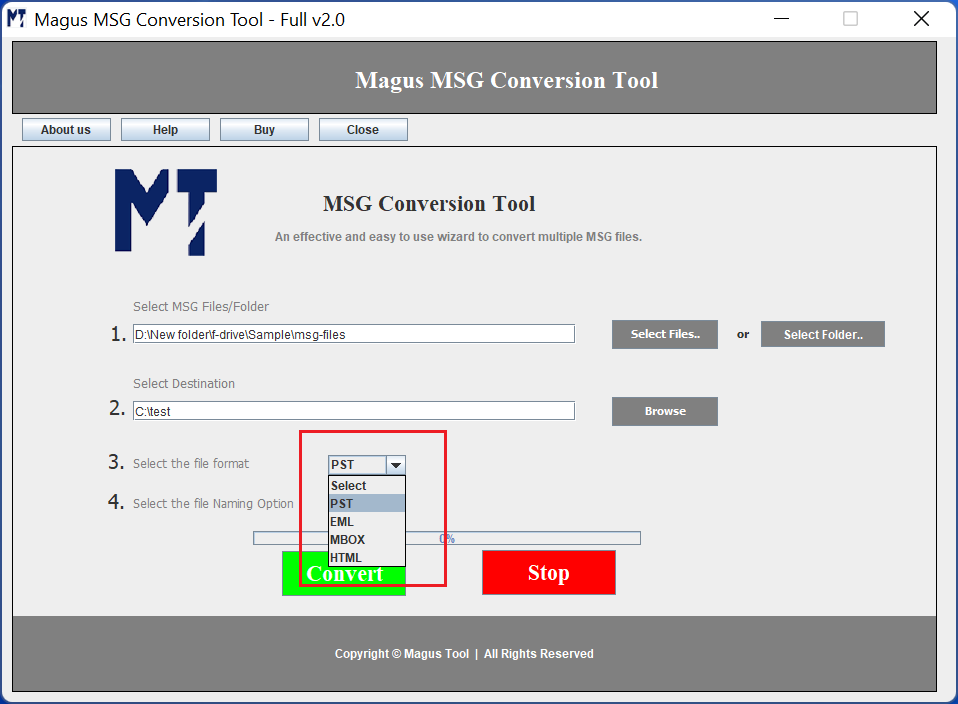
Besides this, if you have a handful of MSG files to export then the software is capable of exporting MSG into EMLX file format too. EMLX files can easily open in Apple Mail, and you do not need MS Outlook for this.
For an Outlook user it is a common practice to save their emails or data in PST or OST file into MSG file format so that MSG files can be further shared or reused. But unless you do not understand what MSG file is; you won’t be able to use it proactively.
Troubleshooting MSG Files to Access Them
Here are some of the common issues:
- Unable to open in Outlook
- File corruption
- Incorrect file associations
- Software conflicts (add-ins, antivirus)
How to resolve these issues?
- Try to open the MSG file on another machine or profile to check for corruption.
- Use the Outlook Inbox Repair Tool to repair the corrupted files.
- Make sure to set the right file association by choosing the file, right-clicking on it, clicking on Open With, choosing Outlook, and Set as Default.
- Disable any add-ins that may be conflicting. For that, go to File → Options → Add-ins.
- Ensure to update your Windows and Microsoft Office to resolve compatibility issues.
- Temporarily disable your antivirus if they are blocking the MSG files.
- Convert your data, merge and combine MSG files into one PST and import the file to Outlook if the issue persists.
Best Practices and Security Tips to Keep MSG Files Safe
To safeguard sensitive data in MSG files, here are a few things you can do:
- Always keep your MSG files consisting of sensitive data encrypted before sharing.
- Use an updated antivirus to scan your MSG files and attachments to prevent virus or malware issues.
- Be cautious with your MSG files and keep them safe from unknown or suspicious sources.
- Keep your Microsoft Outlook updated and install the latest updates on the operating system as well for security.
- Use secure and reliable transfer methods instead of going for free ones that do not provide any guarantee to reduce interception risks.
Final Words
Opening MSG files on a Mac without Outlook is possible with the help of various methods. By leveraging Apple Mail’s built-in functionality, using free online converters, or utilizing third-party software, you can access and view MSG files seamlessly on your Mac. Choose the method that suits your preferences and requirements to ensure a hassle-free experience when dealing with MSG files on your Mac.
FAQs for What is MSG and How to Open it?
Q1. What is an MSG file?
Ans. An MSG file is an email message saved in Microsoft Outlook format, containing email content, metadata, and attachments.
Q2. Why won’t my MSG file open?
Ans. Common reasons include file corruption, incorrect file association, outdated Outlook versions, or conflicts with add-ins and antivirus software.
Q3. How do I open MSG files without Outlook?
Ans. You can use MSG viewer tools or convert MSG files to PDF, EML, or HTML formats for easier access.
Q4. Can MSG files contain viruses?
Ans. Yes, MSG attachments can carry malware or phishing links, so always scan files and be cautious opening MSG attachments from untrusted sources.
Q5. How to fix corrupt MSG files?
Ans. Use Outlook’s Inbox Repair Tool (ScanPST.exe) or specialized third-party recovery tools.
Q6. Can I convert MSG files to other formats?
Ans. Yes, MSG files can be converted to PST, PDF, RTF, or HTML for compatibility and archiving purposes.
