Switching from Outlook to Apple Mail can be a complex task, especially when you have a lot of important emails and data stored in your Outlook PST file. Since both the platforms are entirely different; the migration will take quite a lot of time and expertise, if you are planning to do it manually.
However, with the right tools and step-by-step techniques, the migration process can be smooth and hassle-free. In this blog post, we will guide you through the process of migrating your Outlook PST file to Apple Mail, ensuring that you don’t lose any of your valuable data in the transition. This blog helps you to transfer all your data into Apple Mail in an effective and efficient manner.
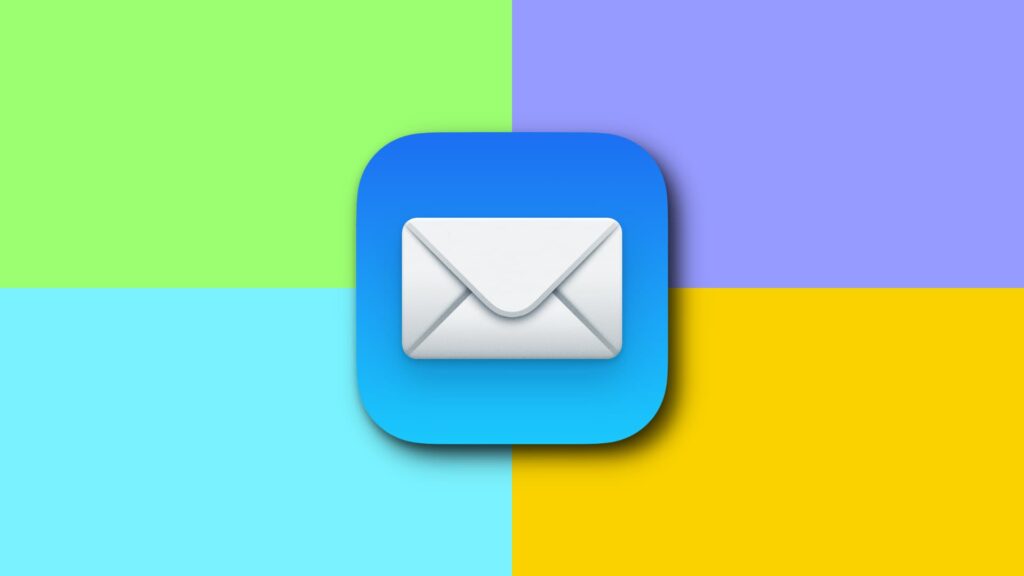
What is a PST file?
The PST file is called Personal Storage Table. It is a Microsoft file format that is used for storing data such as emails, contacts, and calendar entries. It is commonly used in some applications like Microsoft Outlook, Windows Messaging, and Exchange Clients, which rely on PST files for data storage.
What is an Apple Mail?
Apple Mail can also be called just Mail. macOS email client, Apple Mail, saves messages by using the MBOX file format. To open Outlook data in Apple Mail, you will first need to convert the PST file into MBOX.
Why do we need to convert a PST file into Apple Mail?
There are several reasons for migrating the PST file into Apple Mail. And why it is important for Mac users. Some major reasons are mentioned below:
- Migrating Platforms: Importing PST file data helps to retain full access to your emails and ensure compatibility and smooth integration with Apple Mail. It performs functions properly in the new environment.
- Comprehensive features of Apple Mail : Take benefits of Apple Mail’s advanced functionality of extensive tools and its easy as well as effortless integration with macOS programs.
- Efficient Email Management: Storing all the emails, contacts, attachments and other mail related data in one location makes handling and managing emails in a more effective and efficient manner.
- Organization Requirements: PST file conversion could be required to stay compliant with organizational infrastructure and ensure smooth operations.
Technique 1: Migrate outlook PST files to Apple Mail using Magus Software.
Magus PST Converter Software is a very convenient and very effective way to transform Outlook PST into other Apple Mail formats which are compatible formats of Apple Mail. It supports conversion and safe export to MBOX, EML and other formats too which preserve your original data and also ensure complete data security.
Here are some steps to convert PST file in Apple Mail through Magus:
- Download and set up the Magus PST Converter Tool.
- Start the application, and then select “Add files” for uploading the PST file into the program.
- Pick MBOX as the output format (suitable for Apple Mail)
- Set filters or pick particular emails for conversion, if required
- Click on “Convert” to begin the conversion. The software will migrate the PST file into the MBOX file.
- Move into Apple Mail: Start Apple Mail, select “File” > “Import Mailboxes” and choose the MBOX file you converted.
This technique is best for both new as well as experienced users, this process offers a hassle-free, simple and powerful method for transferring outlook files to Apple Mail without any loss.
Technique 2: Using Outlook for Mac for manual migration
If you’re using outlook for Mac, you can manually move your outlook data to Apple Mail easily and effectively. Here’re some points mentioned below:
- Start Outlook for Mac, select the “file” and choose “Import”.
- Choose Outlook for Windows Archive (.pst) as the import option.
- Find and Pick the PST file you wish to import, and then select “Import”
- Hold on until the import process is completed. Your outlook for Mac will now display the emails.
- Export your mailbox by navigating to “File” > “Export” and selecting the format to “Outlook for Mac file (.olm)”
- Shift the OLM file on your Mac device with Apple Mail installed
- Start Apple Mail, select “File” > “Import Mailboxes,” and then choose “Outlook for Mac Data File (.olm)
- End the import process by using the provided prompts, and the PST data will now display in Apple Mail
This technique can be lengthy and demands additional tools for OLM to PST conversion, but it’s practical for those with an outlook for Mac.
Technique 3: Migrate PST Data into Mac Mail through free PST to MBOX converter tool
If you are looking for a cost free method or searching for such an option, then there are so many PST to MBOX converters available on the internet. But those tools have so many drawbacks like file size caps or lack of support. Here are some steps, read and understand them for using free converter software
- Install a secure and free PST to MBOX conversion tool
- Set up and Open the software, then insert your PST file into it.
- Choose the MBOX as the saving option.
- Start the conversion to obtain the MBOX file and store it on your PC
- Start the Apple Mail, and choose File > Import Mailboxes from the menu
- Transfer the MBOX file with Apple Mail’s import option
In this technique, Free PST to MBOX converter is very much useful for transferring light emails and when manual steps are not an issue. One drawback of this is that it does not preserve the organization’s folders and also does not provide any advanced options like premium software such as Magus PST Converter does.
Technique 4: Manual IMAP setup
If you do not want to use third party tools then you use the IMAP method to convert emails by first syncing Outlook data to an email server and allowing downloading it into Apple Mail.
Here are some steps to Importing PST file to Apple Mail by using Manual IMAP setup:
- Establish an IMAP email account (e.g., Gmail) in both Outlook and Apple Mail.
- Allow IMAP protocol through your email provider’s configuration panel (e.g., Gmail: settings > Forwarding and POP/IMAP > Switch on IMAP)
- Add your emails as an IMAP account in Outlook via “File” > “Account setting” > “New” and enter the server details.
- Transfer Emails from the PST file to the IMAP folders in Outlook to move your emails.
- Wait for the emails sync and finish uploading to the IMAP server.
- Launch the Apple Mail and add the IMAP account and it will automatically retrieve and display the imported email messages.
This Technique enables access to PST email Content in Apple Mail without performing a direct PST import. This method is very time consuming and needs a consistent internet connection especially while transferring large numbers of emails volume and avoids the need for extra migration utilities.
Major challenges of using Manual Methods to migrate PST file into Apple Mail
- This technique doesn’t support and handle the import of large PST files into Apple Mail.
- It could compromise the confidentiality, security and integrity of the MBOX file data.
- Manually conversion of MBOX files is very time consuming and turbulent.
- Moreover, it supports only certain versions of Mac and outlook versions.
Wrap Up
Migrating your Outlook PST file to Apple Mail may seem like a complex process, but with the right tools and guidance, it can be relatively straightforward. By following the steps outlined in this blog post, you can ensure a smooth transition without losing any of your valuable email data. Remember to take your time and back up your data before starting the migration to avoid any potential data loss. Once the migration is complete, you can enjoy the seamless experience of Apple Mail with all your Outlook data at your fingertips.
FAQ’s of Converting Outlook PST file to MacOS
Ques1: What are the reasons behind users moving outlook PST to Apple Mail?
Ans: In the current digital workplace, IT professionals rely on email clients to be the most efficient means of communication. As a result, when someone changes jobs and starts using Apple Mail, they have to move their emails from Outlook.
Ques2: Are email attachments retained when converting PST files to Apple Mail?
Ans: Yes, the software retains all attachments and other mailbox components while migrating PST files to Mac Mail.
Ques3: Is moving large PST files to Apple Mail supported?
Ans: Yes, it has no file size limitations and has been proven effective with large PST files during testing.
Ques4: Is it possible to migrate contacts from Outlook to Apple Mail with this tool?
Ans: Yes, exporting Outlook contacts to Apple Mail is possible through a designated PST contact export feature.
