Out of all the errors that occurs in MS Outlook; “OST file is not an Outlook Data file” is the most common one. It signifies that the OST file that is associated with your current MS Outlook profiles cannot be recognized and data in it cannot be accessed.
Usually when this error message pops up; you won’t be able to open MS Outlook. It will either show you a yellow triangle with exclamation sign or an error message. A user tends to do following things to rectify the issue:
- Simply close the MS Outlook and restart it, which results nothing
- They get panic and start googling about error messages and end up learning nothing:
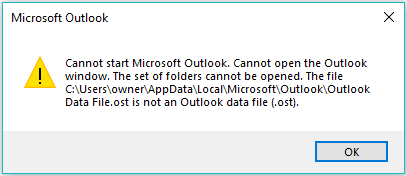
In both the above steps you are only wasting your time and energy rather than resolving the OST file error that has appeared.
The error “Outlook.ost is not an Outlook file” arises due to corruption or other reasons. If your OST file keeps getting corrupted, you need to fix the issue because Outlook will not read it.
What Does an OST File in Outlook Mean?
OST or Offline Storage Table file is basically a synced version of the data stored in the mailbox. An OST file can be accessed offline and all the changes are synced to keep the files updated and available for use. In case the network or internet connection is cut off, you can still work with the files.
However, the changes will reflect when the connection restores. It is a suggestion to the users to keep a backup of offline OST files in Outlook so that you have them safe in case the error OST is not an Outlook data file causes any deletion issues. If there is any case like that, you might want to use the backup. This will help you recover Outlook OST data file and resolve the corruption issues.
How is OST and PST Different from Each Other?
The difference between both the files is that OST files allow interaction with the Exchange server and offline accessibility. PST files, on the other hand, are used to store your data on your local PC.
When Outlook and Exchange are configured and in the caching mode, OST files are created. Whereas, creation of a new Outlook data file creates a PST file. The OST files are larger in size as compared to the PST file due to synchronization.
Moreover, the OST files are backed up automatically which makes it easy to restore an accidentally deleted Outlook OST file. Unlike OST, PST files need a manual backup which, if not taken, will not recover your files.
What Are the Error Messages Seen When Outlook Cannot Read OST Files?
There are various errors that can be seen whenever Outlook is not able to read the OST files. Here, we are going to share the errors, their codes, and their causes to understand which error is caused due to which reason.
| Error | Codes | Causes |
| Errors have been detected in the file [C:\Users\<username>\AppData\Local\Microsoft\Outlook\email.ost]. Close Outlook and use the Inbox Repair tool to scan and repair the file. | 0x80040119, 0x80040600 | Corruption in the OST file due to virus, malware, sudden Outlook crash, large size. |
| The file [C:\Users\<username>\AppData\Local\Microsoft\Outlook\email.ost] is not an Outlook Data File (.ost) | 0x8004010F, 0x80040154 | The file is either corrupted or Outlook cannot recognize it as a valid Outlook data file. |
| Cannot start Microsoft Outlook. Cannot open the Outlook window. The set of folders cannot be opened. | 0x80040154, 0x8004010F | Issue with Outlook OST file which is preventing it to access the files. |
| OST is in use and cannot be accessed | 0x8004011D, 0x80040119 | When another process or application is accessing or locking the OST. |
| Outlook cannot log on. Verify you are connected to the network and are using the correct server and mailbox name. | 0x80040126, 0x80040115 | Problem with connecting to the Exchange Server. |
| The OST file has reached the maximum size. | 0x8004060C | The limit of the OST files has exceeded. |
What Are the Root Causes of Outlook.ost is Not An Outlook Data File Error?
The error may arise due to various reasons. Most of the cases arise due to damaged or corrupted OST files. Here are the major causes of OST is not an Outlook data file issue:
- Overloaded OST file: OST has a size limit and when that limit exceeds, you may see such errors.
- Corrupted files: Corruption in system files or Outlook data files can increase the chances of this error.
- Incompatible add-ins: Having fault or incompatible add-ins causes Outlook to stop functioning properly.
- Virus or Malware Attacks: Virus or malware in your Outlook application or system can cause hindrances.
- Synchronization issues: If there are synchronization issues between the OST file and Exchange server, you might face this error.
Quick Fixes to Resolve “Outlook.ost is Not An Outlook Data File” Error: How to Remove the Error?
There are multiple ways to resolve this issue. You can either follow the set of steps and do it manually (Which does not guarantee the complete recovery of data) or opt some third-party app to at-least get back your 100% data securely.
In case none of the manual methods work, use the OST to PST converter tool to export your OST files to the other file format of Outlook. This way, you will have your data and still be able to access it.
Instant Solution to Fix the Error
If you are using MS Exchange server, Office365, or Outlook.com to access your Outlook emails then following steps needs to be followed to resolve “OST file is not an Outlook Data file” error.
- Open cPanel on your machine
- Go to User Accounts and Click on “Mail”
- Mail Setup windows will appear. Here click on “Show profiles”
- Next, select the profile (Default name of profile will be Outlook)
- Click on “Properties”
- Then click on “Email Accounts” and select Data files tab
- Click on Open file location and you will see that OST file will get open on your screen
- Now, right click on the OST file having the issue and delete it.
HELP: If your Outlook profile name is its default name i.e. “Outlook” then you can simply type in following path: %LOCALAPPDATA%\Microsoft\Outlook and jump to the .ost file location directly; skipping all the above mentioned steps.
After this, close everything and re-launch MS Outlook in your machine. This will recreate a new OST file and all the data present on server will get sync to it.
Method 1: Update Your Outlook Application and Windows to Fix OST is Not An Outlook Data File
The first thing to check is if your Outlook or Windows are updated or not. If they are outdated, this could be the reason for such errors in Outlook. Follow these steps to fix this error.
For Outlook:
1. Launch your Outlook application, go to the File tab. Choose the Office Account option and click on Update Options.
2. You will find a bunch of options available, select Update Now.
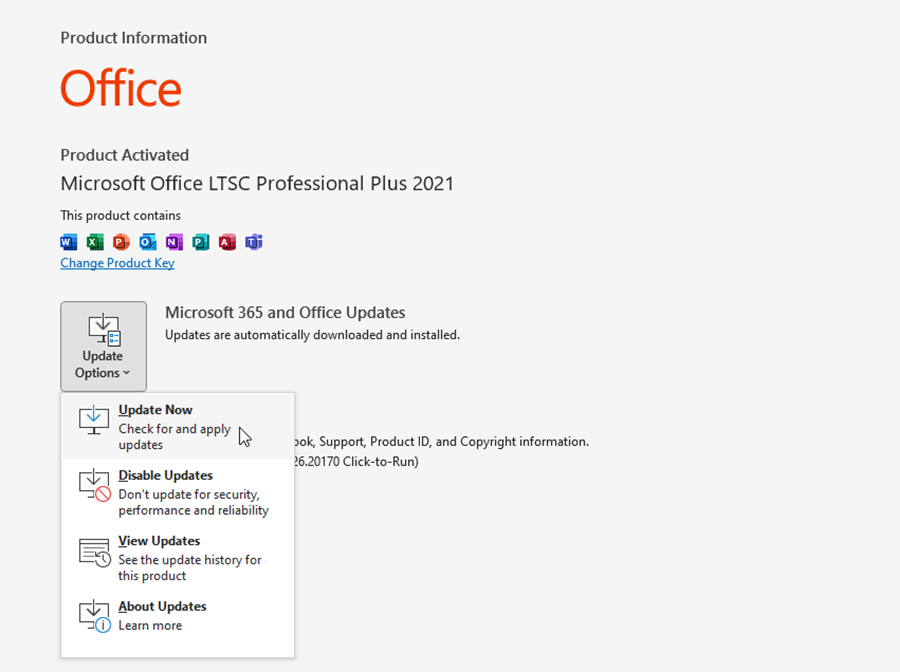
3. If there is a new update available, your Outlook will start updating.
For Windows:
1. Open your Settings and click on Windows Update to resolve the OST is not an Outlook data file error.
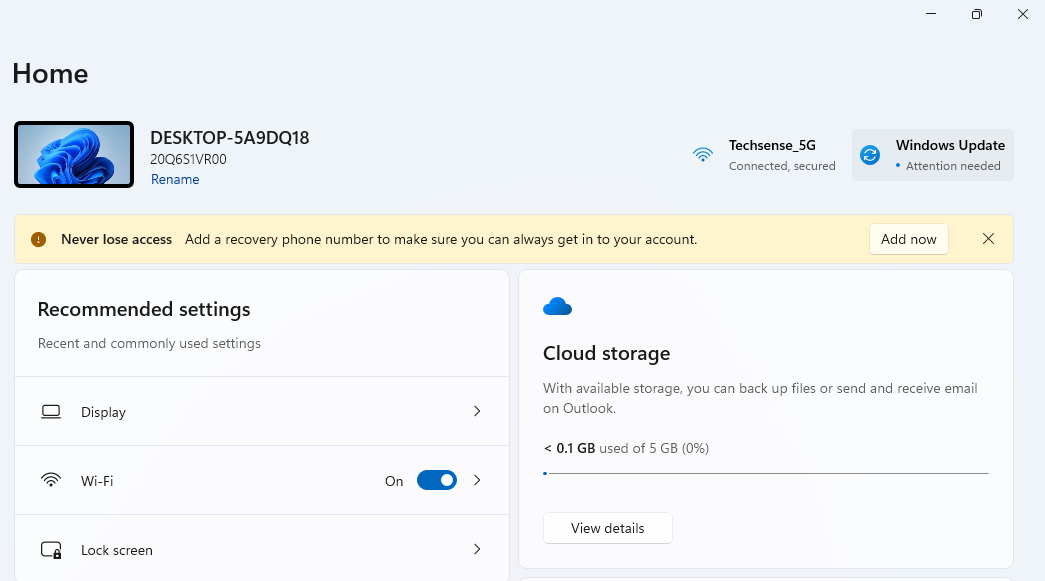
2. Click on the Check for Updates button to see if there are any new updates available.
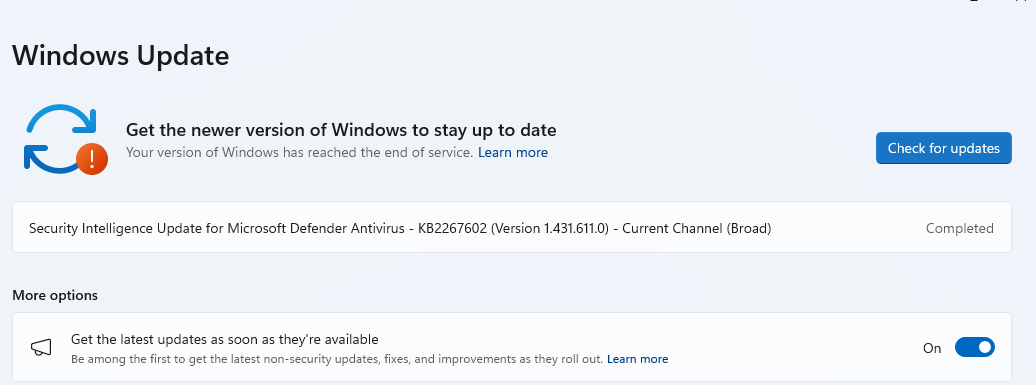
3. If you find any updates available, Download and Install them.
4. After that, your system will restart.
If this does not resolve the issue, try to remove the faulty add-ins.
Method 2: Learn the Steps to Remove Faulty Add-ins to Fix the Error
Having faulty add-ins can cause Outlook to crash which leads to various errors. Here are the steps to remove them to fix Outlook.ost is not an Outlook data file:
1. Press Windows + R keys together to open the command box.
2. Then, enter the outlook.exe/safe command in the dialog box and hit Enter.
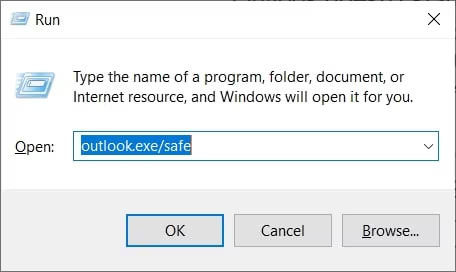
3. Users with Outlook version 2007 and 2010 can go to Outlook Options, choose the Add-ins button, and hit Go.
4. For users having Outlook 2013 and above, click on the File tab, choose Options, hit Manage COM Add-ins. This way, you will get all the installed add-ins.
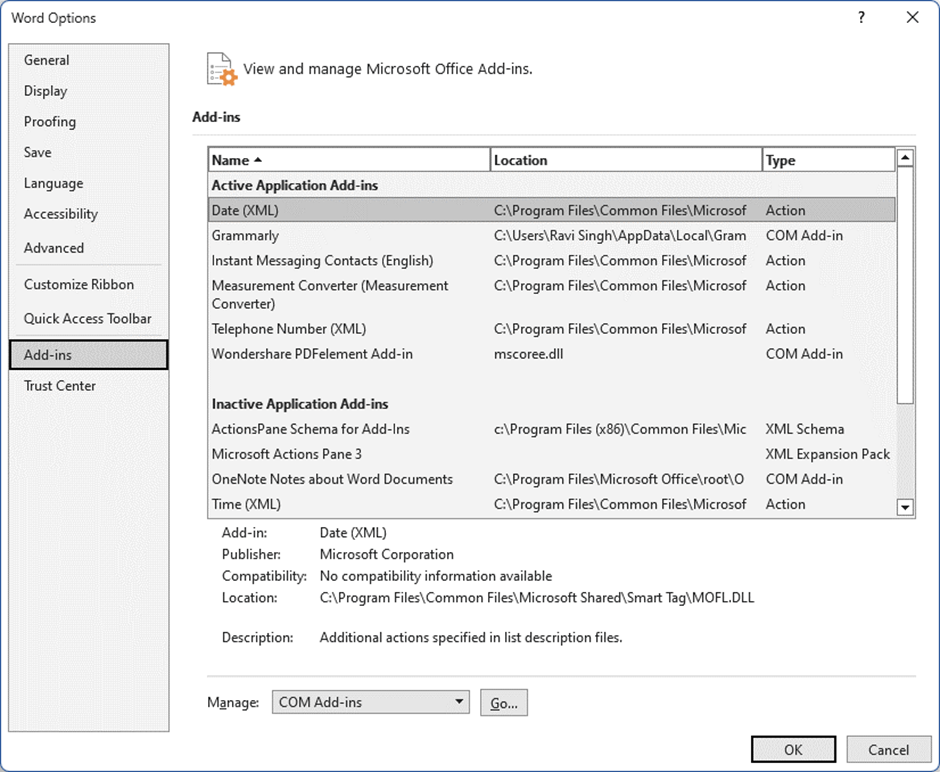
5. Unmark the add-ins that you do want to remove and hit OK.
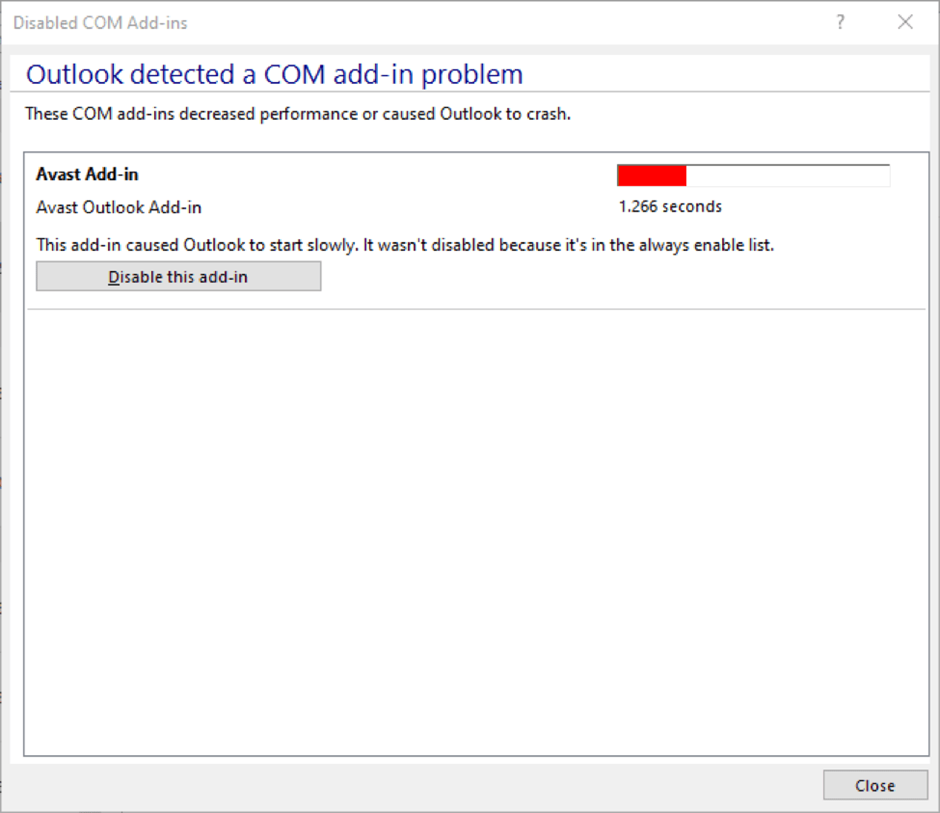
6. Now, restart your Outlook application normally.
You should be able to access your files and send/receive emails. If you can do that, the issue was with the faulty add-ins.
If not, try to disable Cached Exchange Mode.
Method 3: How to Disable Cached Exchange Mode to Resolve OST in Not An Outlook File?
If you disable the Cached Exchange Mode, it will also disable the offline access mode. It will connect you with the mailbox server directly instead of the OST.
This will help you fix the error and you can always enable the mode again. Here are the steps:
1. Go to File from the nav bar and click on Account Settings. Choose the Account Settings option again and select your profile.
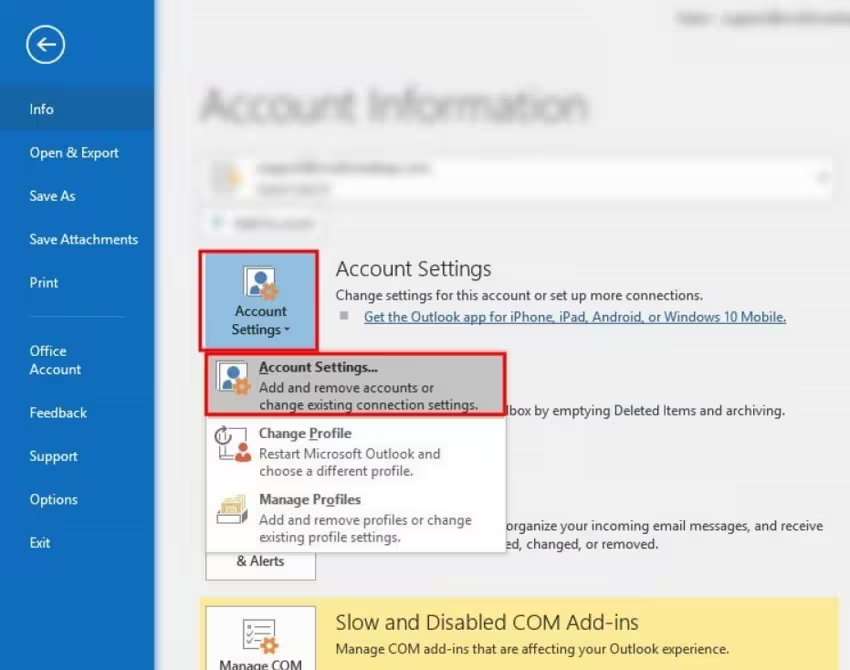
2. Click on the Change button now and unmark the checkbox beside Use Cached Exchange Mode. Hit Next to fix Outlook.ost is not an Outlook data file error.
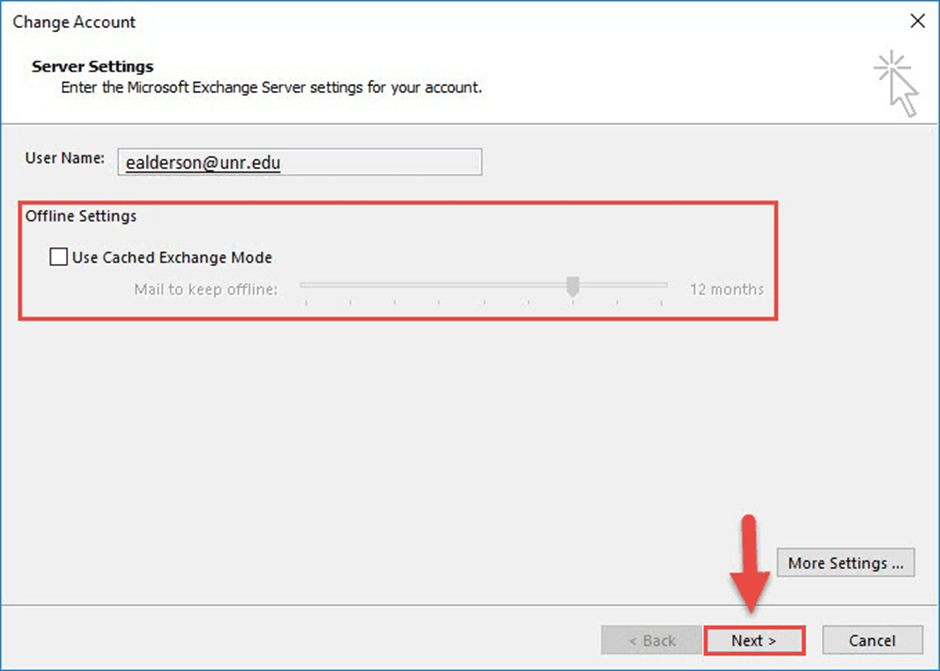
3. Now, press the OK button when a pop-up appears and then hit Finish.
4. Restart your Outlook application to check if the error still lies.
If the error still occurs, you might need to repair your Outlook profile.
Method 4: Repair Your Outlook Profile to Resolve OST File Error
Cases where the OST files are associated with a corrupted Outlook profile, there are chances that the files are inaccessible. So, you can repair your Outlook profile and resolve this issue by following these steps:
1. In Outlook 2010 to Outlook 2019, you have to navigate to the File tab, choose Account Settings, and hit the Account Settings option again.
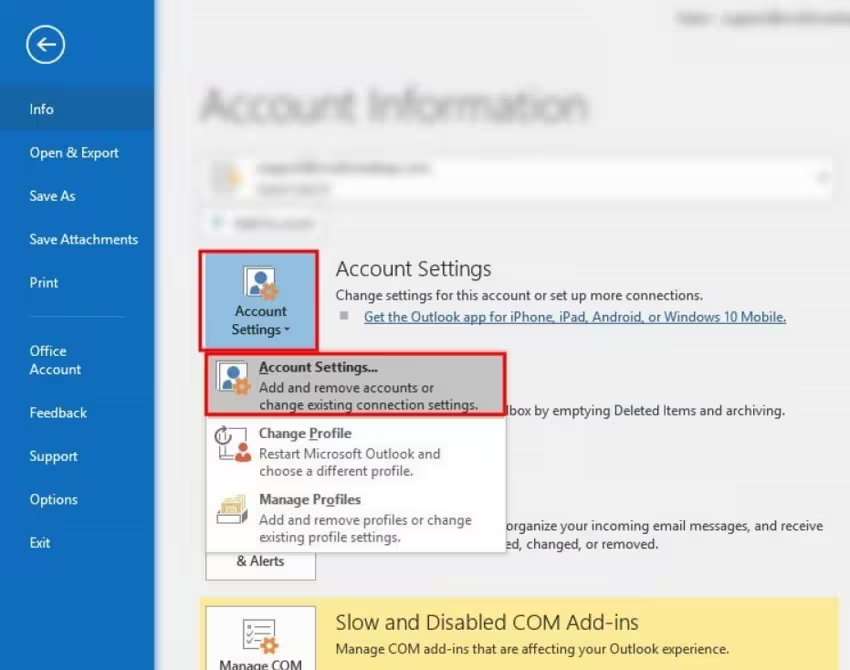
2. Go to the Email tab and select your profile where you want to resolve the Outlook OST is not an Outlook data file issue.
3. Hit the Repair button.
4. Follow the instructions provided in the Repair Account window.
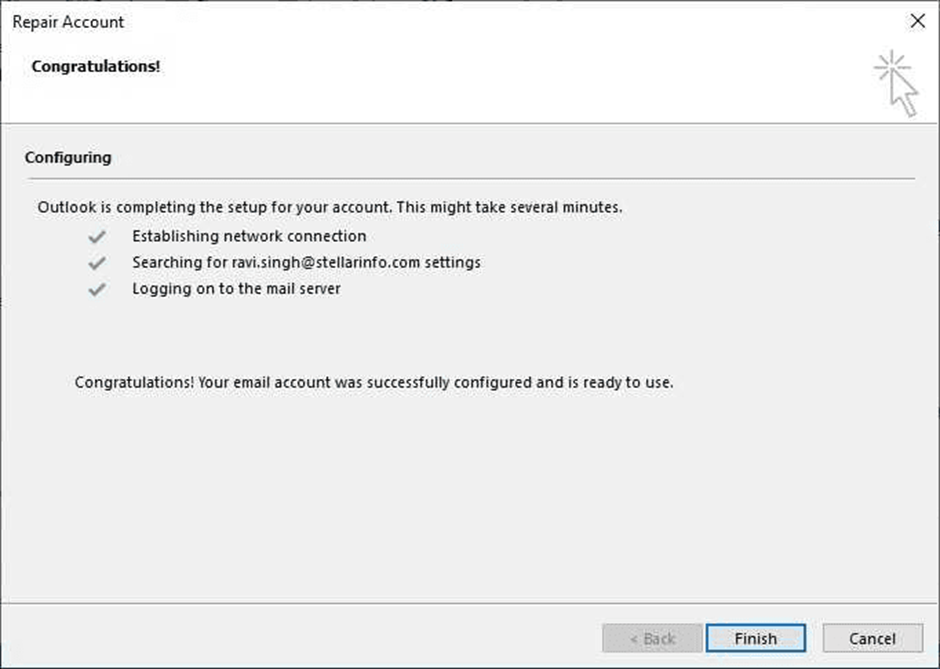
5. After the repair process completes, restart Outlook and check for the error.
Read this Article to: Repair Your Outlook Profile Without Opening Outlook
Method 5: Fix OST is Not An Outlook Data File by Creating a New Profile
When repairing your files or profile does not help, it’s time to delete, reset, and create a new Outlook profile.
1. Open your Control Panel and hit Mail.
2. Choose the Show Profiles option.
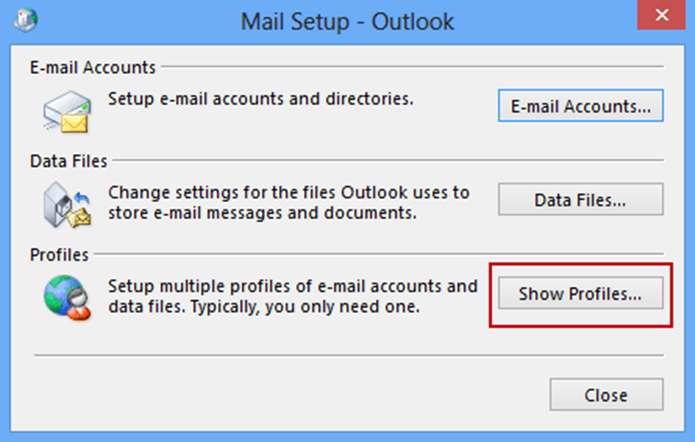
3. Now, select the Add button and enter the name for your new profile. Hit OK.
4. Here, you have to enter your email ID and password in the Add Account window and click on Next.
5. From the options available, choose Always use this profile or Prompt for a profile to be used. Then, click on OK.
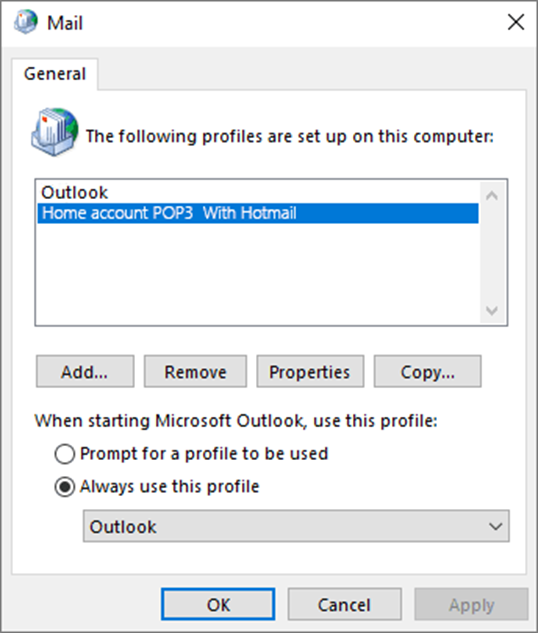
6. Start Outlook again to check if the OST is not an Outlook data file error shows up still.
Method 6: Recreation of the Outlook OST File Causing the Issue
If recreating your profile didn’t work, recreating your OST file might. There may be a chance that the specific OST file has corruption and causing the issue. Here is how to fix it:
1. Move to File from the navigation bar to start the process to resolve OST is not an Outlook data file error.

2. Click on Account Settings → Account Settings.
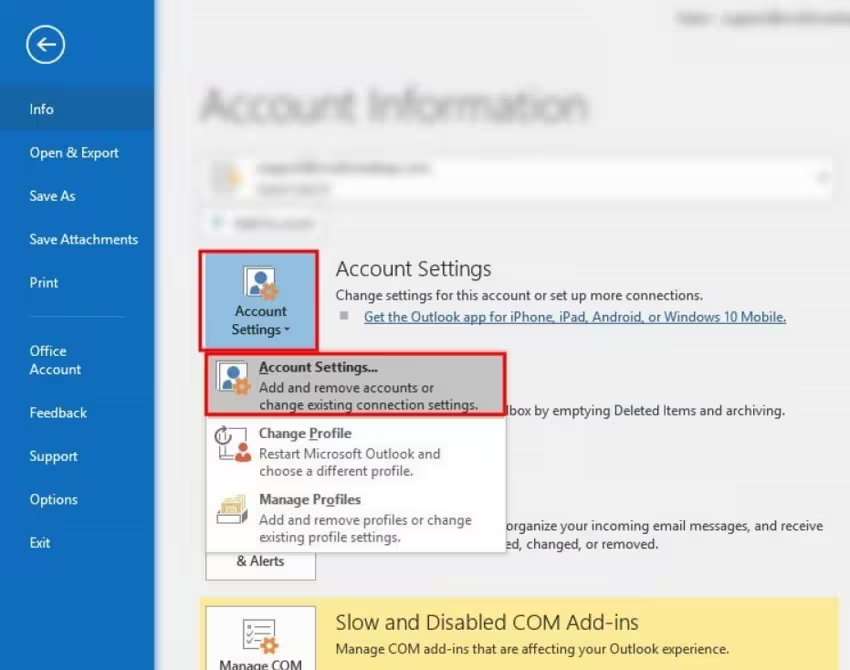
3. Choose the Data Files option from there and select the files that you want to fix.
4. Hit the Open File Location option. This will open your File Explorer with the location of the file.
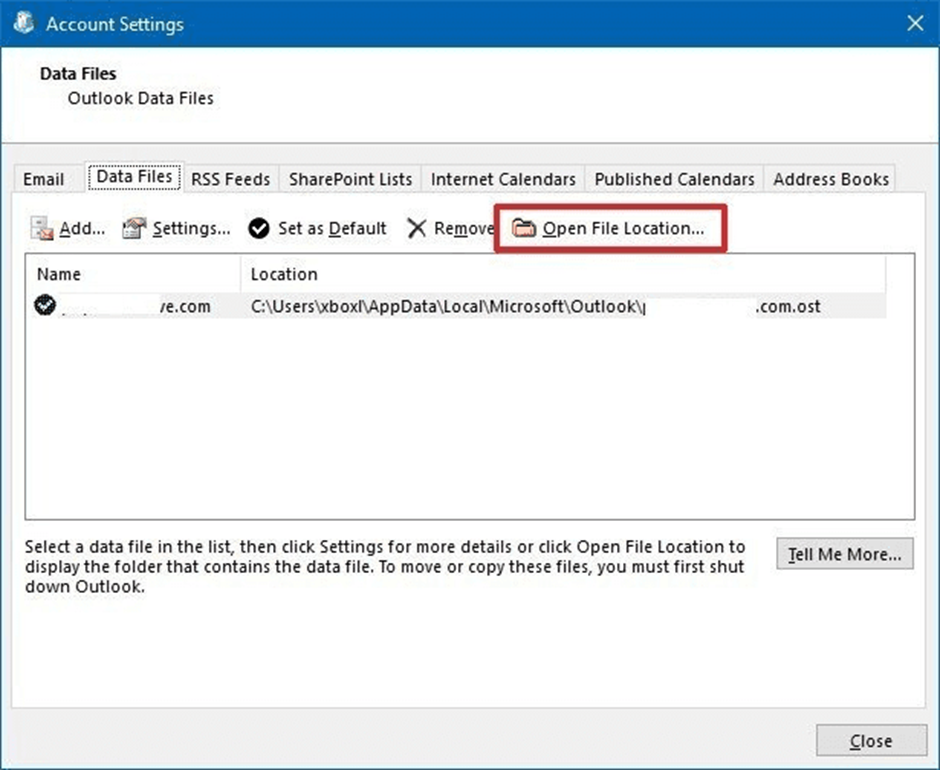
5. Now, close your Outlook application and move your file to another location for backup.
6. After doing that, you have to open Outlook again. This will create a new OST file automatically and you can check for all the data files again.
In case nothing works, convert your data file to PST format.
Pros & Cons: Pros being many the only cons this method has is that it does not assure you complete data recovery. Also, even after all the process being mentioned above, it is quite possible that you are unable to remove the error. Here, it is recommended to look for some another way out.
Method 7: Convert Outlook Offline Data Files to Fix the Error
Manually repairing OST file errors is tedious as well as requires lot of time and energy to get it done correctly. Thus, it is suggested to migrate the desired file into PST file using a tool. This will help you to regain all your OST file data and access it freely in a MS Outlook account. Steps you need to follow are:
- Click and install OST conversion tool
- Add the OST file that you want to migrate
- Select the file type in which you want to convert your OST file. Here you have to select “PST”
- Click on convert button to begin conversion
- Voila!! You now have a PST file which you can open in MS Outlook and view your data.
The best part of using a third party app is that it saves a lot of time that you spend in repairing an inaccessible OST file. Here you only spend few pennies and bid adieu to error “OST file is not an Outlook Data file”.
List of Deep Repair Tools to Fix Outlook.OST is Not An Outlook Data File Error
| Repair Tool | Price |
| SysTools OST Repair Tool | Rs. 4214 – Rs. 5848 |
| OST Repair Kit | $39 – $99 with $10 for online repair |
| Aryson OST Recovery | $49 – $399 / year |
| Recovery Tools OST Migrator | Rs. 4136 – Rs. 16798 |
How to Avoid “OST file is not an Outlook Data file” Error?
Such error mainly occurs when something went wrong with the synchronization on server and the email client. Sometimes due to sudden power failure or abrupt closing of MS Outlook leads to the issues in OST file causing error. Thus, one should always make sure that always close application properly and keep the backup of everything to avoid any data loss.
- Properly shutdown Outlook before shutting down your computer. Ensure that no processes in Outlook are running in the background.
- Make sure that your Outlook application and the Add-ins are all updated.
- Maintain your OST file sizes. Ensure not to overload the files and maintain their size.
- Using an unstable or poor internet connection leads to disruption in the synchronization. This leads to corruption of OST files.
- Try to avoid unexpected shutdowns. Save your work and close Outlook before you abruptly shut your PC down. In case an unexpected shutdown does happen, run the ScanpPST repair tool.
Read More: How to repair PST file without ScanPST Repair Tool?
Final Verdict on OST is Not An Outlook Data File Issue and Its Fixes
The issue can arise due to any reason as mentioned. However, fixing the error is what takes the most energy. Repairing your files, your profile, creating a new one, keeping Outlook and Windows updated, and so much more. You can do it all manually to repair Outlook.ost is not an Outlook data file. But finding which one will do the trick is difficult. Thus, it is important to follow the preventive tips to make sure the causes of the issues are on a limit.
FAQs
Q1. What size limits cause OST errors?
Ans. In Outlook 2010 and above versions, the default size of the OST file is 50 GB but exceeding this limit or reaching 20-25 GB and over can also cause performance and syncing issues.
Q2. Can I open OST without Exchange?
Ans. No, you can access the OST files only if you connect Microsoft Outlook with Exchange Server.
Q3. Where is OST in Windows 11?
Ans. The location of the file is C:\Users\%username%\AppData\Local\Microsoft\Outlook
Q4. Is ScanOST still available?
Ans. No, ScanOST tool was only available for the starting versions up to Outlook 2007. From Outlook 2010 onwards, the ScanOST tool was not available.
Q5. Does the ScanPST tool also scan the OST files?
Ans. Yes, the Inbox Repair Tool or ScanPST tool can be used to diagnose and repair your Offline data files.
