In the fast-paced world of digital communication, Microsoft Outlook stands as a stalwart companion, aiding users in managing their emails, calendars, and contacts seamlessly. Since it is used to manage everyday emails, searching within Outlook is a very common task that is being done now and then. However, if “Microsoft Outlook Search Not Working” error comes up, it can lead to a lot of issues.
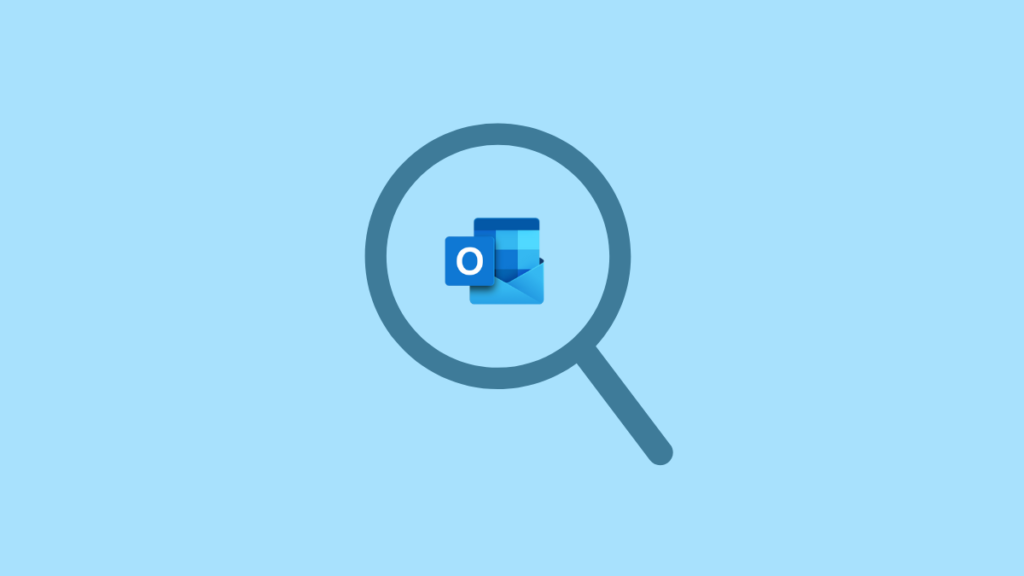
Microsoft have provided Outlook search repair tool to fix such issues but at times it is not enough; because the severe corruptions are hard to fix. A common source of frustration for users is when the Outlook shows up an error message. Even if your Outlook is working properly; the search function may get corrupt, which leads to these errors. In this comprehensive blog post, we delve into the intricacies of why your Microsoft Outlook search may not be working and explore effective solutions to get it back on track.
Why Does Microsoft Outlook Search Not Working Issue Arises? Causes and Cases
Although there are many possible reasons for the malfunctioning of the Outlook search feature, let us have some of the most common problems and their possible fixes. The issues include:
- Outdated Indexing
- Large Mailbox Size
- Corrupted Outlook Profile
- Windows Search Service
- Outlook Data File Corruption
- Outlook Add-ins Inerference
- Software Updates and Patching
Let’s go through these issues and understand what their solutions are.
Issue 1: Outdated Indexing Causing Outlook Search to Not Work
One of the primary reasons for Outlook search issues lies in outdated or corrupted indexing. MS Outlook relies on a robust indexing system to swiftly locate emails. When this index becomes outdated or corrupted, to indexing process in Outlook gets stuck and never finishes.
Solution: Refresh the indexing by navigating to File > Options > Search, and click on “Indexing Options.” From there, you can rebuild the index to ensure it’s up to date.
Issue 2: Large Mailbox Size Can Be the Problem
A large mailbox can contribute to search delays or failures. As your mailbox size increases, the search process becomes more resource-intensive and may struggle to provide quick results.
Solution: Archive older emails or consider using mailbox management tools to reduce the overall size of your mailbox. You can also compact the OST file size or shrink the size of the data file.
Issue 3: Corrupted Outlook Profile May Be Causing the Search Not Working in Outlook Error
A corrupted Outlook profile can hinder the search functionality. Issues within the Outlook profile, such as corruption or misconfigurations, may impact the search feature adversely.
Solution: To fix this issue you can try to create a new Outlook profile by navigating to Control Panel > Mail > Show Profiles. Set up a new profile and configure it with your email account.
Issue 4: Windows Search Service Might Not Be Working or Disabled
The functionality of Outlook search is closely tied to the Windows Search service. If the Windows Search service is disabled or malfunctioning, it can affect the search capabilities within Outlook.
Solution: Ensure that the Windows Search service is running by going to Control Panel > Administrative Tools > Services and checking the status of the Windows Search service.
Issue 5: Outlook Data File Corruption Can Lead to Search Not Working
The corruption in Outlook data files be it OST or PST files can also be a reason for the Outlook search malfunctioning,
Solution: You can repair the Outlook data file or convert OST into PST file format to fix this issue so that you have access to your data if Outlook stops working at all.
Issue 6: Outlook Add-ins Interference Might Push the Error
Certain third-party Outlook add-ins may conflict with the search functionality. Add-ins, though useful, can sometimes interfere with the normal operation of Outlook, including its search feature.
Solution: Disable third-party add-ins temporarily to identify the culprit. If the search works without them, re-enable add-ins one by one to pinpoint the problematic one.
Issue 7: Software Updates and Patching Be Why Outlook Search is Not Working
Using an outdated version of Outlook can lead to various issues, including search problems. Microsoft regularly releases updates and patches to address bugs and improve performance.
Solution: Ensure that you have the latest updates installed for both Outlook and your operating system.
Before you try any of the methods to fix the Outlook searching issues, it is advised to create the back of your data to avoid loss. If you are using Outlook with Microsoft Exchange Office 365; or IMAP, then simply turn OST backup into PST file format. In case you have a PST file, you can convert PST to MBOX file format to re-use it in Apple Mail, Thunderbird or Linux applications to access your Outlook data.
How to Troubleshoot and Resolve Outlook Search Not Working Error?
First Step: Restart Your Computer and Outlook
- A simple restart, more times than often, resolve temporary glitches.
Second Step: Check the Windows Search Service
- Before doing anything else, ensure that the Windows Search service is working. For that, you can go to the Control Panel, choose Administrative Tools à Services. Check the status of the service here.
Third Step: Rebuild Your Outlook Search Index
- Here, to solve Outlook search not working issue, you have to open your Outlook app, choose File button, click on Options and move to the Search After that, go to Indexing Options, click on Advanced and hit Rebuild. Doing so might resolve the indexing issues.
Fourth Step: Find the Locations of Outlook Index
- Ensure that your Outlook appl is included in the list of all the locations for indexing. For that, choose the Indexing Options à Modify, and mark Microsoft Office.
Fifth Step: Disable Third-Party Add-ins
- You can do this temporarily to check if the issue of Outlook Search Not Working is caused due to them. Re-enable these third-party apps one-by-one to check which one is causing the issue.
Sixth Step: Create a New Profile
- If your Outlook account is still causing the issue, you can create a new profile. This will help in resolving the corruption issues. For that, go to Control Panel, move to the Mail section and click on Show Profiles. This will take you to creating a new one.
Seventh Step: Repairing or Converting Files
- The last step or way is to convert your Outlook data files if they are corrupted. You can also use the built-in repair tool, but if that does not work, use the OST conversion tool or PST conversion tool to make the switch.
Eighth Step: Update Outlook and Windows
- Lastly, you can update both Outlook as well as Windows to avoid any compatibility issues.
Last Say on Why Microsoft Outlook Search Not Working
In the intricate ecosystem of Microsoft Outlook, occasional hiccups in the search functionality are not uncommon. By understanding the underlying reasons and implementing the suggested solutions, users can overcome these challenges and continue to enjoy a smooth and efficient email management experience. Remember, troubleshooting may involve a bit of trial and error; but with persistence, you can restore your Outlook search to its optimal state.
Frequently Asked Questions by Users
Q1. Why can’t I find my emails in Outlook?
Ans. Your emails might be in the Archive folder. If you have archived certain emails, they will not appear in your inbox. In case it is not in the Archive folder and you are still facing issues with searching for your email, the Outlook Search might not be working.
Q2. How do I clear the cache in Outlook?
Ans. For that, you need to first find and get rid of all the temporary files that are stored in Outlook. This includes the Auto-Complete cache and form cache. Use the Outlook’s built-in settings for clearing out the Auto-Complete list.
Q3. Why are my recent emails not showing in the Outlook search?
Ans. The issue might be caused because of a corrupted or damaged Outlook file. Use the built-in Outlook Inbox Repair Tool to resolve the error and try again.
Q4. It clearing cache in Outlook a good thing?
Ans. If your Outlook application is not operating as smoothly as usual, you might need to clear the cache. This will offer more storage space and improve your data’s privacy by not providing access to important files.
About The Author