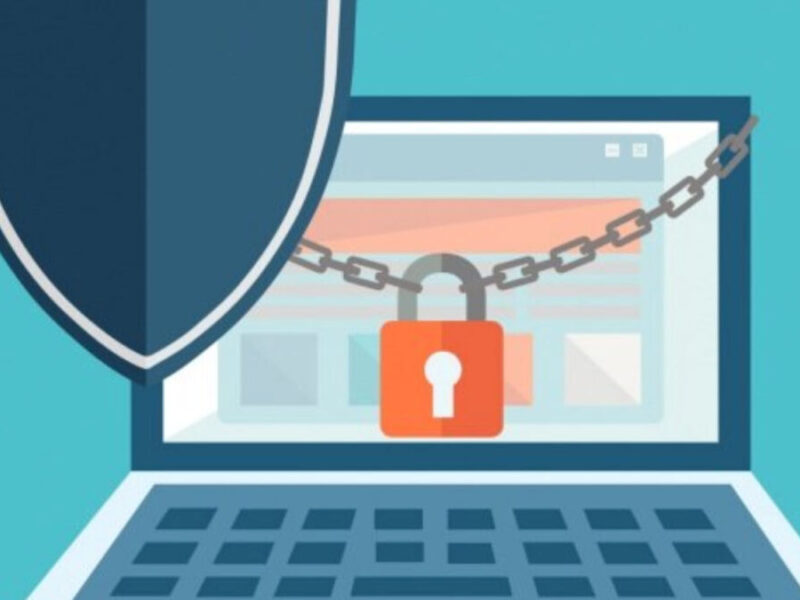MSG files, also known as Outlook Message Format files, are commonly used by Microsoft Outlook to store emails and their attachments. While Microsoft Outlook is the default application to open MSG files, Mac users may face difficulties accessing and viewing these files without the software. The job becomes even more challenging if you have the MSG files stored on a Windows PC and; you want them to open on Mac.
However, there are methods available; that allows you to migrate MSG from Windows to Mac and open them without Outlook. In this blog post, we will explore some effective solutions to help you view MSG files on your Mac.
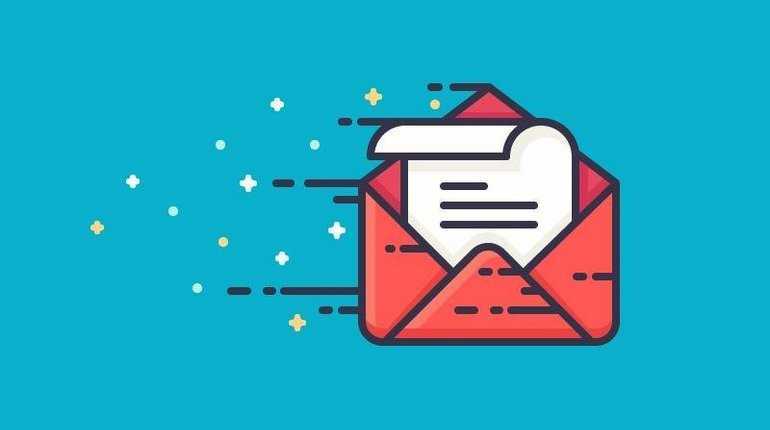
Ways to Open MSG files without MS Outlook in Mac
Method 1: Using Apple Mail: If you have MSG files stored on a Mac PC then you can use Apple Mail to open the MSG files directly. Apple Mail is the default email client on Mac and provides a built-in feature that allows you to open MSG files. Here’s how you can do it:
Step 1: Save the MSG file: Save the MSG file you want to open on your Mac. Make a note of the saved location for easy access.
Step 2: Launch Apple Mail: Open the Apple Mail application on your Mac. It can be found in the Applications folder or the Dock.
Step 3: Import the MSG file: Go to “File” in the menu bar and select “Import Mailboxes.” Choose “Files in mbox format” and click “Continue.”
Step 4: Locate the MSG file: Browse and locate the saved MSG file on your Mac using the file browser. Once selected, click “Choose.”
Step 5: Import the MSG file: Apple Mail will begin the importing process. Wait until it completes, and you will find the imported MSG file in a new mailbox under the “Import” section of Apple Mail.
Method 2: Convert MSG to MBOX file format Manually: While there are various third-party tools available to convert MSG files to the MBOX format, some users prefer manual methods for file conversion. Since Apple Mail can read .mbox file format, it is advisable to save MSG to MBOX and import MBOX to Mac mail directly. In this method, we will explore a manual approach to convert MSG to MBOX, allowing Mac users to open MSG files without relying on Outlook or additional software.
Step 1: Locate the MSG files: Identify the MSG files you wish to convert. Make sure that you have the essential authorizations to use these files.
Step 2: Create a New Folder: To organize the converted MBOX files, create a new folder on your Mac. This folder will serve as the destination for the MBOX files.
Step 3: Rename the MSG files: To simplify the conversion process, rename each MSG file by removing any spaces or special characters from the file names. This step helps avoid potential issues during the conversion.
Step 4: Launch Terminal: Open the Terminal application on your Mac. You can find it in the Utilities folder within the Applications folder or use Spotlight Search to locate it quickly.
Step 5: Navigate to the Folder Directory: In the Terminal window, navigate to the directory where your MSG files are located. Use the “cd” command followed by the folder path. For example:
cd /path/to/msg/folder
Step 6: Convert MSG to MBOX: Enter the following command in the Terminal window to convert the MSG files to MBOX format:
formail -s < *.msg >> /path/to/destination/folder/output.mbox
Replace “/path/to/destination/folder” with the actual path to the folder you created in Step 2. The converted MBOX file will be named “output. mbox” in this example, but you can choose any desired name.
Step 7: Wait for the Conversion to Complete: Once you execute the command, the Terminal will process each MSG file and convert it to MBOX format. The time required depends on the number and size of the MSG files.
Step 8: Locate the Converted MBOX File: Once the conversion is finished, navigate to the destination folder you specified in Step 2. You will find the converted MBOX file (output. mbox or the name you provided) in that folder.
Step 9: Open the MBOX File: To access the MBOX file on your Mac, you can use various email clients that support the MBOX format. For example, you can use Apple Mail, Mozilla Thunderbird, or other MBOX-compatible email clients. Import the MBOX file into the chosen email client to view its contents.
Convert MSG files to MBOX Using Third-Party Software
If you frequently encounter MSG files and need a more comprehensive solution, you can consider using third-party software designed specifically to convert MSG to MBOX file format. Also, if you have MSG files on windows PC and you need to move them to Mac then convert MSG to MBOX beforehand and simply take MBOX to Mac machine and import it in Apple Mail to view the content. For MSG to MBOX conversion you can opt Magus MSG to MBOX converter to export multiple Outlook MSG files to MBOX in bulk.
- Download and install the software: You need to install the software on a windows machine because Magus MSG converter is a windows tool.
- Launch the software: Open the installed software on your PC by locating it in the Applications folder.
- Select the MSG file: Using the software’s interface, add the MSG file / folder you want to open. The software provides clear instructions on how to add MSG files.
- Export to MBOX format: Once you add the MSG file, you can select the “MBOX file” options to export all you MSG files into MBOX format.
Besides this, if you have handful of MSG file to export then the software is capable to export MSG into EMLX file format too. EMLX files can easily open in Apple Mail, and you do not need MS Outlook for this.
Conclusion: Opening MSG files on a Mac without Outlook is possible with the help of various methods. By leveraging Apple Mail’s built-in functionality, using free online converters, or utilizing third-party software, you can access and view MSG files seamlessly on your Mac. Choose the method that suits your preferences and requirements to ensure a hassle-free experience when dealing with MSG files on your Mac.