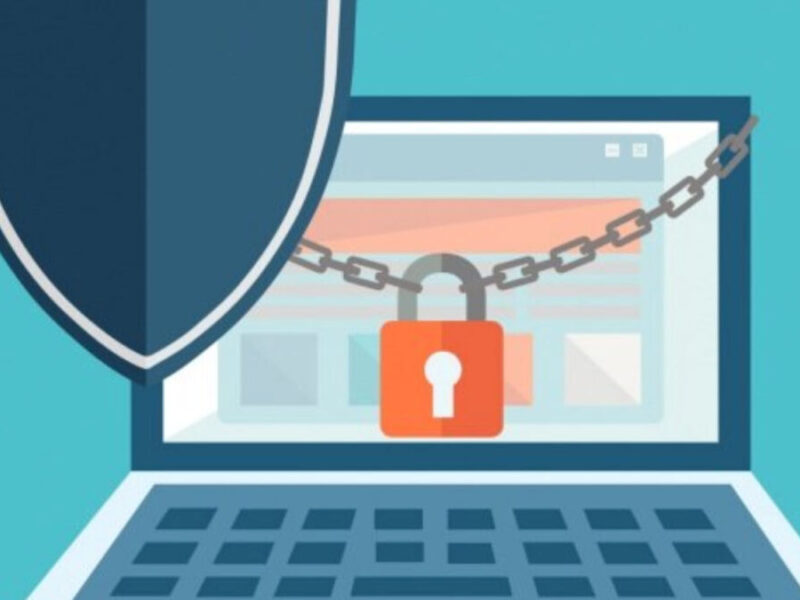Windows Live Mail was developed by Microsoft in 2007 as part of the Windows Live Essentials suite in 2007. It was designed to replace the aging Outlook Express and provided users with a modern email client with advanced features and improved functionality. It supported popular email services like Hotmail, Outlook.com, Gmail, Yahoo! Mail, and many others. It also allowed users to manage multiple email accounts in one place, making it a popular choice for people who use multiple email services.
In January 2017, Microsoft announced that it would no longer support Windows Live Mail, and the software was officially discontinued. Microsoft recommended that users switch to the built-in Mail app in Windows 10 or use Outlook.com for their email needs.
Despite its discontinuation, many users still prefer Windows Live Mail and continue to use it on their computers. However, as Windows Live Mail is no longer supported, users may encounter issues like the MAPI error when trying to export their emails to other email clients like Outlook or to transfer the Windows Live Mail data to a new computer.
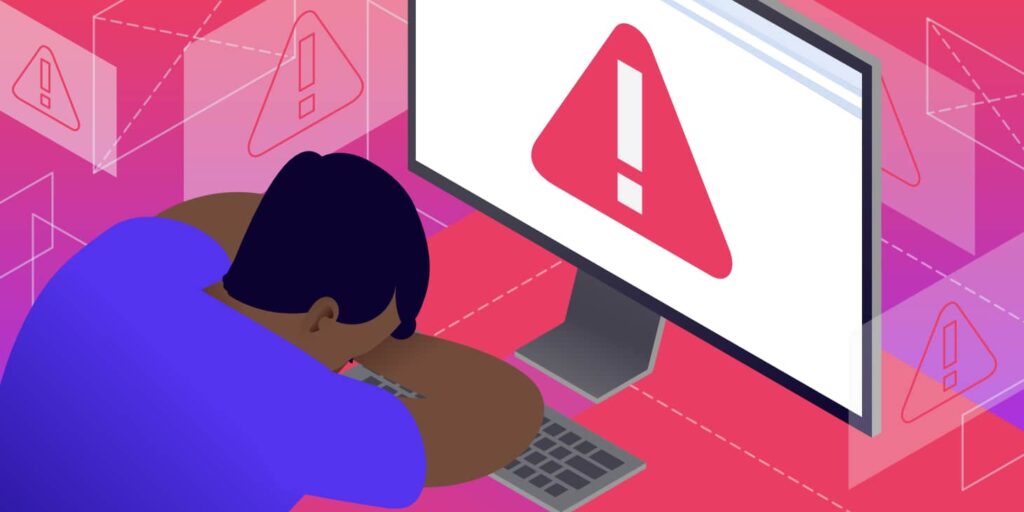
If you are trying to export window live emails to Outlook, you may encounter an error message that says “The export could not be performed. An error occurred while initializing MAPI.” This error can be frustrating, especially if you have important emails that you need to transfer to Outlook. In this blog, we will discuss this error in detail and provide you with some possible solutions to fix it.
What is MAPI?
MAPI stands for Messaging Application Programming Interface. It is a Microsoft Windows programmatic interface that allows applications to send and receive email messages. MAPI is used by email clients like Outlook, Windows Live Mail, and Thunderbird to communicate with the email server.
What causes the MAPI error?
The MAPI error occurs when the Windows Live Mail program is unable to access MAPI32.dll, which is a file that is required to initiate the export process. There can be several reasons why this file is not accessible:
- The file may be missing or corrupted.
- The Windows Live Mail program may not be installed properly.
- There may be a conflict with another program that is using the MAPI32.dll file.
- The MAPI32.dll file may be blocked by the antivirus program or firewall.
How to fix the MAPI error?
There are several ways to fix the MAPI error. Here are some possible solutions:
Solution 1: Repair Windows Live Mail
The first solution is to repair the Windows Live Mail program. To do this, follow these steps:
- Close Windows Live Mail and Outlook.
- Click on the Start button and type “Control Panel” in the search box.
- Click on “Control Panel” and select “Programs and Features.”
- Find “Windows Live Essentials” in the list of programs and click on “Uninstall/Change.”
- Select “Repair all Windows Live Programs” and click on “Next.”
- Wait for the repair process to complete and then restart your computer.
- Open Windows Live Mail and try to export your emails to Outlook again.
Solution 2: Run Windows Live Mail as an administrator
The second solution is to run Windows Live Mail as an administrator. To do this, follow these steps:
- Close Windows Live Mail and Outlook.
- Right-click on the Windows Live Mail shortcut on your desktop and select “Run as administrator.”
- Open Windows Live Mail and try to export your emails to Outlook again.
Solution 3: Copy MAPI32.dll file
The third solution is to copy the MAPI32.dll file from the Windows Live Mail program folder to the Outlook program folder. To do this, follow these steps:
- Close Windows Live Mail and Outlook.
- Navigate to the Windows Live Mail program folder (usually located at C:\Program Files\Windows Live\Mail).
- Copy the MAPI32.dll file.
- Navigate to the Outlook program folder (usually located at C:\Program Files\Microsoft Office\OfficeXX, where XX is the version number of your Office program).
- Paste the MAPI32.dll file into the Outlook program folder.
- Open Outlook and try to import your emails from Windows Live Mail again.
Solution 4: Disable antivirus program
The fourth solution is to temporarily disable your antivirus program or firewall. Sometimes, the antivirus program or firewall may block the MAPI32.dll file from being accessed by Windows Live Mail. To disable your antivirus program or firewall, follow these steps:
- Right-click on the antivirus program or firewall icon in the system tray.
- Select “Disable” or “Turn Off” from the context menu.
- Open Windows Live Mail and try to export your emails to Outlook again.
- Remember to enable your antivirus program or firewall after you have completed the process.
Solution 5: Convert Windows Live Mails to Outlook data file format
If everything fails to work and you want to save your time to rectify the MAPI error; it is best to convert Windows Live Mails to PST and import PST to Outlook. For this, you can use Magus EML to Outlook PST converter. Follow these steps:
- Download and install Magus EML conversion tool.
- Launch the EML converter and click on the “Add File” or “Add Folder” button to add your Windows Live Mail emails.
- Select the emails you want to convert to Outlook data file format.
- Choose “Outlook PST” as the output file format.
- Specify the output file location where you want to save the converted emails.
- Click on the “Convert” button to start the conversion process.
Once the conversion is complete, you can import the converted Outlook PST file into Microsoft Outlook.
Using an EML converter is an easy and efficient way to convert large numbers of Windows Live Mail emails to Outlook data file format quickly. However, it’s important to choose a reliable and trustworthy EML converter tool to ensure that your emails are converted accurately and without any loss of data.
In conclusion, the MAPI error that occurs when trying to export emails from Windows Live Mail to Outlook can be frustrating for users. However, there are several solutions that can help resolve the issue, including repairing Windows Live Mail, running it as an administrator, copying the MAPI32.dll file, or temporarily disabling the antivirus program or firewall.
It’s important to note that Windows Live Mail has been discontinued, and Microsoft no longer provides support for the software. Therefore, users may encounter other issues with the program as time goes on, and it may be necessary to switch to a different email client, such as the built-in Mail app in Windows 10 or Outlook.com.
In any case, it’s always a good idea to back up your important emails regularly to avoid losing any data in case of a software issue or other unexpected problem. By following best practices and keeping your software up-to-date, you can ensure a smooth and seamless email experience, even when migrating between different email clients.