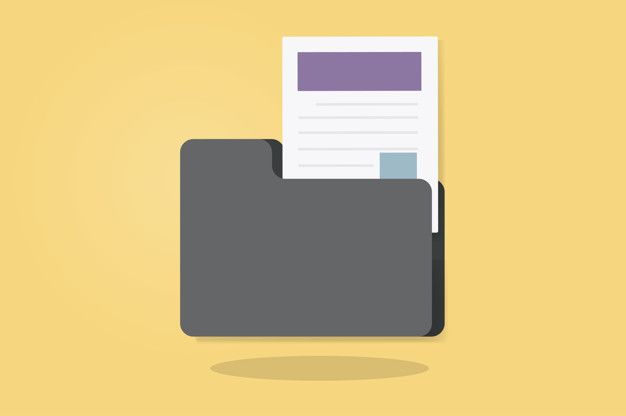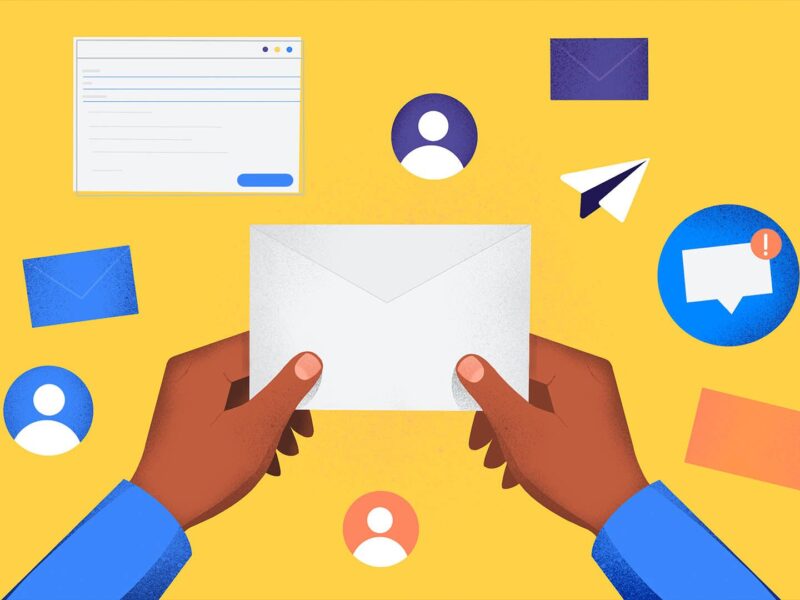Although Microsoft Outlook is the most sought-after emailing application; it encounters frequent crashes or instability; which disrupts the workflow and leads to frustration. Since there is no certainty of its occurrence you can work on the possible reasons to understand the methods to fix the problem at once.
Some of the common scenarios where Outlook can crash:
- When you open Outlook, it crashes on startup.
- MS Outlook crashes when sending an email.
- MS Outlook crashes when searching
- Microsoft Outlook crashes when opening attachments.
- Microsoft Outlook crashes when attaching files.
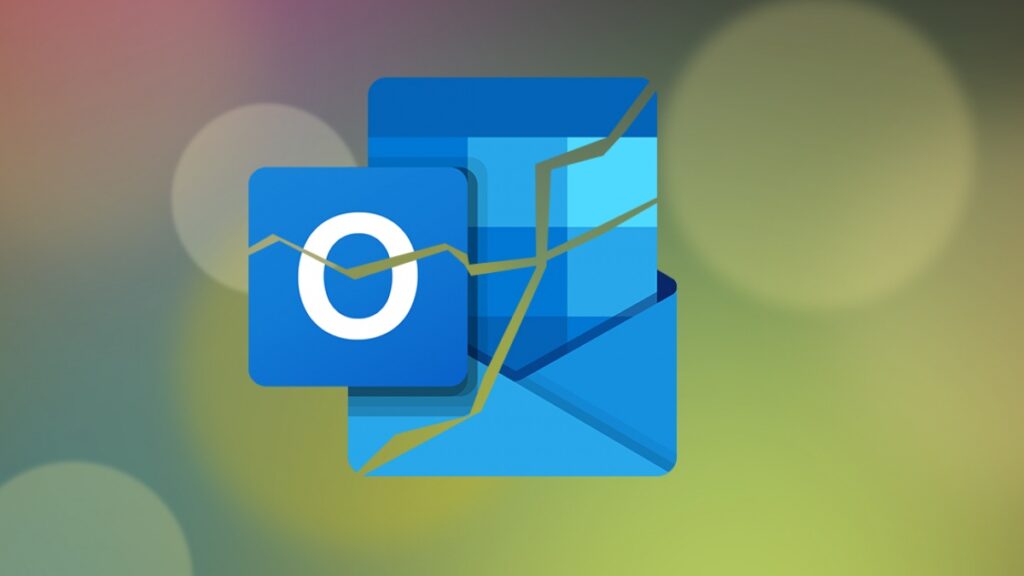
If we can understand what exactly happens when Outlook performs such functions which leads to crashing; half of the battle is won. In this blog post, we’ll explore some of the most common causes of Outlook crashing and the actionable steps to take when MS Outlook crashes, helping users quickly resolve the issue and restore productivity.
How to Fix the Issue of MS Outlook Constant Crashing?
If MS Outlook keeps crashing or restarting due to any of the above-listed scenarios or other situations then you can try one of the possible methods to resolve it.
Restart Outlook: The first step when Outlook crashes is to restart the application. Close Outlook completely, and reopen it to see if the crash was a one-time occurrence.
Check for Updates: Ensure that Outlook and the entire Office suite are up to date. Installing the latest updates from Microsoft can address known bugs and compatibility issues that may cause crashes.
Disable Add-Ins: Third-party add-ins can sometimes conflict with Outlook’s operation, leading to crashes. Disable unnecessary add-ins and gradually re-enable them one by one to identify the problematic add-ins.
Run Outlook in Safe Mode: Starting Outlook in safe mode can help troubleshoot issues caused by add-ins or customization. Press and hold the Ctrl key while launching Outlook, then select “Yes” to start in safe mode.
Repair Outlook Data Files: Corrupted Outlook data files (PST or OST) can cause crashes. Use the built-in Repair Tool like scanpst.exe for PST files or scanost.exe for OST files to scan and repair any errors in the data files. In case the Inbox repair tool fails to fix the problem, you should at least turn OST backup into PST file format to keep your data protected from permanent loss.
Create a New Outlook Profile: If the issue persists, create a new Outlook profile. This will create a fresh profile with default settings, eliminating any corrupted profile settings that may be causing crashes.
Antivirus Conflicts: To minimize Outlook crashes, verify if antivirus software conflicts with Outlook. Overly aggressive antivirus settings may disrupt Outlook’s operation, leading to instability. Temporarily disable antivirus real-time scanning or firewall features to see if it resolves the issue. If Outlook functions normally after disabling antivirus, adjust the settings to exclude Outlook from scanning.
Repair MS Office Package: Repairing MS Office can resolve MS Outlook crashes. Navigate to “Control Panel” > “Programs” > “Programs and Features.” Right-click “Microsoft Office” and select “Change”. Choose “Repair” and follow the prompts to initiate the repair process. This action will scan and repair any corrupted or missing Office files, potentially resolving issues causing Outlook crashes.
Reinstall Outlook: As a last resort, consider reinstalling Outlook. Uninstall the application, then reinstall it using the original installation media or download it from the Microsoft website.
Conclusion: Encountering MS Outlook crashes can be frustrating, but by following these troubleshooting steps, users can quickly diagnose and resolve the issue. From restarting Outlook to repairing data files and reinstalling the application, there are several strategies to try. By staying proactive and keeping Outlook updated, users can minimize the occurrence of crashes and ensure a smoother experience with this essential email client.