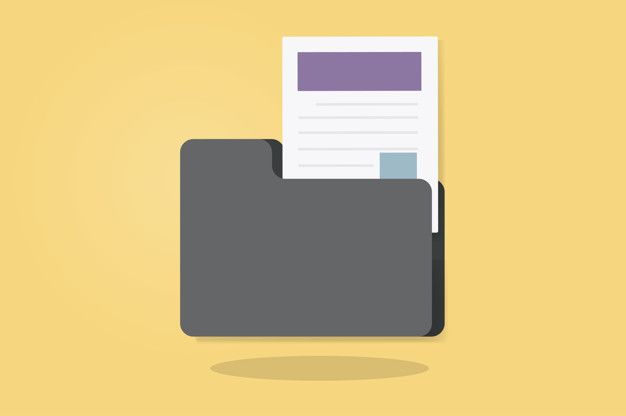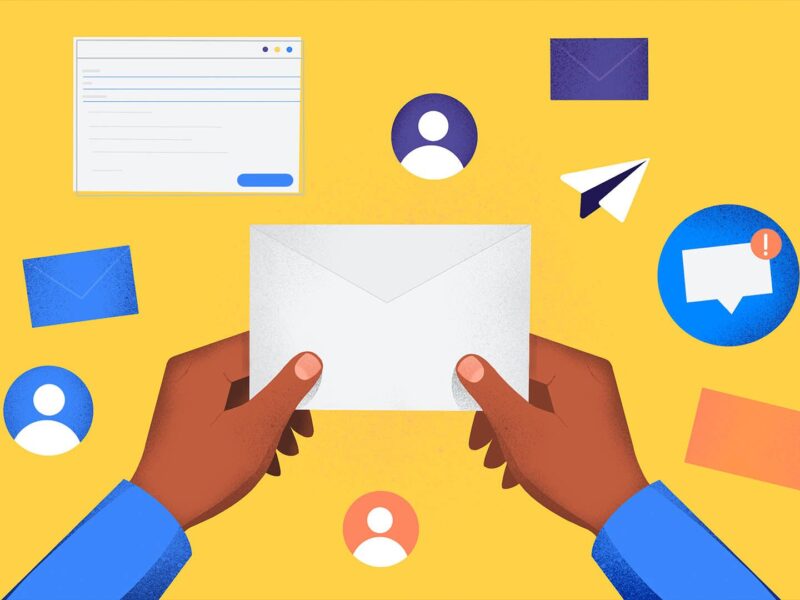Encountering freezing issues in the Microsoft emailing application is a common problem for users. This issue can be seen as a flaw in the Microsoft Outlook application, as it extensively disrupts the functionality. Users face the issue of Outlook freezing or unresponsiveness very often, causing frustration and impeding productivity.
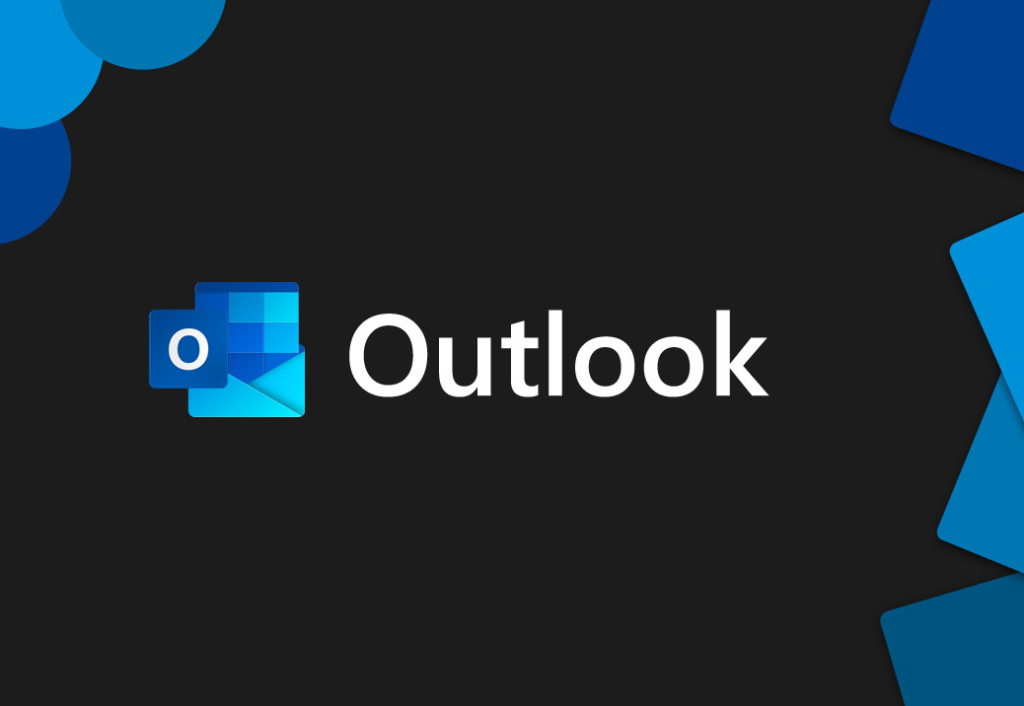
There could be many reasons behind this, and it is a time-consuming job to check each of them one by one to fix it. Thus, we will list out all the possible causes of Outlook freezing and not responding in this blog, along with practical solutions to resolve them.
What is Outlook freezing and why it is a big problem?
Outlook freezing refers to the phenomenon where the Microsoft Outlook email client becomes unresponsive, often resulting in an inability to perform any actions within the application. This can manifest as the program temporarily freezing for a few seconds or becoming completely unresponsive and requiring forceful termination.
Outlook freezing is a significant problem for several reasons:
Disruption of Productivity: Outlook is a critical tool for many individuals and businesses for managing emails, calendars, contacts, and tasks. When Outlook freezes, it interrupts workflow and productivity, causing frustration and potentially impacting deadlines and communication.
Loss of Data and Work: If Outlook freezes while composing or sending an email, there is a risk of losing unsaved work. Additionally, if Outlook freezes during an automatic send/receive process or while performing other tasks, it may result in data loss or Outlook data file corruption.
Impact on Communication: Outlook freezing can hinder timely communication, leading to delays in responding to important emails or scheduling meetings. This can have repercussions on professional relationships and collaboration efforts.
User Experience: Frequent freezing and unresponsiveness can degrade the overall user experience with Outlook, leading to frustration and dissatisfaction among users. It diminishes confidence in the software and may prompt users to migrate from Outlook to Thunderbird or other platforms.
Overall, Outlook freezing poses a significant challenge for users who rely on the software for their daily communication and productivity tasks. Addressing and resolving freezing issues promptly is essential to ensure a seamless experience with Outlook and mitigate the negative impact on productivity and user satisfaction.
How to Fix Microsoft Outlook Freezing Issue? Causes and Cures
Let us have a look at the possible reasons for this issue and then discuss the fixes; which you can opt to resolve the problem.
Overloaded System Resources:
Outlook may freeze or become unresponsive if it’s consuming too much of your computer’s resources, such as CPU, memory, or disk space.
Solution: You can close all the unnecessary programs running in the background to free up system resources. Try not to open too many programs at a time and keep closing the ones you do not need anymore.
Large Data File Size:
If the Outlook data file size is too big then Outlook might take some time or freeze at all to scan the complete data while doing the operation like searching or indexing. Consider archiving old emails and attachments to reduce the size of your Outlook data file.
Corrupted Outlook Profile:
A corrupted Outlook profile or data file (PST) can lead to freezing and unresponsiveness.
Solution: Create a new Outlook profile or repair the existing one using the built-in Outlook Repair Tool (Scanpst.exe) to fix any errors in the PST file.
Add-In Compatibility Issues:
Third-party add-ins or plugins installed in Outlook may conflict with the software or cause it to freeze.
Solution: Disable or remove unnecessary add-ins from Outlook and then gradually re-enable them one by one to identify the problematic add-ins. Update or reinstall incompatible add-ins as needed.
Outdated or Corrupted Outlook Installation:
An outdated or corrupted installation of Outlook can also result in freezing and instability.
Solution: Ensure that Outlook is up to date by installing the latest updates from Microsoft. If the issue persists, repair or reinstall Outlook to fix any corrupted files or settings.
Large Email Attachments:
Opening or sending emails with large attachments can strain Outlook’s performance and cause it to freeze.
Solution: Avoid opening emails with large attachments directly from Outlook. Instead, download the attachment to your computer and open it using the appropriate software.
Antivirus or Firewall Interference:
Overly aggressive antivirus software or firewall settings may interfere with Outlook’s operation and cause it to freeze.
Solution: Configure your antivirus or firewall settings to exclude Outlook from real-time scanning or monitoring. Alternatively, temporarily disable the antivirus software to see if it resolves the freezing issue.
Search Indexing Issue
Another common issue leading to Outlook freezing is encountered during search operations. When users attempt to search for specific items within Outlook, such as emails or contacts, the search functionality may malfunction, causing Outlook to become unresponsive. This disruption occurs due to indexing issues, where the indexing process in Outlook gets stuck and never finishes. As a result, the search feature cannot retrieve relevant information efficiently, leading to frustration and hindering productivity.
Conclusion: Experiencing Microsoft Outlook freezing or becoming unresponsive can be frustrating, but with the right troubleshooting steps, you can identify and resolve the underlying causes. By following the solutions outlined in this guide, you can minimize interruptions and ensure a smoother experience with Outlook. If the issue persists despite troubleshooting, consider seeking assistance from Microsoft support or IT professionals for further assistance.