Although Google and Microsoft are nowhere related to each other due to their popularity, a lot of users want to move from one platform to another. Thus, users want to learn how to import Google Takeout data to Outlook. Also, these giants provide the required compatibility to view Gmail data in MS Outlook.
It means; one can easily configure their MS Outlook profile to view Gmail data offline. But if you have a Google Takeout from an older Gmail profile or a backup of some other machine, you need to find a solution that can help you import Google Takeout data to MS Outlook. To understand this more, let us quickly get an overview of Google Takeout or Takeaway.

Understanding Google Takeout and Microsoft Outlook
Exporting emails from the Google account to another platform such as MS Outlook is common for professionals and organizations. For a migration like this, users must understand the Google Takeout tool and Microsoft Outlook. By learning about how they function, the file formats they support, and understanding the integration challenges allow users to transfer their data smoothly.
What is Google Takeout?
Google Takeout is basically a feature offered by Google to take the backup of its data to migrate data to another device or platform like MS Outlook. All you have to do is click on https://takeout.google.com/ and deselect/select the data which you want to migrate. Once you choose all appropriate options, Google will create a downloadable link from where you can download your data. Users can easily import Google Takeout emails in Outlook by accessing the tool through the Google Account Settings.
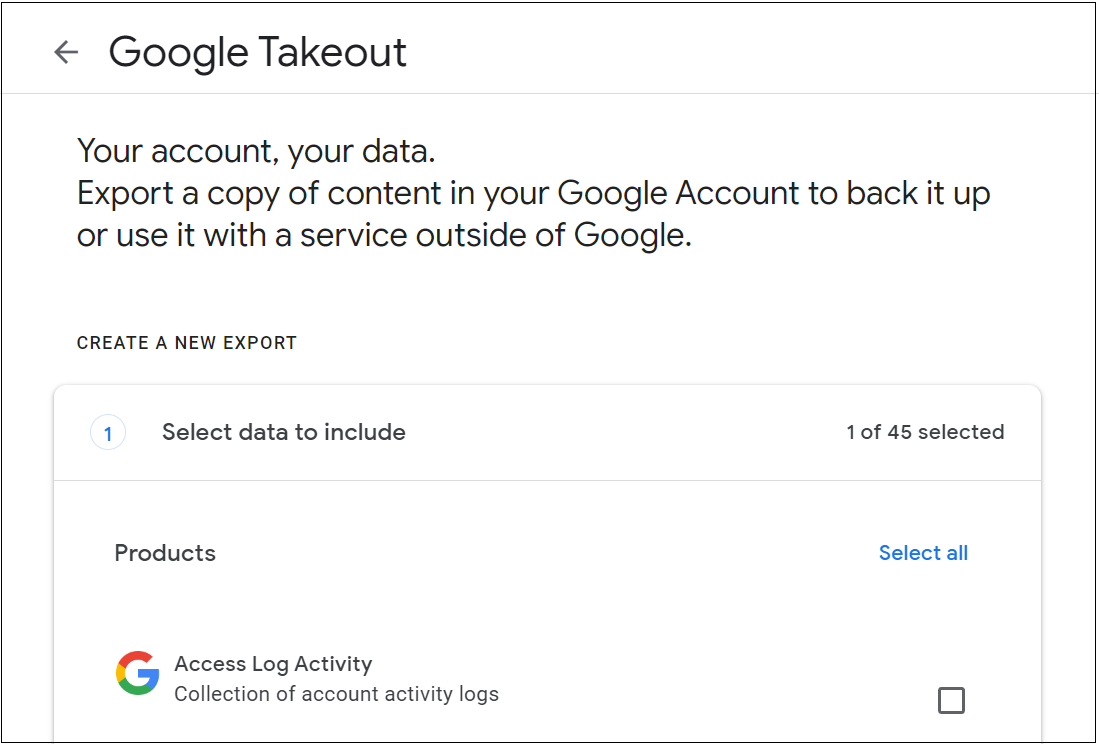
What Are the Features and Purpose of Google Takeout?
Google Takeout empowers users to:
- Transfer their data from multiple Google services from one place.
- Allows users to choose the data that they want to migrate.
- Select the format options as needed such as MBOX format for emails.
The primary purpose of this tool is to allow users to have control over their personal information, take and transfer backup outside Google, and enable data portability.
Overview of Microsoft Outlook
Microsoft Outlook, an email and personal information manager, is a product of Microsoft available as a desktop email client as well as a cloud service. Apart from email, MS Outlook also integrates with contacts, calendars, tasks, and notes. This makes the tool a productive and popular software in corporate and personal worlds.
Users want to transfer Google Takeout to Outlook because it offers seamless integration of all the services. Outlook has become a top choice for an email client for businesses worldwide. It supports various protocols and file types that help users centralize communication, schedule their workflows, and streamline managing information.
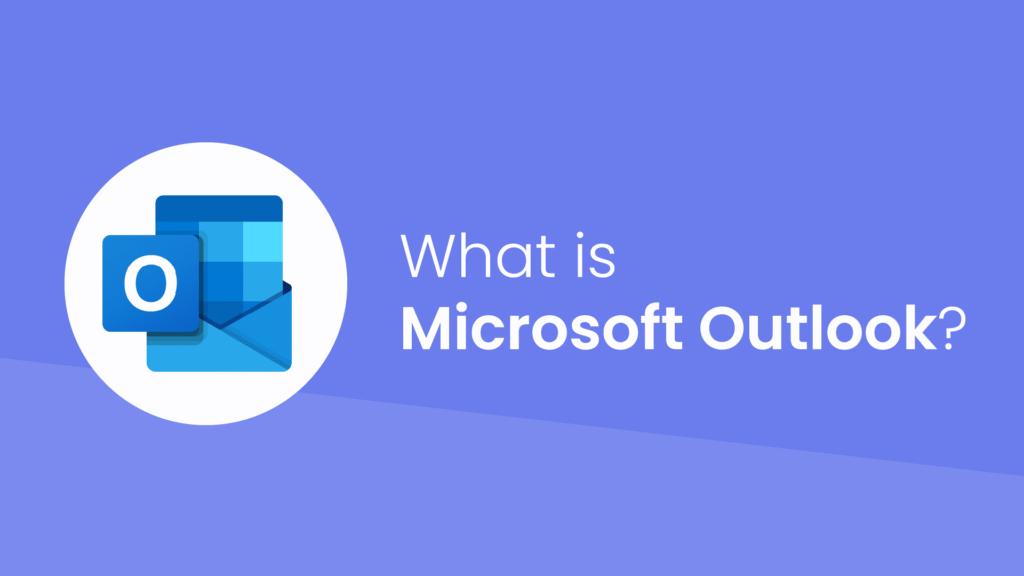
Listing the Key Features and Supported File Types in Outlook
Outlook’s key features include:
- Advanced email organization (folders, rules, search)
- Integrated calendar and contact management
- Support for add-ins and automation
Supported file types in Outlook:
- PST (Personal Storage Table) for data archives
- OST (Offline Storage Table) for Exchange accounts
- MSG and EML as individual email files
Why Import Google Takeout Data into Outlook? What Could be the Reasons?
Migrating data from Google Takeout to Outlook provides several advantages like:
- MS Outlook allows users to consolidate communication history in a single application.
- It helps in improving collaborating with the organization on Microsoft products.
- By using Outlook, users can leverage the advanced search and organization tools for better communication and management.
- Additionally, when users import their emails, it ensures continuous working while switching from companies or moving to corporate environments.
- Outlook is compatible with mobile devices as well and takes enterprise security measures to keep the communication private.
Practical Use Cases of Google Takeout Migration to MS Outlook
Common scenarios for importing the data into Outlook include:
- Onboarding employees from Google Workspace to Microsoft 365.
- Backing up and accessing important emails post-departure from a Google account.
- Merging old and new email records for unified search and reference.
Challenges Faced While Importing Google Takeout Files to MS Outlook
Exporting data from Google Takeout to Outlook is not always a straightforward process. Users face various challenges that can hinder a successful migration and lead to potential data loss or technical hassles. The challenges they face are:
File Compatibility Issues while Moving Google Takeout Data to Outlook
One of the most faced obstacles is file compatibility. The export options supported by Google Takeout and Microsoft Outlook are MBOX and PST or OST respectively. Thus, it becomes necessary for converting MBOX files to the specific format to access data smoothly in Outlook.
MBOX vs PST Formats: Difference Between the Both
MBOX format is a generic mailbox format which is widely supported by numerous email clients. Whereas, PST format is the proprietary format of Outlook.
The MBOX file stores emails in a single text file whereas PST consists of emails, calendars, contacts, etc. It also includes the folder structures and optimizes the data for the Outlook environment.
Data Loss and Integrity Concerns During Google Takeout to Outlook Migration
During the conversion of data and importing it, there are numerous risks of data loss such as attachments may go missing, formatting may not retain, etc. Using unreliable conversion tools or handling the data improperly can cause this. It can compromise email integrity, causes confusion, or leads to repeated migrations to retrieve missing information.
Common User Errors During the Import Process
More so than often, users make mistakes like choosing the incorrect files. They may also skip essential folders or misconfigure the process of importing Google Takeout data in Outlook. Having inadequate backups, not being able to understand the tool prompts, or stopping the migration mid-process can lead to various issues. These issues include duplicate emails, partial imports, or corruption in data in Outlook.
How to Prepare for the Import of Google Takeout Data to Outlook?
For a successful migration of data, it is important to be prepared to reduce disruption and data loss. Here are the basic things that you need to take care of before exporting data:
Tip 1: Exporting Data with Google Takeout
1. Start by going to Google Takeout and log in to your account.
2. Click on the Deselect All option and then scroll down to the data options.
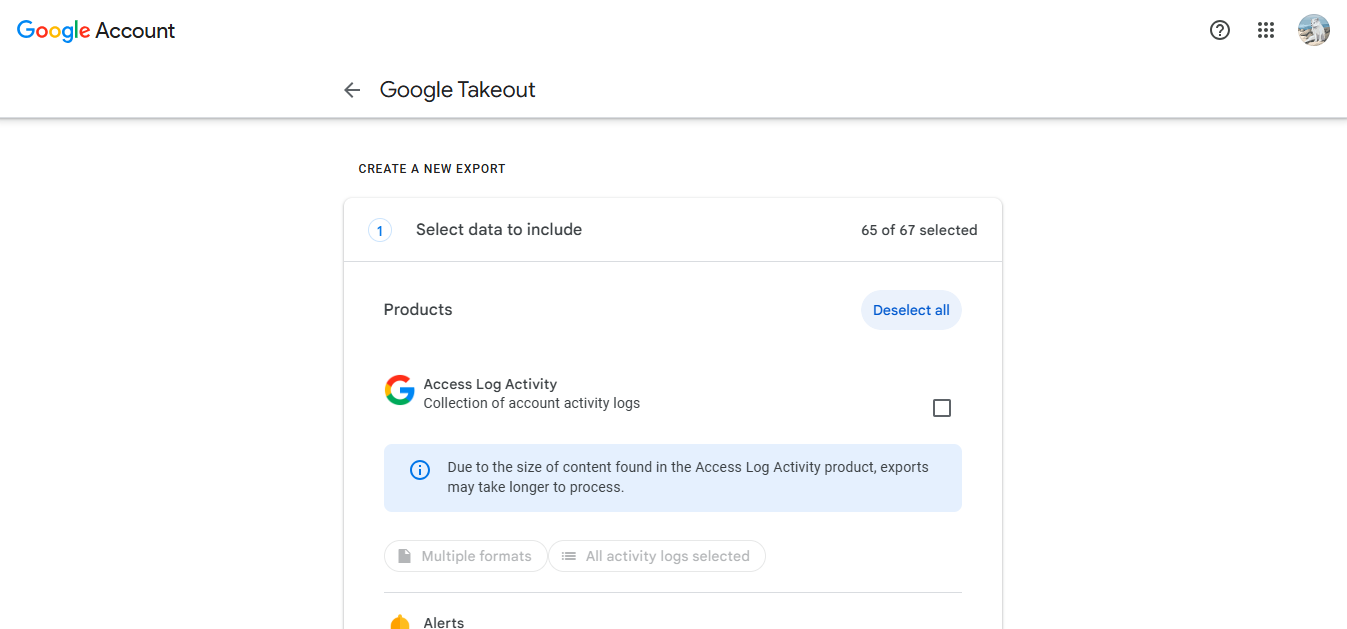
3. Choose the data that you want to export, if it is emails, select the “Mail” option.
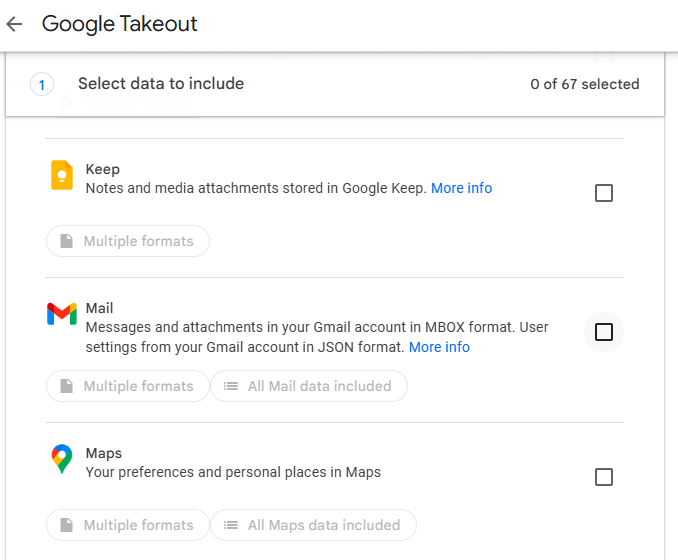
4. Hit on the Next Step to move further towards downloading the data to import Google Takeout to Outlook.
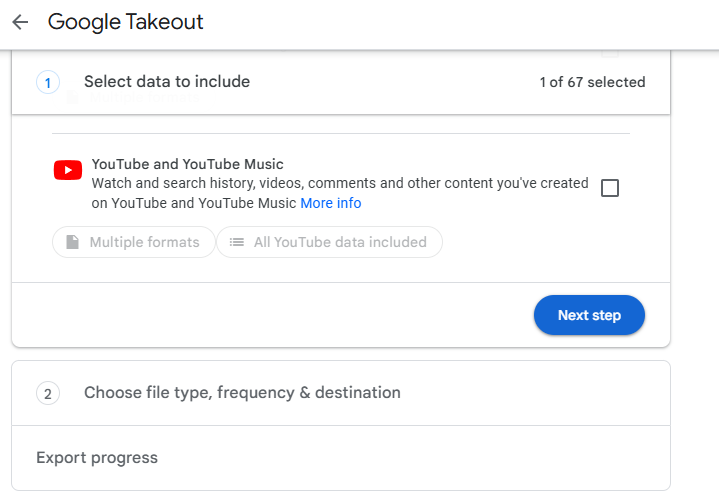
5. Then, choose the Frequency of the export as needed.
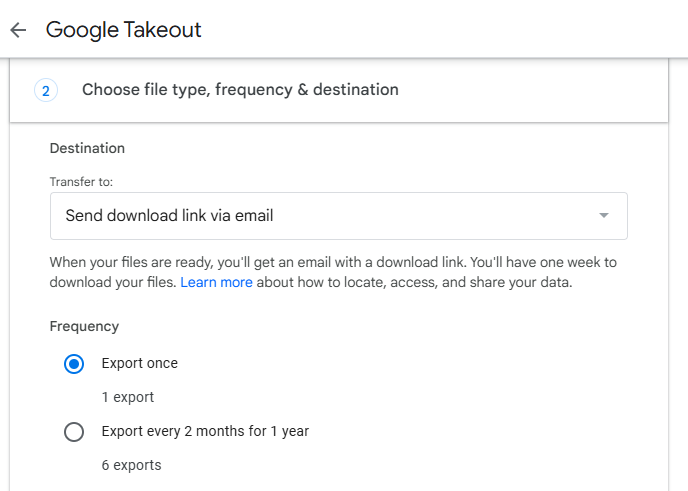
6. After that, set the File Type and Size and hit Create Export.
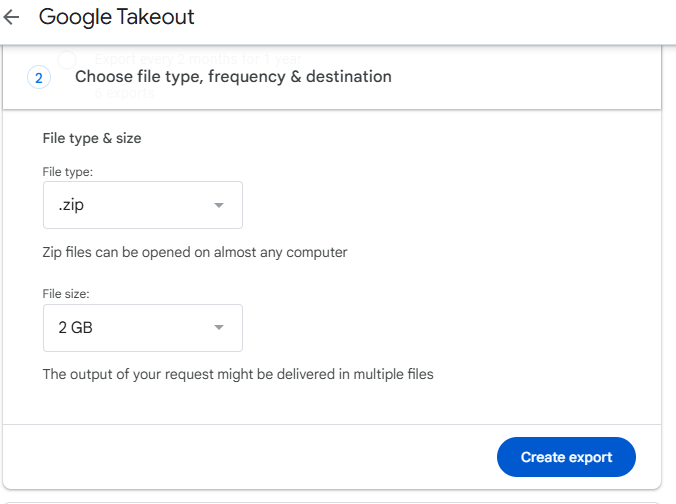
7. When the export is created, it will share a link to download the files to your email.
Selecting the Right Data and Format for Migrating Data
Select only the important labels or entire mailboxes as needed to avoid overwhelming Outlook with unwanted emails. You should stick with the MBOX format because it is widely supported by tools as well. If you are looking to convert large volumes of data, try to split them into manageable archives.
Tip 2: Extracting and Locating MBOX Files
Once you have your MBOX files, make sure you can locate them and extract them. You can use a compatible decompression tool such as Windows’ built-in extractor, WinZip, or 7-Zip.
Find the extracted content (usually under Takeout → Mail) and verify your emails. Check their size and inspect them with a text editor.
Then, you can organize them in a dedicated folder to easily access them for conversion.
Tip 3: What Tools Are Required for Conversion?
For moving your data to Outlook, you need a tool to convert your MBOX files. The two approaches that can convert your data are Manual and Automated techniques.
If we talk about the Manual method, it is usually a free software like Mozilla Thunderbird. Whereas, an automated tool such as the Magus Tools MBOX Converter gets the job done with less to zero risk of data loss.
Let’s discuss both the methods.
Manual Tools vs. Automated Tools to Export Google Takeout Data to Outlook
|
Challenge |
Manual |
Automated |
|
Technical Skills |
Needed |
Not required |
|
Time |
Takes a lot of time |
Quickly converts |
|
Risk |
High risk of data loss or corruption |
Less to zero risk |
|
License |
Free Conversion |
Free and Paid Conversion (Conditions applied) |
|
Advanced Features |
Not Available |
Available |
|
Data Structures |
Hierarchy not guaranteed |
Kept intact |
|
Data Volume |
Does not support high data volumes |
Any amount of data can be exported |
Converting Google Takeout Files to Outlook Format
Moving Google Takeout (MBOX) emails to Microsoft Outlook (PST) is a two-step process. First we will convert the MBOX files and then import the resultant data into Outlook. Let’s explore the methods in detail.
Manual Method to Convert Google Takeout Data to Outlook
Mozilla Thunderbird acts as a bridge between Google Takeout and Outlook during the conversion. It is an open-source email client which needs MBOX files to be imported in it first. Then, the tool will transfer the data to MS Outlook, consolidated in PST format.
This approach is cost-effective but may take a lot of time. It is also not guaranteed that the data will be preserved perfectly.
Starting with the method.
How to Import Google Takeout Data to Outlook Via Thunderbird?
1. Install Thunderbird and the ImportExportTools NG add-on.

2. Open the Thunderbird application and create a new folder in “Local Folders.”
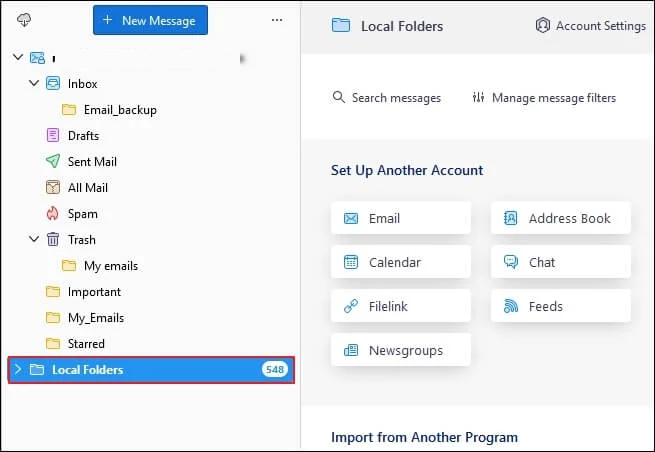
3. Right-click on that folder, Select ImportExportTools NG > Import MBOX file, and select your Google Takeout MBOX file.
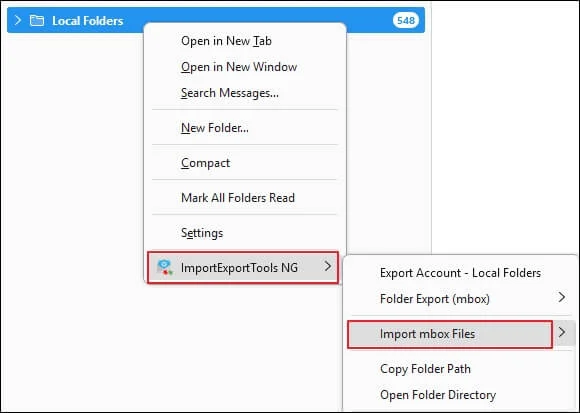
4. Wait while the emails are being imported. Make sure that the email data is accurate.
5. Open up Outlook and do the necessary setup for your IMAP account.
6. You can now drag the emails (or folders) from Thunderbird into the IMAP account which should synchronize.
7. Then in Outlook, you can select emails/folders, right-click on them and copy them to an existing or a new PST file.
Verify that email messages are accurate and complete.
How to Import Google Takeout in MS Outlook?
When you unzip the file, you will find that emails are present in the MBOX file, contacts in .vcf format, and calendars in .ics format. Now, VCF and ICS files are compatible with MS Outlook. So, you can directly import these files in Outlook. But it is not possible to directly import the Google Takeout files in MS Outlook. For this, you should go for a third-party solution that can also convert Thunderbird files into PST file format.
Since PST file is an MS Outlook data file format, saving the data in PST will open the way for you to import the data in MS Outlook using the import/export wizard. This PST file can also be used to import Google Takeout to Microsoft Office365.
Step 1: Convert Data Files Using the Software
1. Start by downloading the MBOX to PST converter tool.
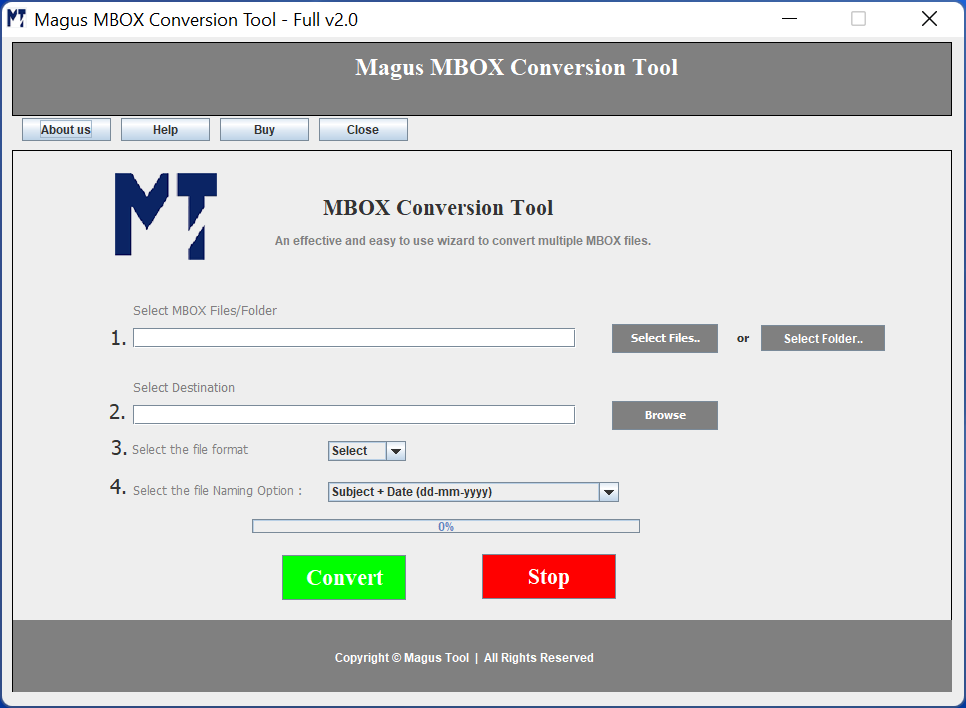
2. Choose the Select File(s) or Folder(s) option to insert the files for conversion.
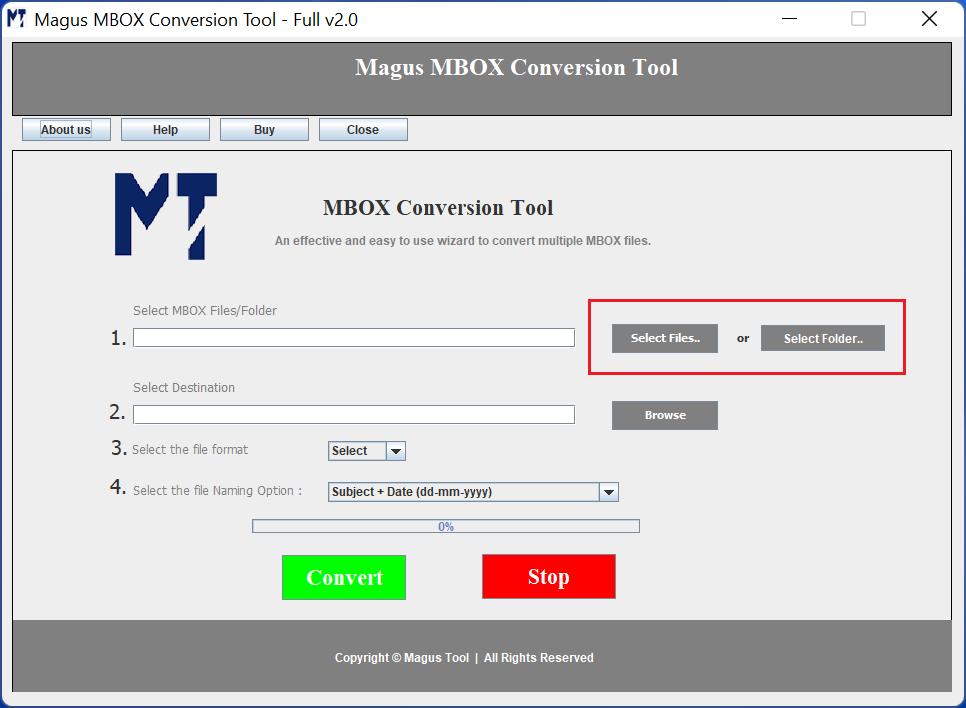
3. Hit Browse to set the destination path for the end results.
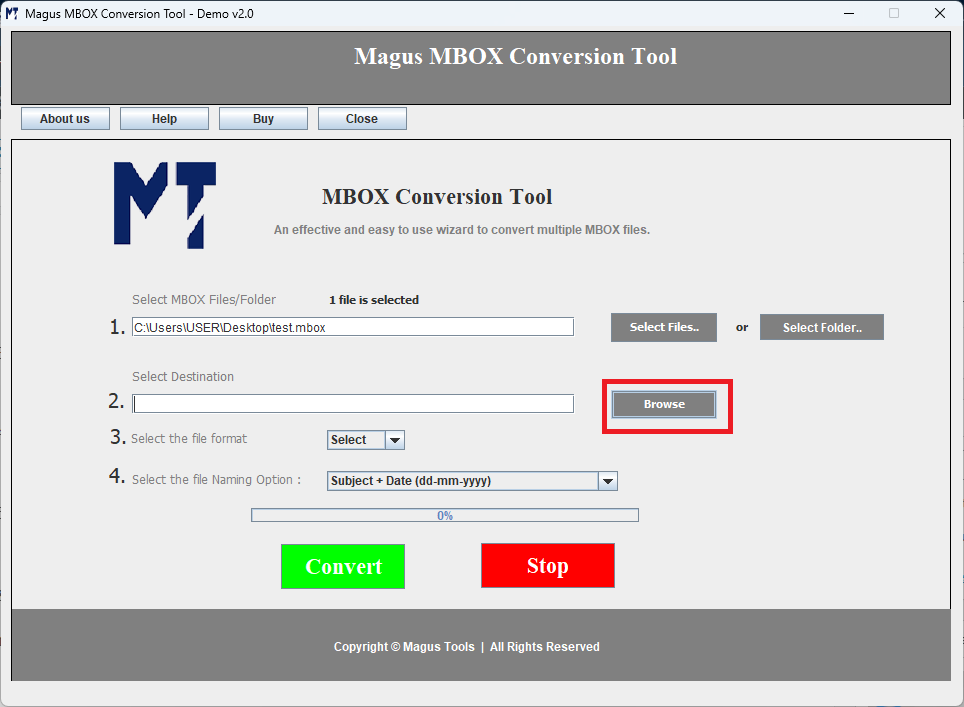
4. Select the File Format as PST from the menu available.
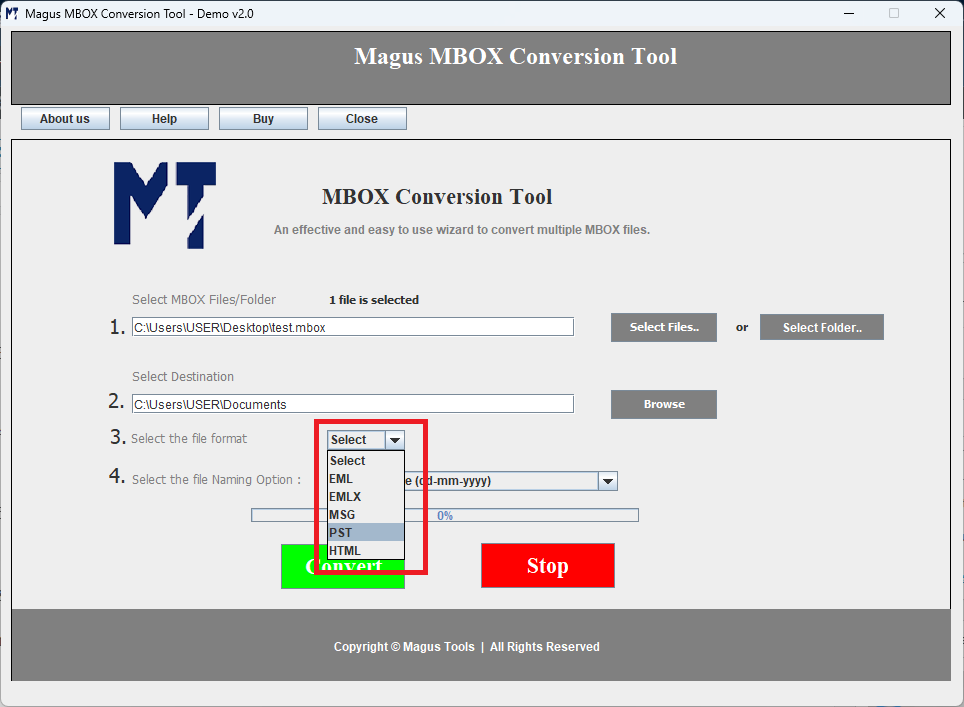
5. Click on the Convert button to start the migration process.
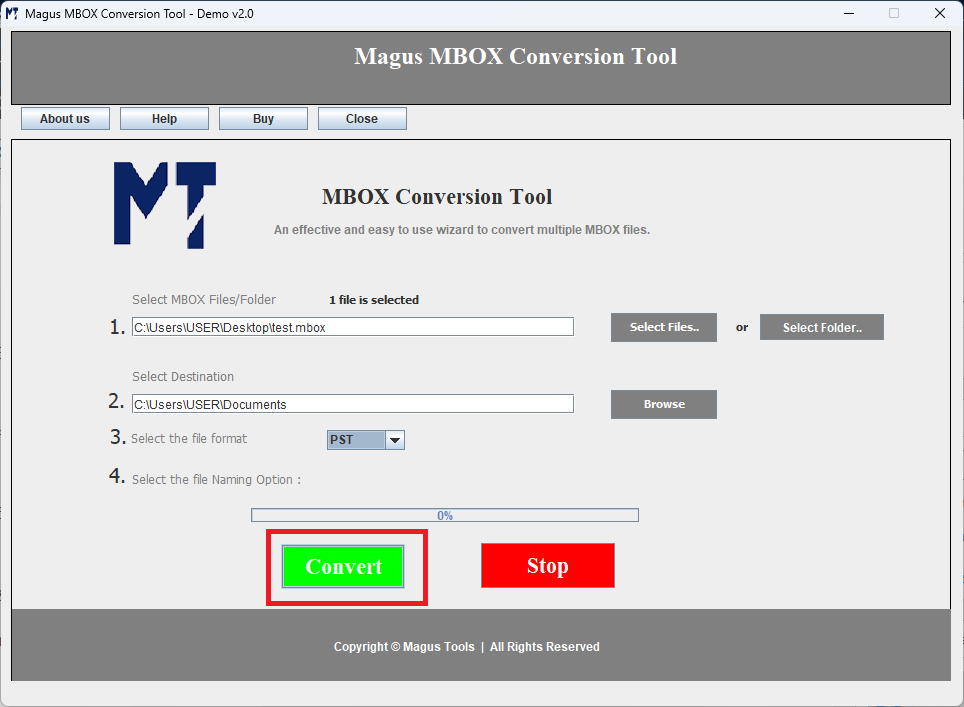
Step 2: Import Converted Files to Microsoft Outlook
1. Open your Outlook application and click on the File tab.
2. Choose the Open and Export button and hit Import / Export.
3. From the Import and Export Wizard, select Import from Another Program or File. Hit Next.
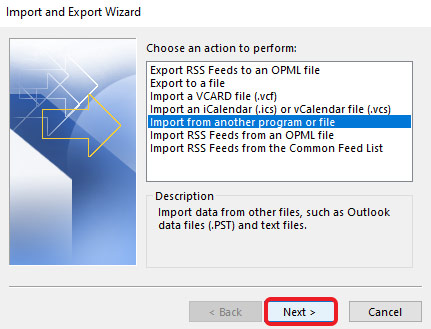
4. Then, choose the Outlook Data File (.pst) option and click on Next.
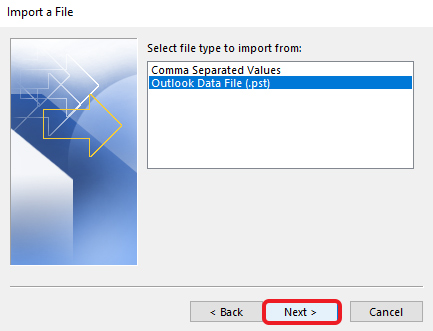
5. Select the Browse button to choose the PST files.
6. Mark the radio button next to Replace duplicates with items imported and press the Next button.
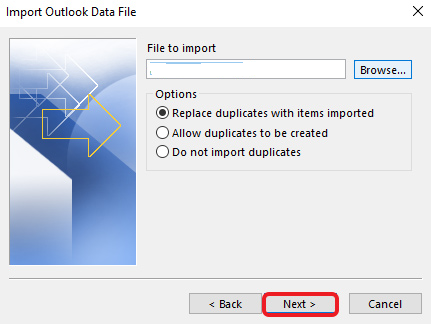
7. Find and choose the folder you want to import and hit Finish.
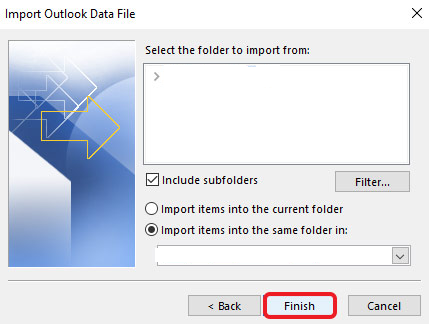
The import process will start. It may take a few minutes to complete the process depending on the size of the files.
Let’s take a look at the features, pros, and cons of using the conversion tool.
Information About the Software to Convert Google Takeout Data to Outlook
The tool is built with robust technology which offers various features to the users. There are a lot of advantages of using the software but there are a few disadvantages also. Here, we are shedding light on all of them.
Features of the Robust Tool for Converting Email Data
- The software allows users to add multiple or bulk MBOX files for conversion
- Users can convert their data files in batches if needed
- It is possible for users to export multiple files while keeping the folder structure safe
- Email attributes and properties are maintained throughout the conversion
- Choose the desired location after migrating the data
What Are the Pros of Using the Conversion Tool for Google Takeout Migration?
- The process is quick and saves a lot of user’s precious time
- There are little to no technical skills required for migrating the data
- Folder structure and attachments are maintained throughout the conversion
- Cost-effective method to transfer the data to any desired format
- Very little risk of data loss and corruption during the conversion process
Stating the Cons of Using the Software for Conversion
- For migrating data from Google Takeout to MS Outlook, users need to purchase the tool.
- The free version only converts 10 emails from each folder
Manual Method or Automated Tool? Which One is Right For You?
For users who want to export small mailboxes, have a limited budget, or are tech-savvy, the manual method works. If they are willing to commit extra time for complex steps, they can go with the manual method. It is free but it can be a very tedious method having high potential of data loss or incomplete transfers.
The conversion tool, on the other hand, easily migrates large volumes of data and keeps the data integrity the same. The software to convert Google Takeout data to Outlook can easily transfer the data eliminating manual errors but at a specific price.
Choosing the manual method would be suitable only if you have technical skills and are comfortable with multi-steps.
Opting for the software is beneficial if you want a quick and reliable conversion process. You can get technical support from the tool to export large mailboxes with minimal hassle.
Checklist for After Google Takeout Migration to Outlook
- Check if the folder structure matches your expectations or is the same as before.
- Verify that the emails or attachments are also included for a complete migration
- Search for specific emails to confirm the Search Functionality works
- Archive your data or keep a backup of the imported PST files.
- Remove the duplicate files if needed to avoid confusion in future.
- Change the folder names or adjust the position of the files for easy access.
Troubleshooting Common Errors Related to Outlook Import
Import errors may arise due to:
- Corrupted PST files
- Incompatible Outlook versions
- Large PST size exceeding Outlook’s limits
- Insufficient permissions or storage
The symptoms of these errors include missing emails, Outlook keeps freezing, partial imports, etc. You can use the ScaPST.exe tool to repair your files.
In case you do not have the tool, you can learn to repair PST files without ScanPST.exe and also ensure that your Outlook is up-to-date.
Preventative Tips for Migrating Data from Google Takeout to Outlook
- It is a suggestion to always keep a backup of the PST files before importing them.
- Run the Inbox Repair Tool if you find any data corruption issues.
- Keep your Outlook application updated to avoid incompatibility of formats.
- If there are large files, make sure to compact PST files or split them.
- Running MS Outlook as an Admin for higher-level permissions is suggested.
- Do not interrupt the import process to prevent incomplete transfer.
What Are the Best Practices for Smooth Google Takeout Migration?
Migrating emails between platforms is a sensitive process that needs careful planning and execution.
- Data Backup and Security Measures: You must always create a backup of your original MBOX files and of the PST files as well. Before importing, you should use trusted solutions to store the data, preferably on a drive or cloud storage.
- Ensuring Data Consistency: Once you import Google Takeout data to Outlook, compare your email count and folder structure. This is to ensure that the entire data is converted and nothing is missing. Sample-check your recent and important messages for attachments and formatting. If there is any issue, resolve it before you delete the original archive.
- Post-Migration Organization in Outlook: Also, organize the folders and rename them for clarity. Set up the rules for sorting incoming mail and archive older emails to have separate data. This will help in enhancing productivity and keeping your mailbox efficient.
Conclusion
Here we have explained to you the complete solution for end-to-end migration of Google Takeout or Takeaway data into MS Outlook. Also, how you can opt for a convert to transfer the data in the Outlook supported file format so that it becomes easier for you to open PST in MS Outlook effortlessly.
Using the software , you can open and view your Google takeaway data in MS Outlook without losing anything. Besides this, if you want to open Google Takeout in Lotus Notes or Google Takeout in Windows Live Mail, the converter is workable.
As we know, Google Takeout data is available in MBOX file format. It opens the way to migrate its data to not only MS Outlook, but several other platforms like Thunderbird, SeaMonkey, Mutt Mail, Mailspring, Apple Mail etc. All of these applications support the .mbox file format. Thus, you can easily move Google takeaway to any of these emailing applications to work smoothly.
Frequently Asked Questions (FAQs)
Q1: Can I import Google Takeout MBOX files directly into Outlook?
Ans. No, Outlook does not support MBOX files directly; you must first convert them to PST format.
Q2: Will attachments and formatting be preserved during the migration?
Ans. With reliable converter tools, most attachments and formatting are retained, but always verify post-import.
Q3: Is it safe to use automated conversion tools?
Ans. Most reputable tools are safe; research reviews and use trial versions before purchasing for full migrations.
Q4: What should I do if some emails are missing after import?
Ans. Check the original MBOX file and run the conversion process again. Also, ensure all subfolders were included during import.
Q5: How large a PST file can Outlook handle?
Ans. Outlook 2013+ supports PST files up to 50GB, while older versions may have lower limits.
